
![]()
One of my biggest problems in managing appointments, to-do tasks, notes and reminders is that I work on a variety of desktop and laptop computers in multiple locations. To bridge the access gaps, I rely on a tablet computer and a smartphone tapped into cloud storage. When I find a really good PIM (Personal Information Manager) app, frustration builds because the accumulated information stays bound to a single computer.
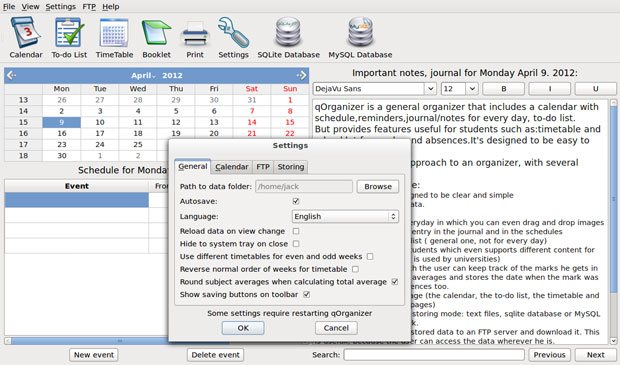
Surpisingly, a relatively obscure app called qOrganizer goes a long way toward solving that problem. And for those with the luxury of just one computer, this handy app can be all that you need to track and manage your day. qOrganizer does a nice job of going head-to-head with some of the more well-established PIM apps as well.
Linux has a collection of apps to handle calendaring, note-taking and sounding reminder alarms. But much fewer full-fledged PIMs are available. qOrganizer matches up nicely against epic apps such as the Chandler Project’s Note to Self Organizer, KOrganizers, Osmo and Getting Things Gnome.
qOrganizer is a general organizer that includes a calendar with schedule, reminders, journal/notes for every day and a to-do list. Its otherwise comprehensive collection of components combined with a simple interface gives this app a fresh, innovative approach to tracking your important activities.
One of gOrganizer’s most unique components makes it a cool tool for the academic set, both high school and college level. Its Timetable and Booklet features are unique to general purpose PIMs.
Frills and Features
This app’s intuitive design eliminates the need to pore over how-to files. It needs very little trial-and-error fussing. It mostly works the way you would use a hand-written day planner with pen on a page.
Just click an entry line and type your information. All the controls are handled by icons that switch easily from Calendar, to To-do List and other features. Large icons in the tool row put every control one click away.
qOrganizer automatically saves all your data. But it also lets you save between storing modes. This reduces the risk of data loss should a computer glitch occur. You can choose the storing mode: text files, an SQlite database or MySQL database for transferring over the Internet. This lets you sort-of sync your PIM content on all of your computers.
This app prints each module as a separate page. So you can carry a printed version of just the calendar, the to-do list, the timetable or the booklet.
Clean and Simple
I like this app’s range of reminder options. And its rich text journal is a snap for entering everyday comments. This component serves as both a place to plant important notes connected to a particular date and a running diary or journal tool. This notes tool has font and point size options along with bold, italics and underline functionality.
Using the Notes or Journal panel is much like using a stand-alone note-taking tool. You can edit your content. You can copy and paste with a right click of the mouse. This eliminates clutter since there are no menus for these attributes. You can drag and drop images into this note page as well.
Searching through every entry in the journal and in the schedules is fast and easy. A search window with previous and next buttons is located on the bottom right of the display. This tool searches for the entry data in any of the components.
School Daze
Numerous applications target just students with class scheduling and assignments tools. I have not found these tools bundled as part of a general purpose PIM. But qOrganizer includes two school scheduler modules.
Timetable and Booklet lets students enter their class schedules, jot down assignments or track their grades. The Timetable module is flexible enough for different content for odd and even weeks. This makes it suitable for college students.
The Booklet component lets students track their grades and class absences. It calculates averages and stores the date for each entry.
Detailed View
A neat feature is data entry shortcuts. For example, you can enter the number in the to-do start and deadline columns. The full date appears. The Priority column lets you enter a ranking number for each task. Click the arrow that appears in the entry line to have date selection calendar pop up.
The right side of the task display is the completed column. You can enter a number to show the percent of completion. A progress bar fills in the line.
The calendar page display is a split screen. The month fills the top left. The bottom left is the daily schedule for the highlighted date. The right side of the panel is the journal or note entry for the selected calendar date.
Flawed Design
I only have one major gripe about qOrganizer’s operation. It installs in Linux Mint 12 and Ubuntu 11.10 without incident. But it does not appear in the menu. To run it in either Linux distro, you must start the app in a terminal window by typing “qorganzizer.”
Another approach in Mint is to right click on the desktop and select Open in Terminal and then type the app’s name. For Ubuntu use ALT + F2 and enter “qorganizer.” A third option is to create a menu entry for qOrganizer by editing the menu.
Either way, the program opens in full screen mode and not just as a terminal window app. But in Mint the app’s window overlaps the terminal window. Close the terminal and you also close the app. In Ubuntu, only the app window is open.
Bottom Line
qOrganizer has a useful collection of tools. The calendar module offers basic features. But a few added embellishments would turn it into an indispensable tool.
For instance, I’d like it to highlight days with scheduled events and a go-to-today button. Another annoying aspect is the lack of any way to change from 24-hour to 12-hour time display. Otherwise, qOrganizer can be a productive PIM to help you manage you day.




















































