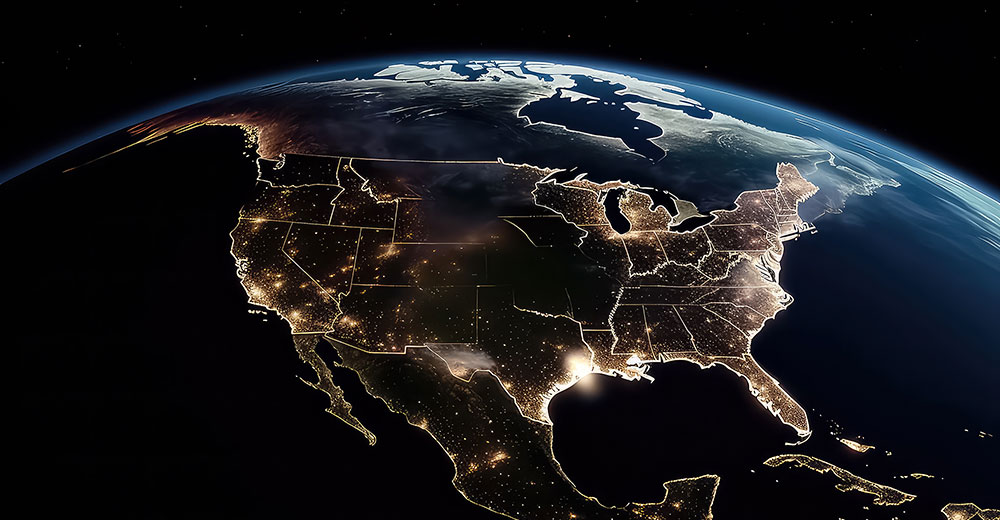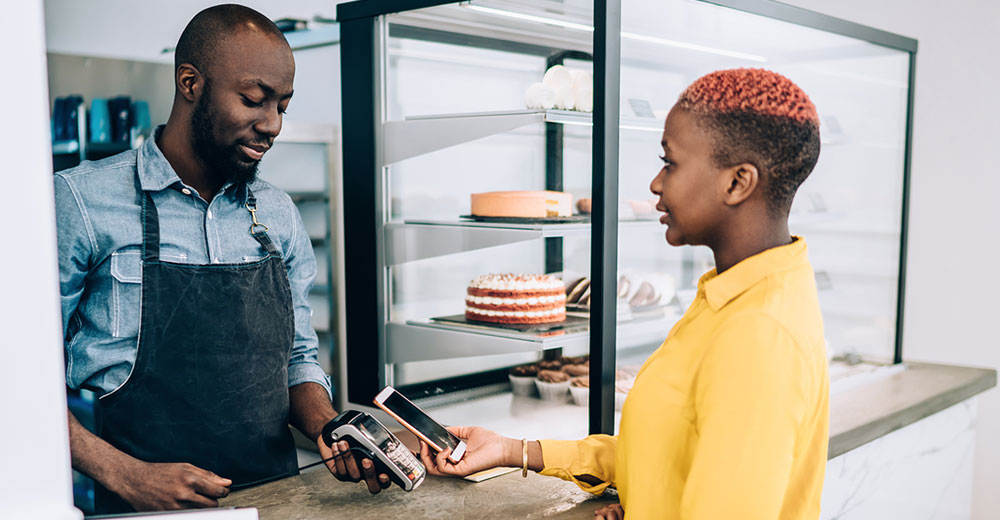![]()
Linux Feed Reader, aka “Liferea,” is part of a highly specialized category of apps. It is an aggregator for online news feeds, weblogs and podcasts. As such, it provides a tool for pulling into one spot an eclectic collection of your newsfeed content so you do not have to go to each separate source.

The Liferea project puts its focus on simple installation and simple usage. This app achieves these two goals handily. If you do not have specialized needs that go beyond merely reading a list of aggregated news items, then Liferea’s simplicity will suit your purposes handily.
But more demanding fans of Internet news delivery may find Liferea’s lack of advanced features a deal-breaker. Even if you do not mind the feature dearth, you might find Liferea’s penchant for fussy performance a turn off.
Chances are that Liferea will run just fine on your Linux-powered computer. But based on a continuing stream of user feedback on numerous forums, this app has a track record for crashing or otherwise bogging down under the strain of tracking high volumes of news feeds.
I have used Liferea on numerous desktop and laptop Linux boxes running Ubuntu and Linux Mint configurations with good results. Followup reports by disheartened users indicate that the various tweaks mentioned in support forums solve a majority of the performance issues. To its credit, the developer’s website openly encourages user trouble reports so the issues can be remedied.
Aging Usefulness
Software such as Liferea is a vestige from the pre-mobile device era. If you only rely on traditional computing hardware to access Internet-based news, then apps like Liferea are a godsend.
But if you also feed your appetite for online news using smartphones and tablets, more sophisticated types of aggregator apps make the process much more streamlined and handy. If you use both types of access devices, however, you will continuously trip over duplications. Few, if any, solutions exist yet to synchronize news feeds on multiple devices.
Some of the aggregator options available besides Liferea include Akregator, Blam and RSSOwl. You can try to integrate your list of news feed sources using the Feedly extension for Firefox and Chrome. This add-on shows all of your news feeds in a more appealing page format.
Getting It
One of my growing irritations with the package management systems that Linxu distros use is the delay in making the latest releases available. The delay with Liferea seems to be a bigger gap than usual on both Ubuntu and Mint systems.
For example, the version both of these distros have in their repositories is 1.6.6. But the developer in late March released stable version 1.8.3 with significant feature improvements.
So to enjoy maximum benefit from Liferea, bypass the one-click installation from your distro’s software center and go directly to the developer’s download source here. There you will find easy-to-execute directions for entering get and install commands into a terminal window.
Getting Started
Once you have Liferea installed, run it by clicking the program’s name from the Internet software group on the menu. If you are using Ubuntu’s Unity interface or the standard GNOME 3.x desktop, Liferea will be automatically added to the icon lists for Applications. You can add it to the Favorites bar as well.
I found Liferea as easy to use as the touch-and-read news feed apps on my Android mobile devices. The app opens to the main program window. The default settings start feed updates immediately.
The user interface is very streamlined — so much so, that it does not look like the typical display containing traditional drop-down menus and icon row or tool bars.
Instead, the menu items are specific to adding new feed subscriptions and navigating from the current displayed news item to the next one in the main viewing window. The left column of the app window lists the current feed subscriptions.
Using It
The Liferea interface is literally click and read. Just click the news feed source in the left column. The individual articles from that feed display in the right pane.
At the bottom of the source list is a metafolder of all unread items. This makes it easy to quickly scan through all the unread articles rather than scrolling through specific individual sources.
It is easy to add new feeds. All you do is click on the “Add Subscription” button. Then enter either the full website URL or the RSS feed address. Liferea does all the heavy lifting. In a second or two, the newly added news feed source appears in the list as its contents is updated.
Out of the box, so to speak, Liferea gets the job done. For instance, the Subscriptions menu provides a list of quick actions. These include import/export news feeds and creating new folders.
Handy Features
Other menu categories make it simple to change viewing options, change the read/unread status, and set preferences. I particularly like the ability to integrate some key sources into the news feed mix. You do this through the Subscriptions/New Source menu. This accomplishes two things.
One is the integration of blogrolls or Planets into your feed list. Liferea automatically adds/removes feeds according to the changes of the source OPML (Outline Processor Markup Language) document. Other supported formats are: RSS/RDF, CDF, Atom and OCS.
The other is the ability to integrate the feed list of your Google Reader account. This is a very easy way to synchronize your feed list and reading lists from Google Reader.
Advanced Tool
Liferea does a good job with the basic tools. But it lags behind other aggregators when it comes to advanced features.
One of the few advanced features is script manager in the Tools menu. This lets you add custom scripts that run whenever a certain action occurs.
Scripting as a customization option is something that typical users will not need. But if you want to push Liferea to the limit, the script manager will let you do it.
One More Thing
Be sure to go through the seven setup panels in Tools/Preferences. The default settings will work just fine. But a variety of choices lets you fine-tune how you work with Liferea.
The preferences options include the choice of viewing browser. The default is the GNOME Browser, which by all standards is weak. But it works.
If you use the Google Chrome browser, though, you are out of luck. It is not included. Your choices are limited to Firefox, Opera, Epiphany, Konqueror, and the X-Browser.
Bottom Line
Liferea will find and present all of your designated news postings. You will not get bogged down in complicated feature choices. For typical news gathering and reading needs, you will not need anything more.