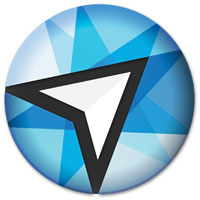
![]()
Blackbird, Netrunner’s version 19.01 release, hit the download servers on Jan. 14, and this distro deserves to be considered bleeding-edge.
Netrunner is a step ahead of other KDE distros, thanks to its solid integration of classic KDE desktop performance with Web-based applications and cloud services. That said, if you aren’t fondness of the K Desktop, Netrunner may leave you wanting more desktop simplicity.
For that you must look elsewhere. KDE is the only desktop available from the Germany-based Blue Systems development team. Blackbird is based on Debian’s “Testing” branch. Its developer brings some aggressive updates to the distro that propel it ahead of other distros’ regular development cycles.
The main updates include KDE Plasma 5.14.3, KDE Frameworks 5.51, KDE Applications 18.08 and Qt 5.11.3 for its essential security updates. Linux Kernel 4.19, Firefox Quantum 64.0 and Thunderbird 60.3 push the envelope as well.
One of the more noticeable new features in Blackbird is its new Netrunner Black theme. This theme is based on a dark-toned contrasting visual. It uses the Kvantum theme engine, plus the Alpha-Black Plasma theme, to produce a more 3D-looking design.
Unless you are a KDE fanatic, the Black theme is a bit of a change. If you prefer a more classic look, you can apply a three-button click within the menu to change back to the previous material theme.
The Netrunner Edge
KDE is a heavy-duty desktop offered as an option in many other Linux distros. The K desktop provides many levels of configuration. It lets you select from a large inventory of desktop widgets. For new users especially, KDE can be an overwhelming blur of make-it-your-way options.
Netrunner simplifies the adoption choices. Its developer team put its own unique spin on the desktop’s functionality. It comes with a highly customized KDE desktop with extra applications, multimedia codecs, and Flash and Java plugins. It also has a look and feel that is not like other KDE iterations.
These differences aim to meet two user goals. One is a more-friendly desktop environment. The second is the freedom to tweak within the boundaries of Debian Linux.
The developers offer a second usability option. If you have a hankering to push Linux limits even more, check out Netrunner’s rolling edition for bleeding-edge updates sent as modules that are ready for release without having to reinstall the entire distro to do an update. This rolling release version is based on Manjaro Linux, an Arch Linux variant that maintains the Netrunner philosophy and appearance.
The Netrunner distro focuses on just one desktop shell. It smooths out that user interface and then blends in refinements not found elsewhere.
One of the hallmarks within the KDE ecosystem is a thriving inventory of applications designed for the K desktop. This gives the advantage of having an integrated family of applications that are clearly KDE-based. Netrunner comes with a full compliment of these KDE applications.
Look and Feel
The bottom panel displays the applications menu at the left end along with launcher icons for the Dolphin file manager and the default Firefox Web browser. The right side of the bottom panel displays the system notification tray and a launcher for a special screen display configuration bar.
The middle portion of the bottom panel serves as a dock for thumbnails of running applications. Right-clicking anywhere on the desktop pops open a menu to do system-related actions such as configuring the desktop, and adding widgets and panels.

Other Linux distros try similar approaches with the KDE interface, but Netrunner’s developers execute their design better than the others. It can be a bit daunting to work through all of the myriad options and configuration settings of the KDE desktop, but this is not the case with the KDE integration built into Netrunner.
You can right-click on an application title in the menu to execute choices such as adding an icon to launch that application on the desktop or on the panel. You also can pin the icon to the Task Manager display as a favorites or quick launch service.
Check out the sidebar Layout panel. All user interface-related K desktop modules are located under the main section, called “Plasma Tweaks.”
Menu Mania
One of the more radical features in the Netrunner’s KDE tweaking is the menu display. The left menu button activates a full-screen display of all installed software titles, but the scheme is different from the way the GNOME desktop shows full-screen menus.

You can select either an Apps & Docs display or a display of Widgets by clicking the two labels at the top center of the menu screen. Another feature lets you start typing a partial application name to get a filtered list of apps to launch.
A notable menu feature in Netrunner is the horizontal row of Favorites displayed across the top of the screen as a third row. This is located below the display buttons and the search field.
A vertical column of software categories is located on the right edge of the screen. Selecting a category will display a list of installed applications on the rest of the full screen.
Logout, Reboot and Shutdown buttons are located at the bottom left of the page. Moving the mouse into the lower right corner visibly activates the “Minimize all Windows to show Desktop” function with a light glow.
Special Stuff
In addition to the KDE application family, Netrunner has a unique Webapps integration. You will not find many Linux distros with a built-in Webapps tool. The concept of Webbapps is not a consistent Linux feature.

A Webapp is a direct link to a frequently used Internet service or website. The Webapp links let you click on a location icon as if it were a standalone application. Clicking on the Webapp link directly connects you to that URL using a built-in plugin to the default Firefox Web browser.
Netrunner’s Web Shortcut tool makes creating Webapp links quick and simple. A related feature gives you dropdown access to all the Webbapp links from the top of the screen. Pressing the Alt/Spacebar keyboard combination activates that menu.
For example, Opendesktop.org is one of the preconfigured Webapp sites. With it you can easily surf store.kde.org and install most things directly via the Install button instead of just downloading.
Another cool feature is the preinstalled Plasma-Integration add-on. It adds visual feedback for downloading items in the taskbar as well as media control from within the Plasma interface. Plus, the KI Plasma desktop integrates GTK Apps using Kwin borders.
Bottom Line
Netrunner is a unique distro with its own spin on the K Plasma desktop environment. Seasoned Linux users who like to fiddle and tweak an OS into their own platform will love how this distro integrates the KDE Plasma desktop. Newcomers can be quite content using the out-of-the-box settings.
Minimum Hardware requirements:
- CPU: 1.6 GHz Intel Atom N270
- RAM: 1+ GB
- Hard Drive: 10+ GB
- Graphics Card: Intel GMA 945
- Video Memory: 128+ MB
If you try out Netrunner in a VirtualBox, make sure to give it more than 1,200 MB RAM.
Not a fan of the KDE desktop environment? Give Netrunner Blackbird a try anyway. Netrunner 19.01 may well change your mind. It is clean and simple to use.
Want to Suggest a Review?
Is there a Linux software application or distro you’d like to suggest for review? Something you love or would like to get to know?
Pleaseemail your ideas to me, and I’ll consider them for a future Linux Picks and Pans column.
And use the Reader Comments feature below to provide your input!





























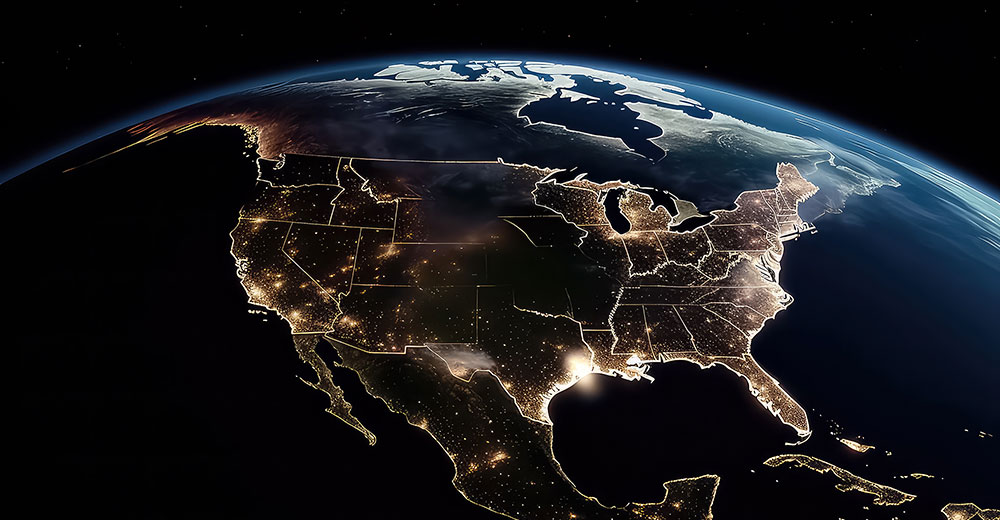

















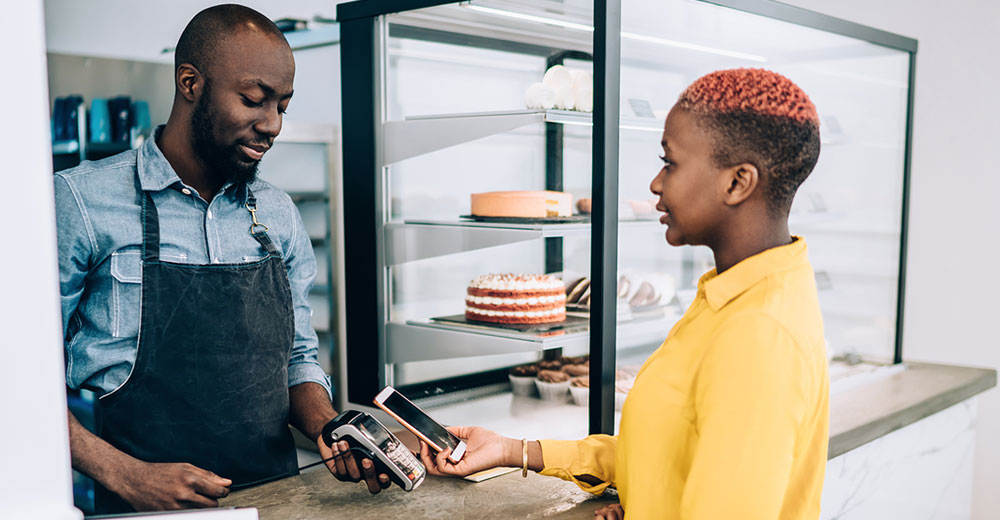






I use openSUSE Argon and KDE Neon. I have been using Plasma for so long it has become as familiar as Windows once was.
Plasma can be a bit overwhelming for someone not used to it but it is worth getting to know.
I have never checked out Netrunner. It appears from the little research I did after reading your post, it is one of the more highly regarded KDE distributions.
Well, now you got me interested so I am off to download and install it. Thanks for the heads up.
Thanks, I will check that out