Getting familiar with Linux up close and personal is easy to do with a free service provided by DistroTest.net, a website that allows testing without ISO downloads or local installations.
Are you a wandering Linux distro hopper looking for a way to streamline the selection process? Are you a Windows or macOS user who wants to try Linux?
Linux has countless distributions and dozens of desktop environments. How can you choose?
Now you can find the perfect combination of distro and desktop without leaving the Web browser running on your current operating system. Just point that browser to DistroTest.net.
The DistroTest website is a relatively new online Linux distro-vetting system. It even includes some BSD offerings if you have a hankering to venture into an operating system that is similar to Linux.
Unique Testing Approach
DistroTest is the first online operating system tester that uses a live system similar to running a Linux bootable DVD or USB drive to bypass your installed OS. It has nearly the same look and feel as testing a Linux distro in live session without fully installing it in a sandboxed virtual environment like VirtualBox.
The experience can be easier and better. It runs directly within your Web browser. You do not have to leave your current computing activities behind to reboot the computer and take your chances with an unfamiliar process.
Nor do you have to download ISO files and burn them to a DVD or USB device. You also do not have to fiddle with arcane VirtualBox settings to get the live session to run or fully install properly.
Perhaps the best benefit from using DistroTest.net is the ability to check out Linux without disturbing a single thing about your current computer configuration. It is not a perfect solution — but it beats the alternatives.
Cloud-Like Service for Free
Using DistroTest is much like logging onto a cloud service with your home computer. You select the distros you want to try, and run them as if they were on your local hard drive.
The Linux and BSD distros available on DistroTest are fully functional. You can run all of the installed applications within each distro you test. You can change the default settings. When you close the live session and reload it, everything resorts to the default settings.
You pay nothing to test any number of distros. You can run them whenever you want. No restrictions are imposed.
I have become sort of a DistroTest nerd. I open several browser windows to the DistroTest website and run a variety of distros. I switch among browser tabs to compare features in a variety of distros running different desktops.
The goal behind DistroTest.net is to help you find the most suitable operating system for your purposes. This process lets you answer three critical questions about adopting and using the Linux (or BSD) operating systems:
- Which distribution is the best one for me?
- Which graphical interface do I want to use?
- Which configuration options do I have with a particular distro choice?
Founder Andy Klemann and his administrative partner, Tobias Forster, want to help you answer those and a few other questions with their website. They built the website and the free distro testing tool to give server administrators, programmers and computing end-users a convenient way to find the best operating system for their specific needs.
DistroTest Overview
When you go to the DistroTest.net website, you see a black and gray page with an alphabetical listing of installed Linux and BSD distributions. The banner heading at the top of the landing page includes a motto that explains it all: “Test it before you hate it…”
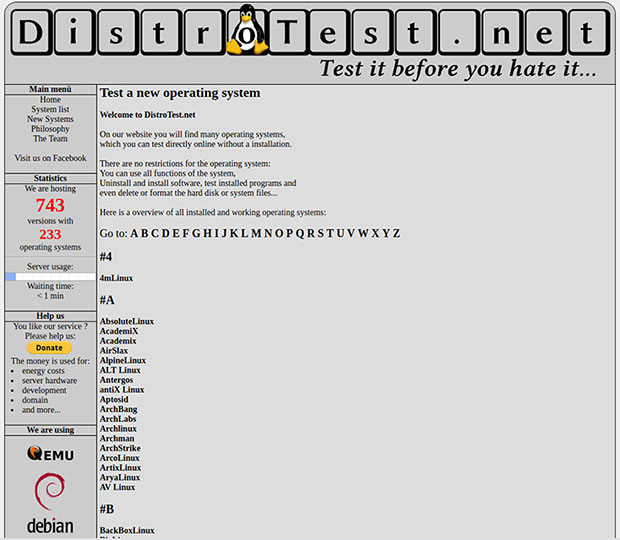
You do not have to register. You do not have to provide your email address. You do not have to log onto the system. All you have to do is pick your distro and start testing it.
DistroTest currently hosts 743 versions of 233 operating systems. Those numbers increase regularly.
Navigating the website is fairly simple. On the top left of the page is the Main Menu. Under it are several links.
The Home link brings you to the landing page where the plain text alphabetical listing of all distros resides. Under that is the System link which takes you to a page with a more detailed alphabetical listing of installed distros. This list includes a small screenshot of the desktop and basic distro information.
Another link takes you to the New Systems page. It shows the latest additions to the installed testing inventory. It displays the same types of screenshots and basic details as the System link pages.
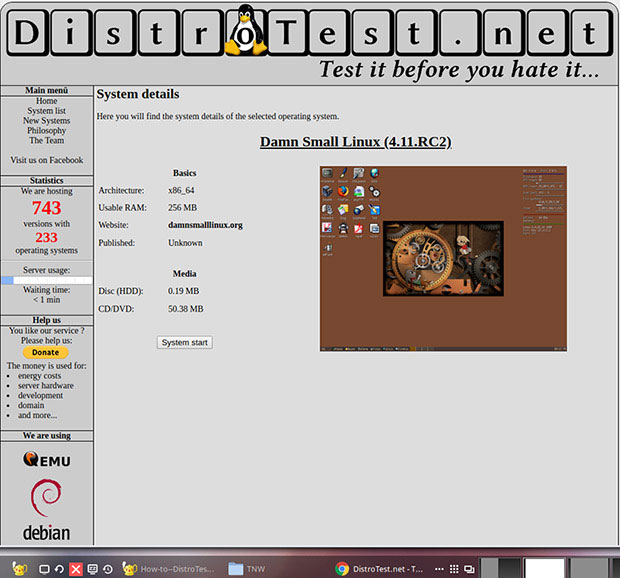
How It Works
From any of the lists, click the name of the distro and look for a button that says “START.” Click it to load the desired operating system. The distro loads into a new window that opens on top of the Web browser window. You can resize it by dragging the corners.
The distro runs in a QEMU-hosted window. QEMU is a generic open source machine emulator and virtualizer.
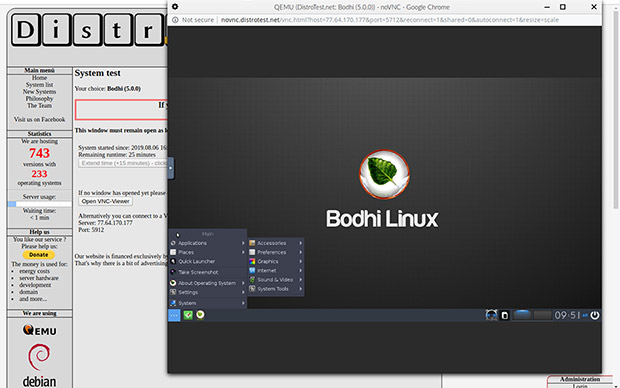
In other words, within your browser, it enables a new connection to a hosted virtual machine (VM) that emulates a physical computer’s processor. This process enables the virtual machine to run a variety of guest operating systems using your Web browser as the display monitor.
The VM display is provided by a direct virtual network computing (VNC) connection. VNC is a graphical desktop-sharing system using the remote frame buffer protocol (RFB) to allow remote control of another computer. Multiple users may connect to the VNC server at the same time.
A button sits in the center of the left window edge of the running distro. Click it to slide out a menu with several options for controlling the VNC display window.
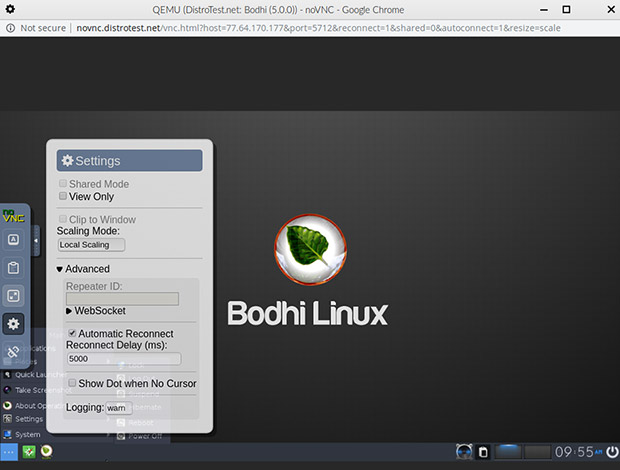
Developer Discussion
Andy Klemann had the idea of building a website to let anyone test other operating systems. He finally broached the topic with Tobias Forster, a fellow worker.
Once each workday, Klemann told him of the idea. Klemann is a computer guy with programming skills. Forster admits to being clueless about all things related to programming and operating systems. Still, the constant reminders of his coworker’s website idea intrigued him.
Forster finally gave in many months after first hearing about the idea. He agreed to help Klemann develop the unique project.
The pair faced numerous obstacles. The most challenging was the programming. Klemann had no recourse but to resolve those obstacles himself, Forster told LinuxInsider. His role was to provide system management, as well as advertising and support operations.
“The first big step was to create a functioning website. Then my part began, to add different operating systems to our system,” he said.
When they started in February 2017, the two partners had only an online server with limited capabilities. It allowed just a few systems to start at the same time.
The monthly hosted server fees were too expensive, with inadequate financial resources from their own bankroll and limited advertising revenue. Eventually, they got their own server and continued to upgrade it to meet increasing visitor attention.
“Now 100 systems can start at the same time,” said Forster.
Limited Resources
Klemann and Forster plan to keep DistroTest.net free to use. Since starting out, the two have financed everything themselves, according to Forster.
They do have some advertising on the website, but that generates enough money to support only one server. Recurring monthly bills include energy costs, website development and Internet connection fees for their server.
That leaves little money left over to expand the website’s functionality, noted Forster, so the distro experience is limited to what it is capable of doing in the live session environment.
“If a user would like to save some settings or personal files, then we have to add a login area for users. That would need a lot of space to save all the settings and personal files from every single user,” explained Forster. “We don’t have enough resources for that.”
For testing purposes, however, configuration settings and personal files remain enabled as long as the OS being tested is active. The data is deleted only after a system shutdown.
A Work in Progress
Using DistroTest is a fairly fluid experience that produces good results for its intended purpose of testing and comparing various operating systems. Much like trying out a distro running in live session from a DVD on your own hardware, you do not get an accurate feel for the speed of the distro’s performance if it actually were installed on your hard drive.
I have a very fast Internet connection speed through a hardwired network connection from my Internet Service Provider. Still, a slight latency exists with the VNC delivery through the Web browser.
The response delay is most noticeable when moving the mouse and clicking on an object within the virtual display. The result is a sluggishness while the mouse pointer takes a few fractions of seconds to catch up with the position the mouse already reached with my hand movement. Obviously, that hesitation does not exist elsewhere in the Web browser or with installed applications on my computer.
Another feature disconnect is the ability to add or remove applications in the distro being tested. DistroTest’s description makes it seem that you can install applications or remove already-installed programs within the virtual environment. That ability does not exist. No doubt, the limited virtual hard drive size of the QEMU session prevents that functionality.
When operating systems are fully installed in a VM setting, you can add/remove applications the same as you do with a bare-metal installation. However, that feature typically is missing when you run a live session of a distro from a DVD.
I tried that process with several distro choices on DistroTest.net with the same unsuccessful results. One possible reason for that failure is the lack of an Internet connection to the distros running in the VNC connection.
When I run live sessions from a DVD or from an ISO file directly loaded into a VirtualBox session, Internet connections are not an issue. Still, those live sessions do not support installing new software. Some of the same distros running through DistroTest’s VNC connection did establish an Internet connection when I tested them on my own hardware.
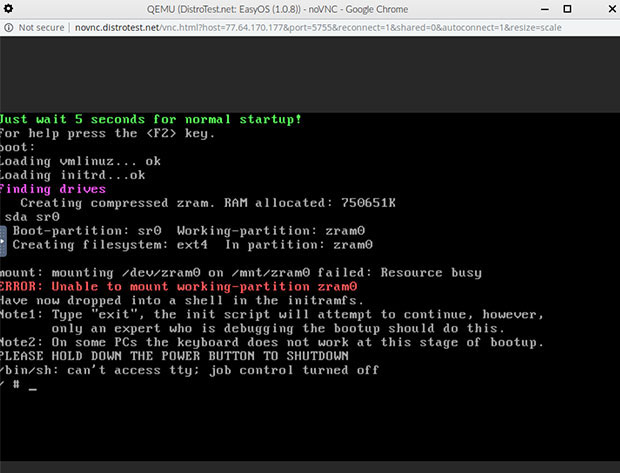
Final Thoughts
Those minor issues aside, DistroTest.net is a very handy way to get a feel for different Linux and BSD offerings. It is convenient with few hassles.
The biggest advantage is being able to run any of the available operating systems within a browser session on your existing computer set up. Distro testing occurs in a browser-driven delivery. So it does not matter if your computer is running Microsoft Windows, macOS, another installed Linux OS or even a BSD distro.
DistroTest.net is a clever approach to making other operating system choices easily accessible to potential new users. Check it out.
Please share your Linux-testing experiences. Leave feedback in the Reader Comments section below.























































I tried it but the input lag is so high that the frustration of not being able to predictably move the pointer was too much to be able to determine whether I could enjoy any of the distros… even a Google Free instance is 100x faster than this, lol
Nice concept though.