Backing up data on my multiple Linux computers has always been a gray area for me. The process of backing up data for me boiled down to convenience and cockiness. I thought my no-app backup procedure was a better option. That twisted view nearly resulted in a data disaster for me recently.
Related: Essential Tips for Reliable Linux Backups | June 25, 2024
Having multiple computers all storing the same data tends to make reliance on an actual backup application seem like a needless redundancy. But a round of system failures put my access to backup data at risk. This led me to search for open-source software to ensure that my data was there when I needed it.
My search yielded two pleasant results. I found an impressive lineup of open-source backup apps. After trying out a bunch, I’ve placed two key backup tools at the top of my list. Deja Dup Backup Utility and LuckyBackup are both easy to use and offer more than the bare-bones features typical of this software category. Both are ideal choices for personal use as well as small-business data archiving.
Why the Need?
Dealing with data backup is really an exercise in being prepared. In my case, I store my primary data on a large-capacity thumb drive. I use this USB device to access and save all my working files as well as my data archives. On my two desktop computers, two laptops, and one netbook, I routinely copy the open files to the hard drives as I move from computer to computer using the syncing feature of a file management program.
In theory, that gives me two copies of all my stuff at all times. Plus, I have two external hard drives onto which I periodically perform similar directory-syncing operations. So, trusting in the false assumption that my data backups were under control, I did not use the bona fide backup app regularly.
So much for false assumptions. On a recent trip, I lost the file-encrypted master USB storage device, leaving me with just the hard drive’s content on the laptop. A quick fix involved buying a new USB drive and dragging all the data to it from the hard drive.
Backup Apps Still Needed
Soon after, however, a series of hardware failures struck that put what I thought to be a foolproof system in question. A relatively new desktop crashed and burned, necessitating a full data retrieval for its replacement from one of the external hard drives.
Soon after that, not one but both laptops had their power cords short out. That obviously caused limited or no access to the data kept as backup on the hard drive. In both cases, the batteries hadn’t charged as part of the cords’ malfunction. I just didn’t notice the notification icons telling me that the batteries were discharging.
As unlikely as this equipment failure scenario may seem, it happened. My carelessness and the distractions of working while traveling caught me off-guard. I learned that even fail-safe data plans need a backup. I did not suffer any permanent critical data loss. But if I had not had data stored in multiple locations, that outcome would have been much more likely.
Workable Solutions
I almost learned my lesson the hard way. Now, in case lightning strikes with more force, I am better prepared to ward off data loss woes.
Deja Dup is a simple backup tool. It reinforces the right way of doing backups without being complicated to use. It builds in file encryption and regular off-site storage and includes duplicity as the back end.
Using LuckyBackup is similar to using a CD/DVD-burning application. The menu makes it simple to identify the source directories or files and the target backup location. It is a powerful, fast, and reliable backup and sync tool.
Choices Supreme
I always prefer software that comes with choices. I’d rather work my way than the way a program writer thinks I might work. Both Deja Dup and LuckyBackup meet that test of acceptability.
In Deja Dup, program options are set in Edit/Preferences and in the backup panel. The options include the location of directories and files, whether or not to encrypt the backed-up copies, what (if any) files in a directory to exempt, and whether or not to automatically back up files on a schedule.
LuckyBackup’s choices are a bit more extensive. A profile option lets you create and maintain numerous backup scenarios. You also create a list of tasks for backing up in each profile and can select which ones to run from a task list window. Clicking the Advanced button in the task properties panel exposes numerous other include/exclude options.
There is no file encryption, however. LuckyBackup is an application for data backup and synchronization powered by the Rsync tool. Rsync is an open-source utility that provides fast incremental file transfer. Automatic scheduling is also an option. Even better, a Cron It feature lets you run the backup routine at a pre-selected time interval without having to load the program’s GUI. Pretty nifty!
Deciding Factors
A major difference separates these two backup apps. In fact, the difference is so critical that this area will undoubtedly help you decide which one to use.
Deja Dup is driven by the concept that off-site file storage is an absolute necessity. If you use this app, you cannot save your backup file library locally. You must select a server service.
The setup is easy. Just click the Server button to reveal the choices in the configuration panel. The choices are Public FTP, FTP (with login), SSH, Windows share, WebDAV, Secure WebDAV, and custom location. For this last choice, you must specify a valid URL. You cannot divert the backup storage to a local external drive.
With LuckyBackup, you specify the type of backup (entire directories or selected files, for example) when you add tasks to the task list. It is here as a task property that you specify the destination of the targeted backup files by scrolling through a directory tree.
Problem solved
One failing of many backup apps is their reliability. By this, I mean you don’t know if your selected options and directions to the program resulted in a successful backup operation. Often, you learn when you install a backup that you forgot an essential directory or some location was not properly entered.
By then, it is too late. Not so with LuckyBackup. The program has two levels of testing to ensure you get exactly what you intended in the backup routine.
The task properties panel has a button labeled “Validate.” If you have unworkable directions, the app will alert you. This feature is somewhat like the proof function before you complete your report in tax preparation software.
A second failsafe feature in LuckyBackup is the simulation function. If you are unsure of your backup settings, just click on the Simulation button. LuckyBackup will perform a trial run without making any changes.
Built-In Alternative
I love and wish all backup apps included the ability to synchronize files and directories rather than perform a complete or incremental backup operation. The Sync feature duplicates the contents of directories with files that were most recently modified.
As a user with multiple computers and a flash drive intermediary, this is extremely useful to me. I use the Krusader file manager’s directory sync feature for this same purpose. However, having this capability within a dedicated backup app will ensure that I actually back up files regularly on all of my computers.



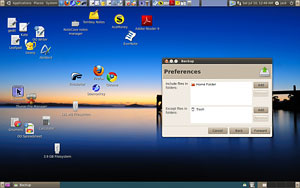




















































I found that DropBox works to not only back up my system, but to keep all my computers synchronized. Free cloud-based storage sure beats the hell out of thumb drives…
dropbox.com/