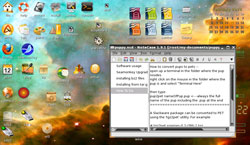To be really useful, a note-taking program needs more than the ability to simply put letters on the screen. It requires adatabase mentality with a quick and simple user interface. NoteCaseManager is designed with all thefeatures needed to be a true digital note-processing system.
I tend to be finicky when it comes to note-taking programs. Typically,this app category is filled with programs that offer little more thanbasic text entry and a titling system. NoteCase Manager combines thebest features of text editors with outline traits that help tomaintain the flow of information, store it and retrieve it.
In order for me to live and work well in Linux, I had to be sure thatmy vast pseudo-database of notes, contact info and research data wastransferable from Windows. I had used a very workable program inMicrosoft Land called “EverNote,” which met all of myrequirements and then some. I got that program to run inLinux using Wine because it had versions for onlyWindows and the Mac OS X operating systems.
As useful as EverNote was in organizing my notes, I stumbled uponNoteCase Manager and soon decided to use it as a replacement. Itsfeatures surpassed those of Evernote. Plus, NoteCase Manager is a trueLinux app that does not need Wine to run.
Outliner Plus
NoteCase is well-known in the Linux/Unix world. It’s included in atleast nine distros as part of the default setup. Many of the distrosthat do not include NoteCase as a default offering include it in thepackage management repository.
An outliner program, it stores notes as separate files in ahierarchical manner. This hierarchy is displayed in a tree windowwithin an adjustable panel on the left. Each note is referred to as a”node,” as it is also a node within a tree of notes.
Two main parts comprise each note. Part one is the note title and isvisible in the tree window. Clicking on a title displays the fullnote. The second part is the note itself. When the title is selected,the note is visible for viewing and editing in the main window on theright.
Notes can also contain other details, such as customizable textformatting for fonts. These include bold, italic, strike-through, textand background color. Setting these traits in NoteCase is much likeusing similar features in text editors and word processing programs.Just drop down the edit menu and select the desired treatment.
Users can supplement notes with file attachments and links to othernotes or URLs. This is a really cool way to store information. One ofthe most useful features is the ability to embed pictures in the textnote. These are powerful features that are not usually found in othertree-type note managers or outline programs.
Getting Around
Navigating within the hierarchy of notes is a joy in NoteCase Manager.Options are cleanly presented in logical lists as drop-down menusunder standard menu headings such as File, Edit, View Tree and Format.
Many of these menu commands have shortcuts associated with them foreven greater efficiency. A nifty shortcut editor makes for quick setup.
A row of icons adds to the navigational ease. These are prettystandard and cover most of the usual file commands. For example, youcan click icons for opening nodes and files, saving the current notefile and saving the file as a different name. Other icon commands areredo and undo, cut, paste and delete.
Icons also let you execute text-formatting commands such as bold anditalic, underline and strike-through. Other icons in the row call uponthe link and picture insert wizards.
More Features
NoteCase Manager handles unencrypted and encrypted document formats.Also supported are multiple text node operations.The program imports file formats that include the unencrpyted formatfor NoteCenter, gjots2 documents (requires.gjots2 extension on document), StickyNotes files, XML documents (requires .xmlextension on document) and MM/LX documents.
NoteCase has multiple levels of undo/redo and drop-and-drag for treenode reordering. It also can export documents or nodes to anotherdocument, text or HTML file.
Convenience Counts
More so with a note-taking program than with a plain text editor,entering notes must be fast and easy. This is an area where NoteCaseexcels. Its menuing system is well thought-out. You open up a new nodeor view an existing one much as you would in a text editor or wordprocessor.
Similar to viewing a content directory, note titles are visible alongthe left panel, and the content of the highlighted note is displayed onthe right. No size limits are imposed. So printed materials andembedded graphics can be quite detailed and voluminous. Specificdetails can be located quickly by using the search for and find nextoptions under the Edit drop-down menu.
New nodes start with the click of an icon. A recent file list is underthe File menu. The last file opened can be displayed at startup. Thetext wrapping option can be applied from a menu or a hot key.
One of the more useful aspects of working with NoteCase is the abilityto open multiple files simultaneously. This lets me view more than onedetailed note from the same related tree branch. Especially when I amlooking for information from more than one unrelated topic, I can viewnotes from different branches, each in its own window.
Do not settle for an ineffective work-around such as saving separatedocuments in a directory or stockpiling your information in confusingdatabase apps. NoteCase Manager keeps notes as separate pages in anotebook. However, those pages are bound through a tree structure thatmakes managing multiple sources of notes efficient and effortless.