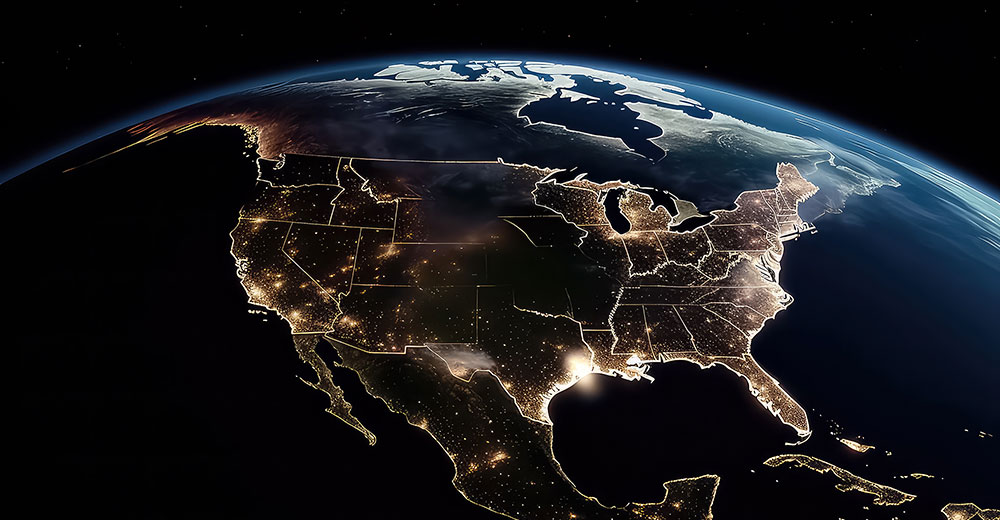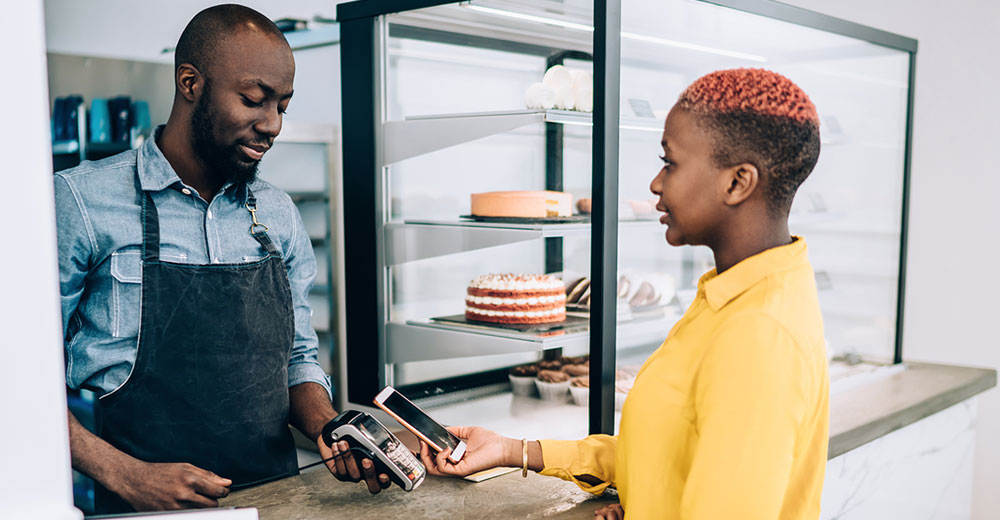![]()
B1 Archiver is one of only a few archiver managers for the Linux platform that is reliably simple to use.Simplicity is a key trait that distinguishes the B1 Archiver from other Linux compression tools. In the category of smart-looking and simple archivers, one of my favorites is PeaZip.
B1’s GUI adds a new dimension that redefines ease of use on the Linux desktop, though. A second reason for archiving with B1 instead of other compression tools is its greater compression ratio.
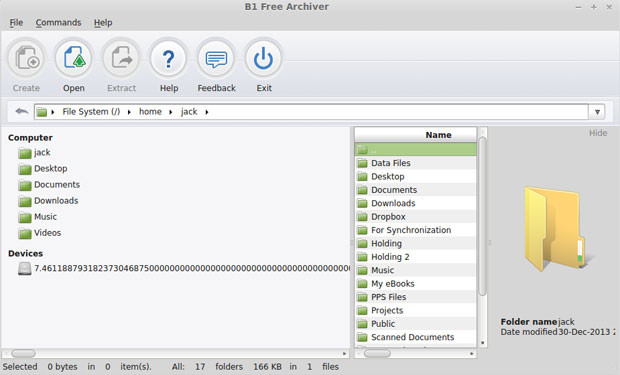
If you work on more than one computing platform, B1 goes there with you. The B1 Archiver works on Windows and OS X systems in addition to the Linux desktop. In fact, its usefulness stretches to Android as well.
B1 Archiver scores high points on my personal assessment scale for usability. My rule of thumb is if the interface forces me to hunt through user guides, it fails the simplicity test. B1 passes.
Who Needs an Archiver?
Many Linux users get along perfectly well without having to compress files for storage. You can uncompress an occasional archived file that is attached to an email with whatever default archive tool comes with your Linux distro. However, dealing with command line interfaces or user unfriendly GUIs can make that task more unpleasant than it need be.
Today’s huge hard drive storage and mobile access to numerous free cloud storage services often negates the need for any archive manager. So why use a top-notch file archiver like B1? Depending on the volume of files you generate or process, you still get an advantage to using file compression.
For example, long downloads often cost the recipient of large email attachments both heaps of time and money. File formats handle storage space differently. Often, files consume storage space inefficiently — this often occurs with documents in a variety of word processing formats.
Large video files are becoming all too common given the growing ease and popularity of mobile devices. So if you pay for bulk storage, or pay to upload and download files, file compression can make a big improvement to your computing investment.
B1 Advantage
The B1 archive is an open format that is free and available for both personal and commercial use. It is open source, not just a dumbed-down freeware product looking for an audience to buy add-ons and related software. The source code is available.
B1.org developers provide an array of open source tools and libraries to work with the B1 archive format.
Perhaps the key to a better archive manager is the B1Archive’s improved compression algorithm. So you get new technology that is not bound to the classic LZMA compression standard. Yet you keep security intact with familiar encryption standards. B1 supports the 256 bit AES data encryption algorithm.
Some Tradeoffs
The first place to stop when you first load the B1 Archive Manager is the Preferences page in the File menu. Check the items in a list of more than two dozen archive formats you want B1 to open.
B1 will save files you compress in the default B1 format unless you tell it to use the Zip format. You are limited to those two choices.
At first I did not like the limited file format options, but after using B1 for several weeks, I found it did not really matter. I have not yet encountered a compressed file that B1 could not open. For my own purposes, the B1 format is excellent. If I need to send a compressed collection of files to someone who might not be able to handle the B1 format, the Zip format is a universal choice.
Newest Tools
The B1 Archive Manager first appeared in 2011. The latest version was released in December 2013 as version 1.4.69. It has an impressive list of new features.
These include the ability to add encryption to Zip archives and apply separate password protection for a file added to an encrypted Zip archive. Security is more rigorous, with the ability to decompress archives with multi-password protection. B1 now issues a warning when unpacking a partly encrypted archive.
A handy feature that I really like is the ability to preview file formats inside the archive without first decompressing them. An image of the file appears in the right part of the window as soon as you choose a file.
The only restriction is encrypted files. To view them you must first enter the password.
Appealing Appearance
Archiving tools typically are intimidating and confusing. Even those with GUIs often require an investment of time to figure out how to use them. B1 is very intuitive. Almost every action can be executed through keyboard shortcuts.
The menu row at the top of the app window has only three drop-down categories: File, Commands and Help. The dialog boxes that open from the menu are well designed and easy to use.
The Tool bar below the Menu row shows large icons and labeling. Each icon offers a combination of steps available separately in the menus. These allow you to Create an archive, Open an existing archive, or Extract an archive to a designated location.
The Help and Feedback icons are a nice touch. They present the same quick access to common questions about using B1 and getting community help. Click the Exit icon to quickly quit the application instead of reaching for the X box or File/Quit menu option. Or you can use the Alt/Fn4 keyboard shortcut.
Easy Does It
The user interface resembles a fine-tuned file manager console. Two panels split the view of tree structure for file location and file names for multiple tagging to include in an archive. A third pane on the right displays the contents of a compressed file.
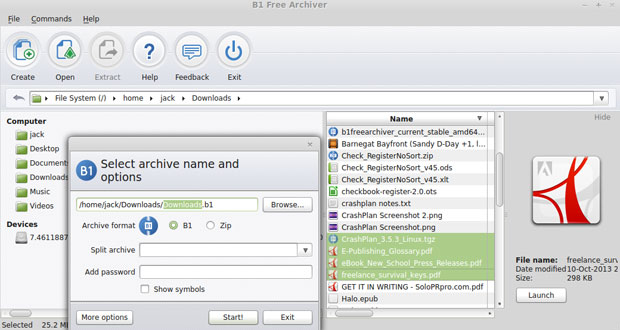
I especially like the settings panel. It is a combination of user guide and feature selector. A panel on the left lists Overview, Languages, Default open action, File associations, Miscellaneous and Expert. A panel on the right opens with explanations and options to select, depending on which category you select from the left panel.
Bottom Line
B1 Archive Manager takes the confusion and hassle out of working with file archive formats. Its click- and-go interface could not be any simpler to use.
You can split archive files and select from five compression modes. The limited choices of output formats should not be a problem for most users.
An additional feature, although separate from the downloaded archive tool, is the online version. If you work from numerous computers, this puts a nice cloud touch to working with archived files.
Want to Suggest a Linux Application for Review?
Is there a Linux software application you’d like to suggest for review? Something you love or would like to get to know?
Please email your ideas to me, and I’ll consider them for a future Linux Picks and Pans column.
And use the Talkback feature below to add your comments!