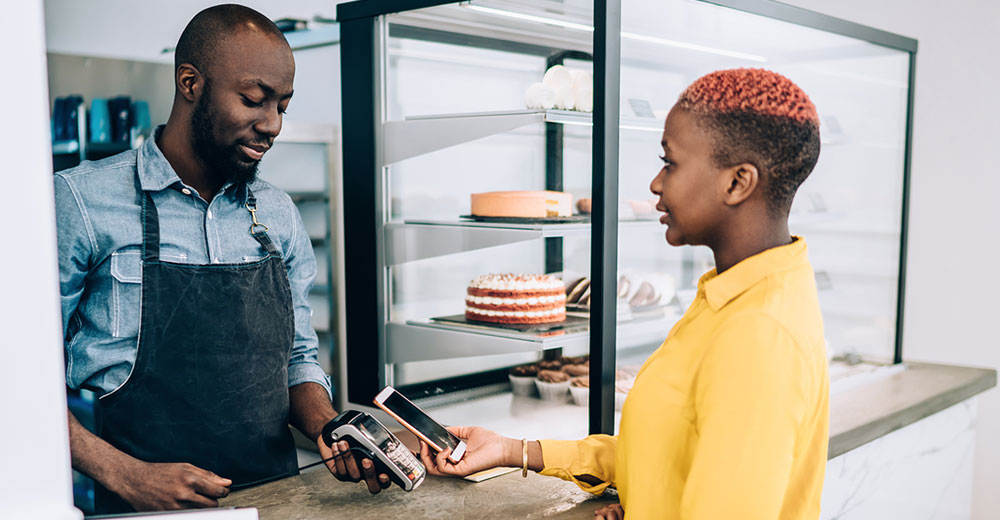![]()
Vinux 5.0 is a striking example of the flexibility and usability of the Linux OS.
Vinux is a fully functional Linux distro that caters to blind and partially sighted users. It’s based on Ubuntu Trusty Tahr 14.04.3 LTS and gives users support through 2019. The latest version was released earlier this month.
It greatly improves on the usability features of other Linux distributions. By default, it provides two screen readers and Braille display support plus a community keenly tuned into the needs of sight-challenged users.
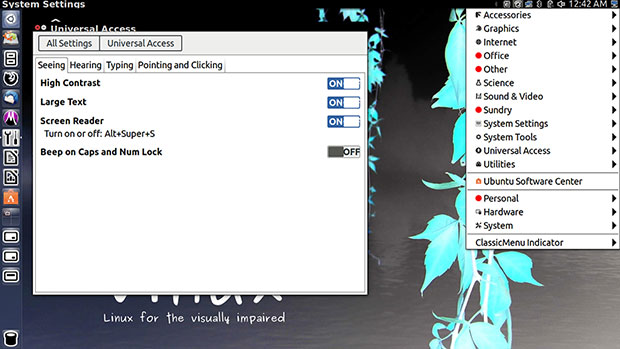
Vinux provides tools for sight-challenged users in an integrated environment, eliminating the need to track down and install accessibility software on their own. The support community is particularly sensitive to the needs of such users. The integrated approach Vinux takes makes it easier for a sight-impaired user to be more productive.
Needs-Driven Development
Tony Sales, founder of Vinux, teaches psychology and sociology at the Royal National College for the Blind in Hereford, UK.A philosophical interest in artificial intelligence fed his interest in computers.
Before setting his sights on a Linux solution for the visually impaired, Sales spent six years working as a volunteer in Zambia. He returned to the England to work as an information and communications technology teacher at the college, and he eventually began working in the school’s research and development department.
He started the Vinux Project to fill a void in available accessibility support in most popular Linux distributions. The goal was to build a Linux distro to better meet the needs of sight-challenged computer users. Most of his development team is either totally or legally blind.
Solid Framework
Vinux and Ubuntu Unity go well together. The creator behind the Ubuntu Linux distro, Mark Shuttleworth, hails from South Africa. The default user interface for Vinux is Ubuntu’s Unity desktop, but users can switch to the GNOME Shell or the GNOME 2 fork called MATE.
The homemade Unity desktop was Ubuntu’s replacement for GNOME 3. Few Linux distros followed suit with Unity, but I can agree with Sales’ selection of Unity for his targeted user base. The single-wide panel along the left edge of the screen makes it easy to find programs. It’s a good alternative to having open windows covering desktop icons when looking to launch another application.
The absence of a cascading apps list organized by category in the Unity interface is another huge advantage for visually impaired users. That benefit is especially evident when coupled with the DASH search window. Users type a name or phrase or app title in the search window, and only related items come into view as launch links.
The text-to-speech voice readouts of each key pressed and the locational announcements as your move the mouse around the desktop are good features for the target audience.
Another prominent accessibility feature in Vinux is the default text-to-speech reader. It announces each letter typed into the search window.
Enhanced Visibility
The default screen display is larger than typical screen displays for other operating systems. Users can adjust the setting to suit their needs, but it’s reassuring to have a visually enhanced screen right from the start.
The Ocra screen reader is one of the main visibility tools in Vinux. Orca is an open source application that enables blind and visually impaired users to work with computers more easily on a daily basis. It is part of the GNOME project. The assistive technology infrastructure for GNU/Linux includes a screen magnifier application.
Taken together, the ability to use text-to-speech, a larger-by-default screen view and a Braille reader all contribute to the computing needs of the targeted users. These special features enhance or extend the normal accessory options in Linux.
Sighted View
As a fully sighted user, I pushed myself to view the user interface and overall approach that Vinux takes with an open mind.
My classroom experience with visually impaired students does not come close to that of Vinux developer Sales. I did set up one of my computers with special accessibility screens and a higher screen resolution to help my sight-challenged students level the playing field, so I have a special interest in the more modern solution available with Vinux.
I tried a variety of methods to experience Vinux as a visually impaired user. For example, I wore dark sunglasses and darkened the screen brightness. I wore reader glasses of varying magnification strengths to distort my vision so I would have to rely on the Vinux features.
I tried to duplicate a sense of impaired sight as best as possible with the room lighting and the glasses, including a 3-D pair from my 3-D smart TV. I swiveled my chair to face my regular computers running the Cinnamon and the Xfce desktops and my test computer running Vinux.
The results should not be surprising. Using Vinux as my Linux operating system was clearly a big improvement over getting even basic computing tasks done on my standard computer system while I struggled with my makeshift sight impairment.
Some Short-Sighted Results
A standard or Classic Menu is available to supplement the Unity search-style application and file finder in the Heads Up Display or HUD. Press the GNOME icon on the right end of the panel that sits across the top of the screen. This is a nice addition to the standard Ubuntu interface, as is the slightly more useful panel bar across the top of the screen.
The controls for the audio and visual settings are located in the Universal Access portion of the System Settings. Individual items did not show up in the search feature of the Dash Display, however.
Locating some of the controls for the screen reader and Braille display need to be easier. I couldn’t find them even when I removed my self-inflicted sight-distorting devices. I couldn’t find some of the regular system adjustments at all.
Some of the features seemed not to work at all. For example, I could not turn the Screen Reader on/off by toggling the Alt + Super + S keyboard keys. Also, the toggle for Beep on/off for Caps and Num Lock did not have any effect. The toggle is set to off by default. Sliding the toggle to the on position did not activate that feature.
One of the features for this release of Vinux is its support for Braille. The Brltty application is supposed to provide grade 1 and 2 Braille output via Orca, but I couldn’t find any information or menu support at all for Brltty. It didn’t show up in any menu search.
According to Ubuntu Manuals, Brltty is a background process that provides access to the console screen in text mode for a person using a refreshable Braille display. It drives the Braille display, provides complete screen review functionality, and incorporates some speech capability. You’d think that the distro’s developers would provide some information about Braille displays and using the Brltty functionality.
Challenging Task
Obviously, I had to struggle with my self-imposed visual deficiencies in testing Vinux. I gained a fresh appreciation for the sight-challenged. The text-to-speech voice was particularly bothersome.
For example, If I moved the mouse too quickly, the spoken words were difficult to discern. It also became very annoying hearing the same locational phrases and directions repeatedly. That is no doubt my own biased response to a feature that I fortunately do not have to rely on.
One major fail from my perspective was the inability of the screen reader software to tell me what the icons labels would show me about the application names. As I moved the mouse pointer to each icon in the Unity bar, I repeatedly heard “Window.” That made it useless in knowing which application I was touching with the mouse pointer.
A major problem for any user is the lack of a search window in the Ubuntu Software Center. This omission makes it impossible to find any software that isn’t displayed on the recommendations screen.
Bottom Line
The Vinux Linux distro can be both an educational requirement and a personal tool for sight-impaired computer users.It’s not a perfect in its performance, but it does provide an improved and more productive computing environment for visually impaired users.
Want to Suggest a Review?
Is there a Linux software application or distro you’d like to suggest for review? Something you love or would like to get to know?
Pleaseemail your ideas to me, and I’ll consider them for a future Linux Picks and Pans column.
And use the Talkback feature below to add your comments!