![]()
Chrome OS and Android Apps now run together on some Chromebooks. Many, but not all, Chromebook models will get the operating system update that allows it as fall approaches.
The Asus Chromebook Flip C100P — the first Chromebook to get the upgrade — is an impressive example of what will come with the hybrid integration of Chrome OS and Android apps. The performance is not flawless, but many of the apps work well enough to offer a nonplussed working experience.
The Google Chrome OS developer team last month released the first Chromebook upgrade that put the Google Play Store on the Chromebook. The Chromebook’s Chrome OS has its own inventory of apps and browser extensions provided by the Chrome Web Store.
The Google Play Store gives the Chromebook platform a huge boost in usability. Depending on the Chromebook form factor selected, being able to run Android apps alongside Chrome OS apps and browser extensions could allow users leave their tablets and traditional laptops behind.
I learned a few weeks prior to the upgrade that it was about to happen. However, my aging Acer C720 Chromebook was nearing the end of its five-year support cycle and would not be included in the rollout.
So I bought the first model rumored to be getting the Android apps upgrade.
First Impressions
The Asus Chromebook Flip’s integration of Android apps is surprisingly solid for a first-run release. However, anyone familiar with Android smartphones and tablets running Marshmallow 6.0.1 will discover quickly that the integration is not yet ready for prime time.
The developers caution early adopters not to use the hybrid platform on primary work Chromebooks, as the transition to Android on Chrome OS is still very much a work in progress. Android apps, in general, do work — but expect glitches until the developers get some problems resolved.
That said, I am very pleased with the performance. I am a heavy Android tablet and smartphone user. I installed many of the work-related Android apps on the Chromebook I use daily. Since I upgraded the Chrome OS on the Chromebook Flip, I have not used the tablets other than occasionally to power them on to update.
Hardcore Hardware
This review focuses on the hybrid mix of the Chrome OS and Android apps. My intent is not to praise or criticize the hardware. However, the Asus Chromebook Flip configuration might be a key reason for Google starting the software rollout with this unit.
It is particularly significant that the first hardware configuration runs so well on a Rockchip quad-core processor rather than a device with Intel inside. The Asus unit is a bit of a rarity in that is has a full metal body. It also has a two-in-one design with a nearly full-size keyboard that flips into a freestanding touchscreen display and a tablet with an on-screen keyboard.
Here is a quick glimpse of what’s inside the Asus Chromebook Flip:
CPU: 1.8-GHz Rockchip 3288-C (quad-core, 1MB cache)Graphics: ARM Mali T624RAM: 4 GB LPDDR3 SDRAMScreen: 10.1-inch, WXGA (1,280 x 800) IPS multitouch displayStorage: 16 GB eMMCConnectivity: 802.11ac WiFi, Bluetooth 4.1Camera: 720p HD webcamWeight: 1.96 poundsDimensions: 10.6 x 7.2 x 0.60 inches (WxDxH)
Asus offers a base model with the above specs with 2 GB RAM and 32 GB local storage for US$300. However, I purchased a unit on sale with the 4 GB of RAM and a 16-GB HDD for the same price as the base unit at $239.99.
Storage is not an issue with the 16-GB HDD. The Chromebook is based on the concept of using your Google Drive for continuous cloud storage. However, the Flip has a microSD slot. The 4 GB of RAM with a 16-GB hard drive is a smart combination, especially with the ability to add a large-capacity SD card for more local storage. I popped in an unused 16-GB SD card.
Some Setup Required
The Google Play Store did not come preinstalled on the Chromebook Flip. No doubt the same situation will occur with the other Chromebook models targeted for the upgrade. Right now, you have to switch the Chromebook into developer mode, but the process is not difficult.
You’ll need to go into a sort of hidden settings panel to place the Chromebook into developer mode. First, click the settings tab in the far right tray area of the bottom panel bar. Next, click the blue About Chrome OS link at the top of the settings page. Then scroll down the list of options and select the Change button to switch to the Developer channel.
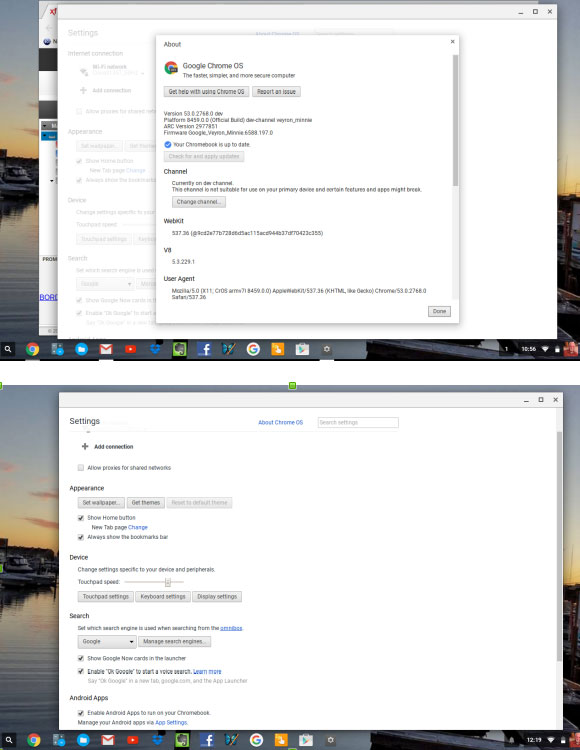
The screen will refresh. Look for a new category on the settings page labeled “Android Apps.” Click the check box to activate the option to run the Play Store. That starts the Chrome OS upgrade download. That process can take up to 30 minutes but does not destroy existing files or the current Chrome OS settings and installed extensions.
When the download is finished, reboot the Chromebook. You will see the Play Store icon added to the quick launch row when you click the search button in the far left of the task bar. The first time you click, it will open the sign-in window to register your Chromebook with the Play Store.
Exceeds Expectations
I have used the aging Chromebook C720 as a laptop replacement when I needed to travel light. I have the Chrome or the Chromium Web browsers on all of my gear configured with the same bookmarks and extensions to replicate my work and browsing routines, so my computing platform is nearly identical on whatever device I grab — desktop, laptop or tablet.
The Chrome OS comes with some Google apps preinstalled, but they are mostly shortcuts to their Web versions that launch the browser to that URL if the browser is closed. Otherwise, Chrome just opens another tab in the browser when you launch an app or extension. The Play Store on the Chromebook changes all that!
Having actual apps that I used on my smartphone and tablets available on the Chromebook provides a much more unified computing platform. The Android apps run in their own windows rather than in a browser tab.
This is a big boost to my routine, because several Android apps synchronize with my Dropbox account, Google Drive or the app developer’s website. Now I can access the same data pool using a desktop or laptop browser, as well as my smartphone or tablet. I can rely on the Chromebook to have the same apps as I use on my smartphone and via my Web browsers. It potentially can replace my other tablets and laptops.
Look and Feel
Android apps are designed for touch input, so unless app developers build in better mouse support, using them on a Chromebook with just a touchpad and no touchscreen could invite user remorse. Some apps do not not run well, if at all, because Chromebooks lack GPS services that certain apps require. Other apps need access to carrier-provided texting (SMS) or phone. Some apps need access to a rear camera. Chromebooks lack these things.
Apps that do not need such hardware and services generally work well on this first Chromebook unit to run Android apps. For instance, business apps such as Adobe Acrobat, Polaris Office + PDF, Skype and the Microsoft Office programs run well.
The Chrome OS places the Android apps in the same menu as the Chromebook apps. Chrome OS has no icons or folders displayed on the desktop. Likewise, you can not create app categories or rearrange app title placement in the menu.
Users adjusting to Android apps on a Chromebook have to settle for scrolling through a common menu listing. The only partial solution is to pin your frequently used apps on the launch bar, along with the frequently used Chrome apps. However, space is limited.
I found a better solution. I installed Swapps, the same third-party Android app drawer that I use on my smartphone and tablets. I set the hotspot for the right edge of the screen. Swiping inward from the hotspot shows a scrollable list of the installed Android apps. I can designate up to 10 apps as favorites at the top of the Swapps menu. A similar custom launcher that does much the same is the App Swapp Drawer.
App Adjustments
Android apps so far are not resizable. You have three display choices: full screen, partial screen (which consumes about 70 percent of the screen), or minimized to the Chrome OS shelf. You can reposition partial app windows around the limited screen real estate, though, if you minimize the Chrome browser.
You also can alt-tab your way from running app to app. In the Asus Chromebook Flip’s tablet mode, you can fold the keyboard behind the screen. That activates the switcher button that appears on the far right end of the shelf to display an expo-like thumbnail of all running apps — both Chrome and Android — that lets you move from app to app.
A related “problem” involves app notifications. They mostly do not exist on the Chrome OS. None of the apps I tried had notification sounds. Sure, you can select them in the app menus. They just do not work — not even reminder alarms. Also, app data updates stop when the app window is not the active operation on the screen. I did find some apps that served notifications if I minimized them to the shelf rather than closed them.
All this should change when Chromebooks start supporting Android N. Android N may bring realizable apps, split screens, and the ability to run multiple apps simultaneously to Android apps on Chromebooks.
Bottom Line
Running Android apps on a Chromebook gives the Chrome OS added functionality. It has the potential to morph the Chromebook into a portable computing device that offers the best of two Linux worlds.
Still, Google engineers have some tinkering to do before Android apps and the Chrome OS are fully implemented and functional. This transition will not be complete until the Google Play Store works out of the box on new Chromebooks without users having to “upgrade” through Developer’s Mode.
Want to Suggest a Review?
Is there a Linux software application or distro you’d like to suggest for review? Something you love or would like to get to know?
Please email your ideas to me, and I’ll consider them for a future Linux Picks and Pans column.
And use the Talkback feature below to add your comments!




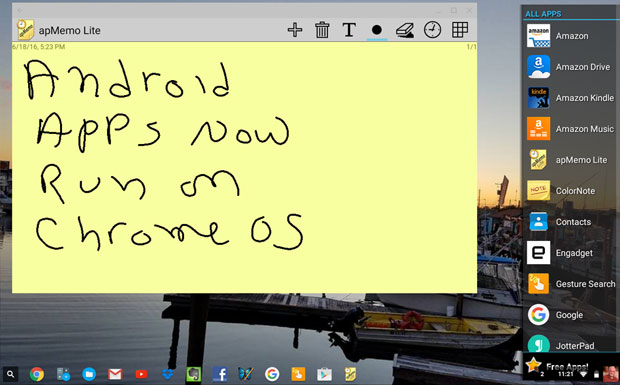
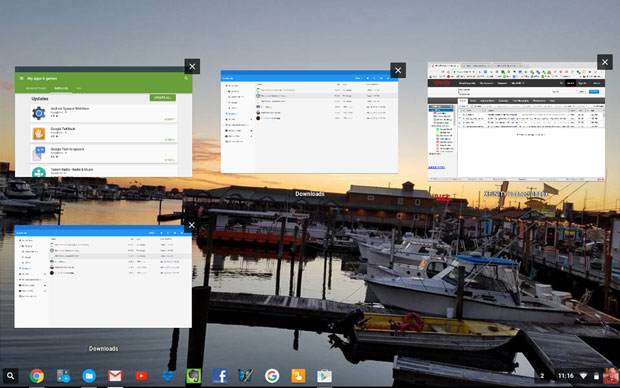



















































I’m indifferent on Android apps on my Chromebox. Really it’s not something I have been missing or wanting. Even with my Android tablet do I find apps that I want running on my desktop Chromebox.
What I really need is better peripheral support for my Chrome OS such as better plug and play for devices like a scanner, or USB devices, storage, and Wifi adapters. Sure, some will embrace the vast amount of Android apps that become available on many Chrome OS devices. But how well they will look, run, and take advantage of bigger screen’s is questionable.
In fact I have basically demoted my Chromebox the just a web device and nothing more. I need a full OS to really do what I need and for me Android apps won’t fix what’s broken with Chrome OS.
I suspect that onboard support for peripheral devices is one of the main reasons if not the main reason why Windows takes so much longer than Chrome OS to load. The solution for Chrome OS is the migration of peripheral devices from "plug-and-play" into network devices so that device drivers only reside on the peripheral device and/or Cloud server. In the case of Google Cloud Print, the drivers reside on the Cloud server. In the case of newer scanners like the Brother ImageCenter ADS-1500W, the drivers are built into the peripheral device.
Not sure what you’re using, but my low end Acer CB3-111 can use an external mouse, keyboard, monitor and printer. Scanning I’m not sure about, as I haven’t tried.
Well-written review. I, too, have been very impressed with what I’ve seen of the Chrome+Android hybrid so far. Although I believe that traditional Chrome apps running in browser tabs result in a far more efficient use of time and resources, I’m pragmatic about the market justification for introducing Android apps. I really like and regularly use a couple of Android apps because no worthy substitutes currently exist in the Chrome Web Store. But I’m mostly happy that the implementation of Android within Chrome OS hasn’t so far incurred a significant negative effect on the outstanding performance and stability of Chrome OS and its traditional apps.