
![]()
Sometimes you find good things in small packages. At least that has been my experience with picking through the wares often buried in directories of open source software that feeds my Linux OS passion. Dillo, a little-known tiny Web browser, was an unexpected find. This baby browser has a very small footprint and is lightning fast.
How fast, you say? It loads in under a second and renders just as quickly. In fact, I tend to be brutal with Web browsers as I constantly open and close URLs and often use them to quick-start opening files to peek inside their content. I have yet to succeed in crashing Dillo.
That is not to say Dillo will become my primary browsing tool. It won’t. At least not until its developers add more functionality. But for heavy users, no one Web browser — and I have used them all — does all things and meets all tasks. That is why I always have at least two Web browsers fired up in all but my purely leisure surfing sessions when I am not working.
Because Dillo is so small and so fast, I now have a third browser loaded and ready. Its uncluttered interface lets me switch tasks without wading through open tabs and multiple window sessions of the same primary browser. Using Dillo lets me quickly do isolated browsing and viewing tasks that do not distract me from other works in progress.
Dillo itself is a work in progress. If everything you do on the Internet requires Javascript, Java or Flash, you can forget about Dillo to view them. It does not yet support these graphical indulgences. For me, Dillo’s speed and clean interface makes it acceptable to copy and paste a URL into one of my other open browsers to view a needed graphics-heavy website.
First Acquaintance
Dillo and I quickly became friends when this browser was added to a recent upgrade to Puppy Linux. It came pre-installed along with Mozilla’s Firefox and Seamonkey browsers. I added Google Chrome to complete my browsing arsenal on all of my installations.
I started dabbling with Dillo out of curiosity. I use Puppy Linux for its ability to run the full OS on system memory. So it is much faster than my other distro of choice, Canonical’s Ubuntu, which is also installed on all of my computing gear.
So it makes sense for me to use Dillo for its speed within the already super-fast Puppy Linux environment. It is part of the Puppy Linux package management system. But you may not find Dillo bundled in your distro’s package management repositories. You can find it in the Debian repository, however.
Preparing It
The rewards found in using Dillo to surf the Web do not come without some pain. First you have to install it. Unless your Linux distro comes with the Dillo browser, you must forgo the growing trend to make Linux user-friendly. This involves downloading the tarball (compressed package) and unarchiving it. Then you have to compile the package to complete the installation routine.
To do this, you must open a terminal window. Note that some file manager applications let you access some of these steps through right-click menus.
To simplify your experience, here is the generic procedure that works with most Linux distros:
tar xvzf dilloarchive.tar.gz
cd dillodir
./configure –enable-cookies
(Big Note: this last command enables cookies in Dillo’s operation. To keep cookies out of the mix, type ./configure without the rest of the line.)
make
Installing It
Now you are ready for the actual installation step. If you did the heavy lifting properly, you will see a binary file called “dillo.”
Complete the installation process with this command in the terminal window:
do su -c “make install”
The actual process is not as laborious as it may seem. To run Dillo, just type its name in a terminal window. You should also see it listed in your distro’s menu. Depending on the distro you use, you can also add its icon to the desktop, launch bar or app panel.
Plain Jane View
The Dillo Web browser’s latest version is 3.0.1, released on Sept. 23. It is written in C and C++. The source is around 600 KB, and the static binary is about 980 KB. It is a graphical browser built upon the Fast Light Toolkit 1.3 (FLTK).
Dillo has a very minimalistic view. It has the look and feel of a much older browser project called “Chimera.” It also resembles the view that came in the first few generations of smartphones when the rendering was mostly text-based.
You see the splash screen when Dillo is opened. This is a good starting point. Spend some time clicking around the links to learn about the Dillo project and how to use it.
You will not see an address window. To access a URL entry point, click the File menu in the upper left corner of the browser window. From there you can open a new tab or new window, open a file or enter a URL. Each of these functions has keyboard shortcuts listed in the menu.
Using It
Click the middle mouse button to load any of the links in the left panel into a new window. The right button lets you view the page source, save a page or download a link. You can copy a URL or link from another browser and paste it into Dillo by pressing the middle mouse button when back in Dillo.
The tool bar is similarly simple. It contains back/forward arrows, a home button, as well as Reload, Save and Stop buttons. The Book button opens the bookmark page. The Tools button opens three functions that are already checked. These are: Use Remote CSS, Use Embedded CSS and Load Images.
Dillo has a tabbed browsing structure that works like a simple text editor. The tabs line up along the top of the browser window. Moving from one to another is a simple matter of clicking on the desired tab label. To close a tab, drop down the File menu or press the CTRL + Q keys simultaneously.
Pressing the Alt + Q keys together quits Dillo. Pressing the CTRL + L keys together opens the URL window under the tool bar.
Modifying It
The display and interface are minimalistic. So is the configuration functionality. You have to modify Dillo manually.
I see little reason to fiddle with things, though. Unless changing font and color schemes really compels you, Dillo works just fine as-is.
But if you insist, open the plain text file called “style.css” in the .dillo folder. This file uses standard cascading style sheet definitions. Find the setting statement you want to alter and enter the new parameters.
Bottom Line
Dillo is not meant to be your only Web browser. But it can be your go-to tool when you want a fast means to enter a site and find key information.
If your goal is to look at graphics, use another browser. Dillo is tiny and fast. It’s an interesting, lightweight alternative Web browser.


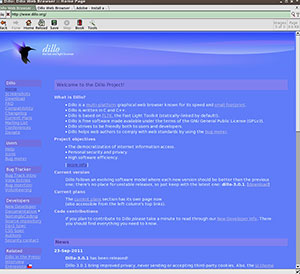



















































After development on dwb ended, I did spend some time with dillo. Amazing software, but not what I was looking for.
I found Dillo as I was seeking to use a lightweight and fast browser for offline navigation in html documentation under Linux. Firefox is taking time to load itself, this problem is gone in using Dillo.
I anyway found a drawback: Yo cannot select copy and paste in a text editor for some portions of text,which is useful to take code snippets from a documentation. This would certainly be a feature to add to this nice piece of software. I do not use Dillo for external navigation, for some security reasons, (maybe unjustified).
Best regards
JF Duhamel