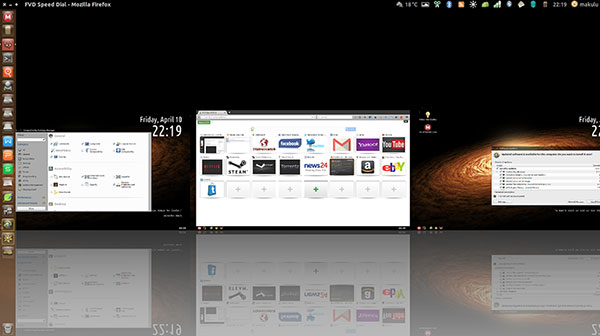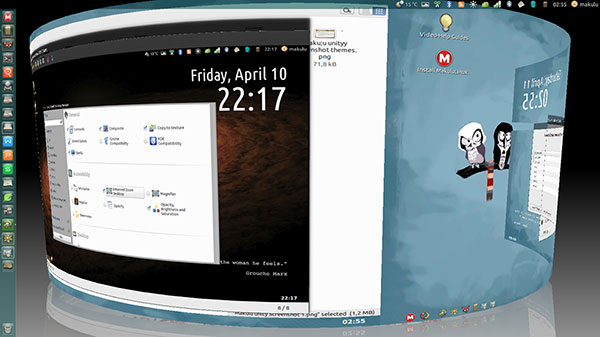![]()
Makulu Linux now is one of the first major distros to integrate the Unity desktop. It was more than worth the wait!The Unity desktop is Ubuntu’s flagship desktop environment. Parent company Canonical pushed through its development several years ago as a way of introducing users to its “unifying” computing platform for all devices.
It removed the traditional panel bar and two-column application menu. It replaced both with an expanding sidebar that lost most of the configurability and functionality of the Linux panel.
That caused much consternation among users who otherwise liked the Ubuntu ecosystem. Some Ubuntu users opted for another desktop variety, such as Ubuntu’s Xfce or KDE. Others fled to other distros. The Unity fury may have helped drive users to adopt the up-and-coming Cinnamon desktop made popular by Linux Mint’s developers.
Makulu’s tweaking of the Unity desktop in its latest release may remove whatever bad name Unity developed with Ubuntu users. Makulu Unity is a better Unity environment. It does not cram a take-it-or-leave-it attitude down users’ throats.
Instead, Makulu developer Jacque Raymer took Unity one step further. He built in some sensible options that Canonical ignored.
A Better Approach
Makulu Unity is based on Debian (Testing) and Ubuntu 14.04.2 LTS. It has both 64-bit and 32-bit architecture, with Unified Extensible Firmware Interface support and Secure Boot computers. Three major improvements make Makulu’s Unity release superior to Ubuntu’s version: 1)its three-panel system; 2) its unique multimode bottom panel; and 3) its traditional menu.
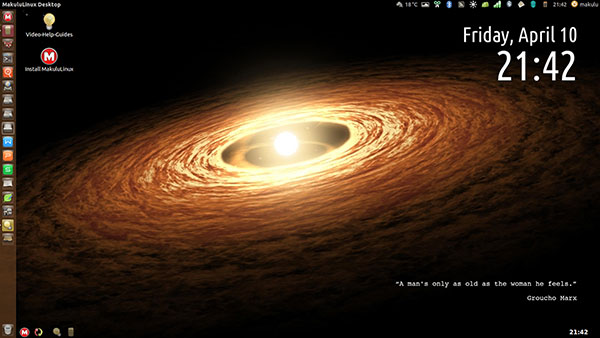
The bottom dock that resembles a traditional Linux panel bar is actually a tweaked Cairo dock. It is fully operational with a Classic menu, Window list, Update notifications and a clock.
The multimode system auto hides when not needed. In full-screen mode it reserves panel space. If not used at all, it just fades into the background.
Two more factors make Makulu Unity a better mousetrap. One is the side panel. It is much less obtrusive and more usable than the one in Ubuntu. Two is the Unity Dash or Heads Up Display. It is a lot more user-friendly than the overreaching features built into Ubuntu’s desktop creation.
More Good Stuff Included
Out of the box, much of your first-use experience is hands-off. Things just work.
For instance, support is built in for Nvidia, Bumblebee wireless, Intel and ATI drivers. Much of the credit for this is the huge built-in driver base support.
Firewall is enabled to keep your system secure. So is the ClamTK antivirus application. Antivirus concern may not be a key issue to many users, but those of us who work and play with other more vulnerable computing platforms will not have to take extra steps to add their own scanners for files received and sent.
Makulu’s own wallpaper changer app works with Conky-like features to access the eight prebuilt themes and 27 very unusual wallpaper images.
Package Panoply
Makulu Unity comes preinstalled with one of the more vibrant office suites for the Linux platform, Kingsoft’s WPS Office Suite (formerly Kingsoft Office).
Also preinstalled is the WINE Windows application environment emulator for users who must have access to certain Windows programs for everyday use. Just double-click an .exe or .msi file to load them within the Unity environment.
Nice Variety of Software
Software installation is much easier in this release. Raymer preconfigures a variety of installed PPAs (Personal Package Archives) to make finding and installing more software much more convenient than it often is with other distros. Steam and PlayonLinux are both included as well.
Want more? How about Netflix and Popcorn Time? Both applications are fully supported. You can install Popcorn Time directly from the Software Manager or Synaptic Package Manager with one click. No setup or other configuration is needed. Netflix is preconfigured and installs with the click of an option in the main menu.
Other preinstalled software includes the default browser Firefox, Dropbox and Mega Store with an offer of 52 GB of free online storage, Shotwell graphics viewer, Audacious audio player, Kazam screencast and screenshot app, Radio Tray player and Brasero DVD burner.
Visually Stunning
Ubuntu’s Unity desktop left out a number of special effects that put some fun in work and play sessions. Makulu Unity has all the eye candy. Some of these special effects are enabled by default. Others you can add from the preference menus.
The inclusion of Compiz Manager gives Makulu Unity a better reach with visuals. For instance, you can enjoy Wobbly windows and Cube, as well as reflections, shadows and animations.
Another nice touch is the tweaking Raymer’s development team did with workspaces. The default setting provides 12 workspace screens. You can increase or decrease that number easily. Several of the special effects make switching workspaces and viewing open applications on each one (Expo mode) quite entertaining.
To further ease the use of Makulu Unity’s settings, the expected Appearance option is replaced with the Variety app controls. It handles settings for wallpapers, Ubuntu Tweak controls and Themes. Variety can automatically download wallpapers from many online sources, or rotate the collection regularly. Variety also can display wise and funny quotations or a nice digital clock on the desktop.
Bottom Line
Makulu Unity has a nice variety of software for everyday use. Makulu’s Unity desktop has numerous changes and tweaks that improve it over the Ubuntu version.
Several how-to videos on the desktop screen show how to change some of the main configuration settings. One of them, the installation guide, is a bit basic — only first-time Linux users will need it. However, even experienced Linux users should spend a few minutes watching the other tutorials.
Watching those videos will prevent head-scratching when you click around the menu where you expect to find settings and get frustrated when you do not. This is a much better approach than reading through FAQ text blurbs filled with instructions. The changes actually make a lot of sense and are not difficult to make.
One of the first applications to investigate is Ubuntu Tweak. It provides access to many of the standard configuration settings and display options. Many of them you will not find in Ubuntu’s Unity offering.
Want to Suggest a Review?
Is there a Linux software application or distro you’d like to suggest for review? Something you love or would like to get to know?
Please email your ideas to me, and I’ll consider them for a future Linux Picks and Pans column.
And use the Talkback feature below to add your comments!