
Mind map tools offer users a system to graphically think through complex ideas in a somewhat controlled space on the computer screen. This type of software makes it easy to link related ideas with lines, branches and multiple colors in much the same way you would “think” about a topic with a scratch pad and pencil. Think of mind mapping as a form of electronic brainstorming.
Linux software developers have concocted a cadre of mind map apps. Three of these specialized software contributions are VYM (View Your Mind), Semantik and Labyrinth Mind-Mapping. These three products are not flawless nor the ultimate solution to mind clutter. But they do represent the more useful offerings for thinking through your mental morass.
Mind-mapping techniques do not work for everybody. That is not because the software is faulty. Rather, using it requires a different mindset than other types of outlining and brainstorming. Mind mapping forces both the logical and the creative sides of your brain to work together.
Not for All
For example, I spent years teaching secondary school students and adult journalists the art of communication. In my earlier reporting days, I mastered the ability to “mind map” a story assignment as I drove between news event and newsroom. I honed my mind-mapping skills by staring at the blank computer screen and the sweeping minute hand on the deadline clock.
Back then, there was no time for scratch pad analysis. Mind Map apps did not yet exist. As a teacher, I found that some students thought through their content by writing, editing, and growing content in real time. Outlines and brain-storming lists were big distractions to the thinking process. Others found the mind map approach useful.
I see the current generations of mind mapping apps as having potential. Using this type of software is akin to jotting down ideas in a note-taking or text-editing app. It is also similar to using the outline function that is part of some word processing suites, without the grapahical touch.
One big feature, however, separates mind-mapping apps from these more traditional computer applications. Mind-mapping tools let you quickly add or modify ideas as well as include notes and graphic illustrations. Being able to connect lines to ideas and break out thoughts into a tree branch system can help your brain to go in new directions.
View Your Mind
VYM gives you a blank work space and very little how-to documentation. So you have a bit of a learning curve to master before you can start working with your ideas. The drop-down menus and function icons did littler to help me get started.

That said, using VYM is more like using a drawing tool. The emphasis is on map objects, shapes and colors. You can drag thoughts and illustrations around the screen as you work your way through a concept.
The program displays a property editor on the left and a work space window on the right. In the property settings you can adjust the Frame, Layout and Links for your mind map creation. Once you close this window, it will not appear on subsequent sessions unless you select it from the View menu options.
Using Your Mind
VYM, like a good text editor, allows multiple work spaces parked in tabs. Moving from one tab to another is as easy as clicking a tab. This can facilitate separating or combining ideas or parts of a detailed project.
A yellow box labeled New Map shows in the center of the work space window. Double click the box to create a name for the map or project. This is the parent branch. Next, let the thinking begin.
Under the Edit menu select the option to add a child branch. You can do the same thing by pressing the insert key. The cursor awaits your idea label in the branch box now visible. When you hit the enter key, a curved colored line connects the two thoughts.
You can use the various settings controls to define the type of lines and shapes and colors the map displays.
Saving It
When your map is done, save or export it in a variety of formats. The options include XHTML, ASCII, OpenOffice, CSV, Taskjuggler and LaTeX.
If you export in ASCII format, VYM creates a Table of Contents of your mind map. This is the handiest way to continue working with map as a writing outline. It is in an editable form once you import it into a word processing document or presentation software slide.
The other output options lock in the map as a graphic element. You can view it but can not edit it in place.
Bottom Line
VYM has numerous shortcuts for quickly mapping thoughts and relationships among parts of your ideas. Once you adjust to its structure, it can be a good aid to unblocking your mental clutter on a topic.
Semantik Not Viral
Do not confuse its name with that commercial computer antivirus program. Semantik is a mind-mapping tool that is bundled in KDE. But if you run Gnome on your Linux distro, no problem. The installation package includes the needed libraries for Semantik to work in Gnome.
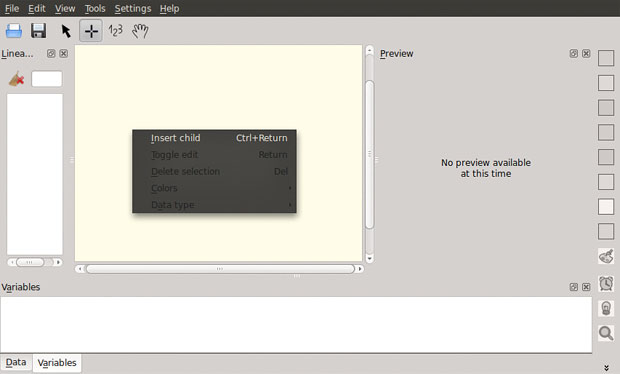
Until recently, this mind map project was called “Kdissert.” Both itinerations are aimed at students — and more particularly, writers. But Semantik’s tool set makes it a good choice for more than a pre-writing organizer. Its GUI (Graphical User Interface) is more pleasing than those of the other apps. Plus, the pop-up user tips provide useful clues to using this app without dragging out the learning curve.
However, Semantik is less flexible in integrating its mind map into other programs. You can only save its output file in the native .sem format. At first, I thought it had no exporting options. But I found them under Tools/Generate or CTRL-G. The output options are SS Presentation, PDF LaTex, OpenDocument Text or Presentation, Java applet, Web document or Beamer Presentation.
Semantikly Simple
Semantik eliminates the need to use menus as much as possible. If you can double click and drag and drop, you know how to use this application. The drop down tools menu has options for selecting Link, Sort and Scroll features.
Changing colors, shapes and such is a matter of clicking the desired effect from the list of icons along the right edge of the app window. The main viewing window in the center shows the map. A smaller window on the left displays the text-only idea outline. On the right is a preview pane.
I found the make-it-your-way abilities much more flexible in this app compared to the other two. For example, Semantik lets me decide on displaying up to four toolbars. I can also configure shortcuts and toolbars. Other controls for the look and feel are found in the Configure Semantik panel.
Using Semantik
Start by double clicking anywhere in the center window. A bubble appears with a blinking cursor to add your thought or label.
Right click to change the data type to Text, Diagram, Table or Image. Other right-click options let you select colors, delete or toggle edit mode. You also can insert a child branch. Several of these options also have keyboard shortcuts.
Using this app is actually fun. After you create a parent or a child branch, you can drag it to related ideas elsewhere on the map. As you drag the bubble, the connecting line stretches to keep the connection. Building a tree of related ideas is fast and simple.
Bottom Line
Semantik is a cool app for thinking out concepts. Its intuitive interface makes using it a snap. Its usefulness is not limited to writers or students. Hesitant users will easily take to using Semantik.
Labyrinth Maps
Perhaps a better name for this mind-mapping app would be “Thought Maze.” That is precisely what this software does. It has the graphical pizazz found in Semantik without the fancy interface.

Labyrinth is deceptively simple. Its drab and barren display window gives a wrong bad impression. What it lacks in overlapping menus and icon-driven tools, it makes up for with its easiness and results.
The Setup
Labyrinth offers no configuration options. Its menu choices are bare-bones sparse. Still, it creates mind maps with relative ease.
The program opens showing a window with an index of saved maps and a menu bar with icons for New, Open and Delete. The File drop-down menu offers the same few choices. The Help item is no help at all.
Click or selecting the New option opens a blank creation screen. The bottom has a tool row for font type, background and foreground color options. The top offers File, Edit and Mode menus and a few icons for drawing tools
Sketch Pad Mentality
Remember Etch-a-Sketch? Well, Labyrinth works much like that. You can show your connecting ideas with colors and scalable shapes. You can drag them anywhere on the window.
Double click on the blank space to create an entry area for the parent branch. In Edit mode, the result is much like typing in a text editor. Select drawing mode to turn the entry into a color-filled box with a hand drawing tool. Switch between the two modes to combine the entry effects.
Move the cursor elsewhere and click. A child branch appears with an instant connecting line. Each click creates a growing tree branch in the display. Go back to edit mode to add your though labels or stay in drawing mode to hand write them.
A third Mode option lets you add an image. Click the plus mark cursor that appears to open a file manager type selection window.
Bottom Line
Labyrinth is lightweight, but its basic mind-mapping tools could be all you need to clear your mental clutter.





















































xmind (www.xmind.net) is open source, has tons of great features, exports to pdf, jpg, and other formats- has a great online community, etc. Can’t believe you missed it.
No mention of Freemind/Freeplane??!!