
![]()
MuseScore is a complete tool to help musicians and songwriters write musical scores, play them back and print the sheet music.It is available in a variety of Linux distro packages and comes in versions for Windows and OS X 10.7 or higher. It is fully open source software licensed under GNU GPL.
The user interface is similar to a word processor or text editor for entering notes on a blank score sheet. All the playback controls and tools are located in drop-down menus across the top of the screen.
You can enter notes by clicking and dragging, or use shortcuts to speed up this otherwise mundane method.
WYSIWYG is an ideal music score typesetter. It has an unlimited number of staves, allows up to four voices or staffs, and makes it easy to enter notes using mouse, keyboard or midi.
Getting Started
When MuseScore loads, you see the Start Center. The user interface is very intuitive and well-designed. It is the music score equivalent of what you would find in high-end word processing or page designing software.
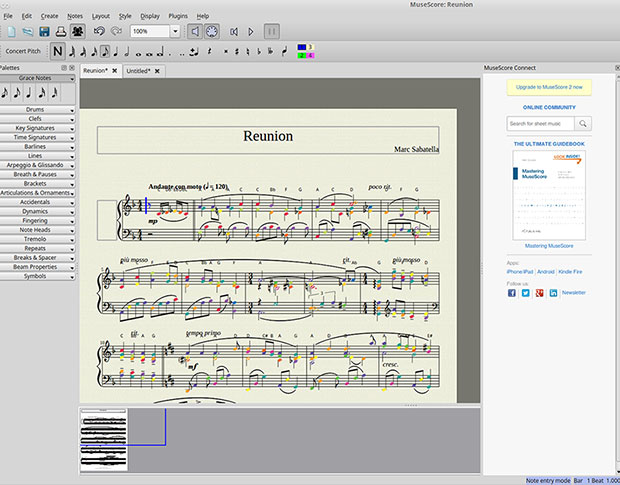
The menu options are straightforward. Some are in drop-down categories, while others are icons in the toolbar row under the menu row.
You can choose between options such as create a new score, open a previously opened score, save score to file, or print score. Connections to the website or related services provide other options, such as the “In the spotlight” score of the day, as well as the ability to search sheet music onmusecore.com, link to mobile apps, and link to follow MuseScore on social networks.
Using It
MuseScore provides many built-in features to avoid doing repetitive tasks from scratch, but it also offers a wide range of tools to make creating or editing sheet music fast and efficient.
For example, Select Template lets you choose from a range of solo, ensemble and orchestral templates. You also can choose the instruments for your score under the General menu.
You can use MuseScore to create music for a single instrument you play or use it to write the score for all the instruments used in your band. You do this in the instrument window, which is divided into two columns.
Flexible and Fast
The left column, which is categorized by instrument families, lists instruments or voice parts to choose from. Click a category to show the full list of instruments in each family, or select an instrument and click Add to include that instrument in the right column.
The right column is empty until you add instrument or voices to form a list for your new score. The default entry is Common Instruments.
You can choose from others, such as Jazz Instruments and Early Music, or you can type the name of an instrument into the search box to filter for it in All Instruments.
Everything is adjustable. The New Score Wizard gets you started with preset or default options. Menu options and shortcuts let you set or change key signature and tempo.
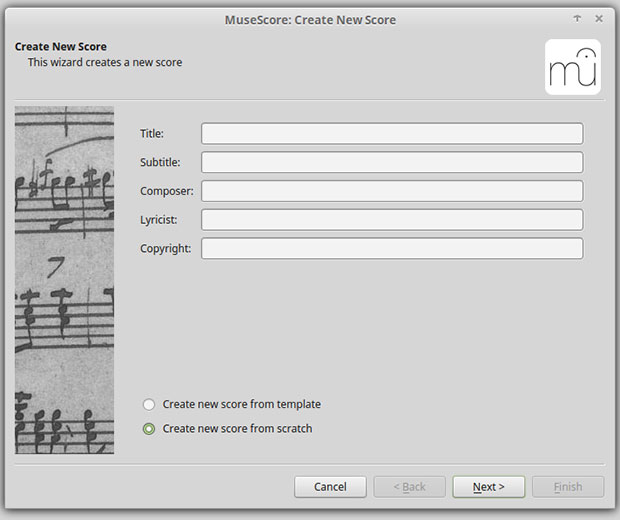
You also can set or modify the Time signature and Pickup measure, and set the number of measures. You can change any of the settings as you continue working on the score using menu options such as Measure Operations and Text Editing.
Try Templates
The second screen of the New Score Wizard is the entryway to using a template to create a score. Click on a template instead of the Choose Instruments option. The program creates two template folders by default.
Template files are normal MuseScore files and are stored in a template folder. The system template folder contains the templates installed with MuseScore.
A private user template folder holds your own templates. You can create a template that will show in the New Score Wizard by saving a score into that folder.
Colorful Playback
MuseScore has built-in playback controls so you can hear how your score sounds as you develop it without grabbing an instrument. This handy feature is especially useful for listening to trills and other ornaments as well as glissandi and bends. Other controls customize or disable the effect.
You also can listen to entire musical scores without leaving MuseScore. No need to export and load files into other audio players thanks to the internal music player, which lets you listen to and edit all in one application.
MuseScore can color notes that are outside of an instrument’s range. Notes within an instrument’s playable range or voice appear in black. Notes that extend beyond the normal range of an instrument are marked red.
Obviously, the range some instruments allow depends on the skill of the musician. For these instruments, MuseScore colors the notes outside the range of an early amateur in dark yellow. Notes outside the typical range of a professional musician appear in red.
The colors are informational and appear on the computer screen. However, they do not show up on printed copies. You can disable note colors from within the menu.
Plugging In Sound
MuseScore comes close to being a full-service music creation tool. A variety of input methods makes this a multifaceted music creation application.
One menu option lets you enter notes directly onto the score sheet and hear the note at the same time, or you can use the virtual keyboard.
Another input method to write musical scores is a MIDI keyboard attached to the computer. Other input methods and sound modification features include MIDI import, Mid-staff instrument change, Soundfont, Swing, Synthesizer, Tempo and Dynamics.
Plug-ins — small pieces of code that add a particular feature to MuseScore — provide yet another interesting feature.
These include tasks such as naming notes, coloring them, removing notes, and inserting breaks after every preset number of measures. When you enable a plug-in, a new menu option appends to the Plugins menu in MuseScore to accomplish a given action on the score or a part of it.
Some plug-ins come preinstalled with MuseScore, and you can find many more in the plug-in repository.
Bottom Line
MuseScore is an impressive music writing application. In the hands of advanced amateur and professional musicians, this application can bring music-writing productivity to a new level.
However, it will not be very productive if all you do is play around with downloaded sheet music from the community repository and modify it. To take the elements of luck and guesswork out of the results, users need some semblance of music theory training.
Want to Suggest a Review?
Is there a Linux software application or distro you’d like to suggest for review? Something you love or would like to get to know?
Please email your ideas to me, and I’ll consider them for a future Linux Picks and Pans column.
And use the Talkback feature below to add your comments!




















































