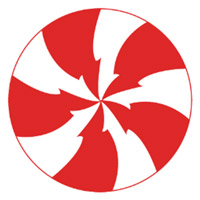
![]()
The Peppermint OS is built around a concept that may be unique among desktop environments. It is a hybrid of traditional Linux desktop applications and cloud-based apps.This innovative approach puts the latest release of Peppermint OS 5, which appeared in late June, well ahead of the computing curve. It brings cloud apps to the Linux desktop with the ease and flexibility of a Chromebook. It marries that concept to the traditional idea of having installed software that runs without cloud interaction.
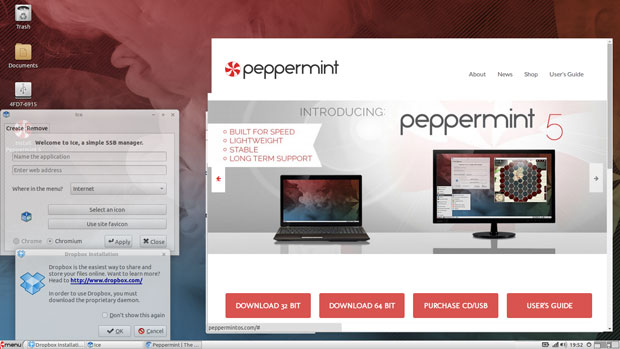
However, the Peppermint OS is not tethered to Google Apps. Instead, it uses a crafty tool called “Ice.” This is a site-specific browser, or SSB, that lets users easily create a launcher that connects to a website with desired content or services.
The Ice technology enables the Peppermint OS to connect to cloud applications when a user clicks on menu items added by Ice. The user does not manually navigate to the Internet location in a URL window from within a Web browser. Rather, the Ice browser contains and displays the Web application in a window.
Unlike the dedicated browser-only interface of the Chromebook, the Peppermint OS runs a fully functional Linux distribution. So you can install Linux software and run applications without being on the Internet. Several package repositories are provided in Peppermint 5.
Best of Both Worlds
The Peppermint OS runs the LXDE or Lightweight X11 Desktop Environment. Peppermint 5 is built around LXDE’s last long-term release before it was merged with Qt to create LXQt, a more refined desktop environment.
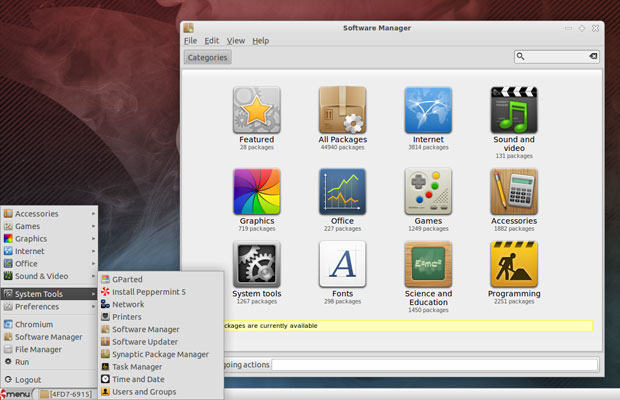
Peppermint OS is a Lubuntu-based Linux distribution. It is built on the Ubuntu 14.04 code base. This latest release boots up faster than other distros I run on similar configurations. This includes distros running GNOME and KDE desktops.
The 32-bit version is ideal for running Linux on older hardware. The 64-bit version is a near-perfect fit for newer laptops and netbooks, as well as desktop computers configured with low-end memory.
The lightweight desktop environment works very well. I found Peppermint 5 to be a refreshing blend of performance traits in Lubuntu — the Ubuntu LXDE version — and Peppermint’s LXDE tweaking. The Peppermint Control Center puts the combined settings for this hybrid desktop environment into one panel.
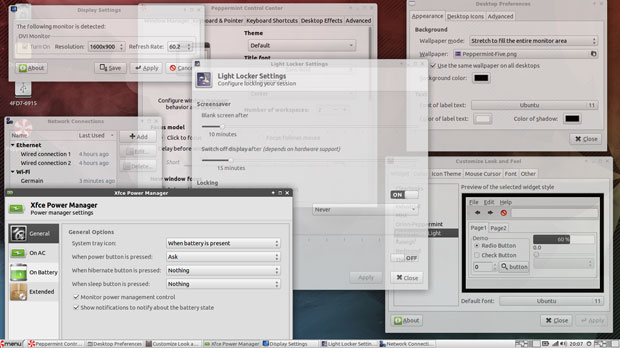
Browser Workaround
The Peppermint OS uses the open source Chromium Web browser instead of Google Chrome, but unlike some other Linux distros that bundle the Chromium browser, this one does not include the add-on packages that provide access to your Google account within it.
At first, I was ready to reject any further consideration of Peppermint. The pure Chromium browser means that I do not have access to the vast collection of Web apps attached to my Google account. Of course, I can install the Google Chrome browser to get the full ride.
Running both the Chromium and the Google Chrome browsers might defeat the point behind using the lightweight desktop environment. I soon discovered that the more I used Ice to build a folder of favorite go-to-Web services, the less I missed some — but not all — of the Google browser extensions.
So heavy users of Google services can run both browsers. The Ice-created Internet locations will run within a Chromium window when launched. You easily can keep the Google Chrome browser running in its own virtual workspace and launch the Ice-related Web services in other workspaces. You do not have to look at both browsers.
Icing on the Linux Cake
At first I thought the Ice application was a duplication of a similar feature called “Create Application Shortcuts” built into Chromium. That is not the case. Ice is its own enhanced feature in the Peppermint OS.
For example, Chromium’s built-in tool does not integrate with the LXDE menu. It also does not provide the opportunity to remove unwanted SSBs. Ice does both.
Until you actually create a menu shortcut to a Web service, you easily can miss the convenience of SSBs. If you are heavily invested in Web applications, using the Peppermint OS could be a no-brainer.
Ice allows an application to function more like a standalone window rather than running directly through the Web browser. This approach also offers the advantage of additional screen space. SSBs do not include all the functions and menus of a browser.
The SSB Advantage
For me, using the Ice technology in the Peppermint OS is much like launching a Web service or other Internet location on my Android smartphone and Android tablet. Hey, Android is a Linux flavor. I think of Android as just another Linux desktop.
For example, I can launch Google Docs, Gmail, Twitter, Yahoo Mail, YouTube, Pandora or Facebook as if they were self-contained apps on a mobile device — but these pseudo apps never need updating.
The flexibility does not end with this limited list. Ice easily creates a menu entry to launch any website or application as if the package were installed on the hard drive.
To get you started, The Peppermint OS is preloaded with several SSBs. To create your own SSBs with Ice, just type the URL and a name into the text fields. Then you select where in the main Peppermint menu you want the entry to appear. You also can select an icon to represent the launcher.
Ice caters to popular icons or Favicons. Just click the Use Site Favicon button to try downloading it. Ice automatically associates it with the SSB. Or you can use an existing icon or a stock icon.
Few Preinstalled Packages
I was not very impressed with the menu items. The preinstalled inventory is one of the scantiest software collections I have seen in a lightweight Linux distro — but this is by design, in keeping with the lightweight philosophy.
The inclusion of Web-based software and services obviates the need for some installed titles. The Peppermint OS is fed by several traditional software repositories and several methods to get and install packages.
The Peppermint OS ships primarily with Web apps and some traditional — yet lighter — software, including the following:
- Office — Document viewer, Gmail, Google Calendar, Google Drive
- Internet — Chromium, Dropbox, BitTorrent client, Ice
- Graphics — Editor by pixlr, Express by pixlr, image viewer, simple scan, screenshot
- Multimedia — GNOME Mplayer 1.0.8 Media Player, Guayadeque Music Player
- Accessories — Archive manager, calculator, file search, terminal, gedit text editor, printer manager, Bluetooth manager
No Repository Remorse
Linux software packages are supplied primarily from Ubuntu Trusty repositories, including Ubuntu’s main, multiverse, restricted, extra and universe.
Some packages are available from the Peppermint OS repository as well. Another option is the LinuxMint Software Center. You also can use Synaptic Package Manager. All are preinstalled in Peppermint 5.
Under the Hood
The Peppermint community is headed by the Peppermint OS. Founded in 2010, the open source company issues one major release per year. A partial upgrade rolls out periodically.
Version 5 uses a new Peppermint Control Center to consolidate system settings in their own tabs for workspaces, window behavior, keyboard and pointer settings, keyboard shortcuts and more.
Version 5 debuts a new window and widget theme manager, called “Peppermint-Light.” It sports a cleaner and flatter look and feel. This latest version replaces Alsa sound support with PulseAudio.
Bottom Line
Peppermint 5 is very user-friendly. It comes with multimedia codecs and flash plug-in already installed. Clearly, the Ice integration for Web-based software is one of the Peppermint OS’ best features.
Its weaker component, besides needing a broader installed software base, is the lack of many desktop animation effects. All it provides is semi-transparent application interfaces in the background.
The Peppermint OS does not get lost in the look-alike collection of Linux distros. Its very successful Web-centric feature has the potential for taking the Linux desktop in a new direction. Peppermint 5 stands out from the crowd.
Want to Suggest a Review?
Is there a Linux software application or distro you’d like to suggest for review? Something you love or would like to get to know?
Please email your ideas to me, and I’ll consider them for a future Linux Picks and Pans column.
And use the Talkback feature below to add your comments!





















































thank you, just what I want! already downloaded and installed it.