
![]()
Porteus Linux is an almost perfect portable distro that gives you a choice of the KDE4, Razor-qt, XFCE or LXDE desktops in both 32- and 64-bit versions.
Don’t think that a live version of a Linux desktop with the ability to save configuration changes is better than an operating system fully installed to a hard drive? Think again.
Its persistent memory feature, unlike regular live distro sessions, lets you carry a complete Linux desktop with all of your files and special application settings in your pocket to run on any computer.
Porteus boots from a USB drive or other bootable external media in as little as 15 seconds. That booting time can take longer if you add an excessive number of software modules. If you boot from a DVD, the loading time of the Linux components will take up to a minute longer than from a USB drive.
Of course, booting times are dependent ultimately on your hardware. Regardless of how new or old your computer, Porteus is lightning fast, because it is optimized for speed and keeps what it needs in system RAM to reduce reading time.
Best of All Worlds
One of the coolest features with Porteus is its KDE desktop option. I do not know of any other portable Linux distro that crams KDE onto a stick.
The theory with designing a portable Linux distro is to make it lightweight enough to fit on bootable external storage devices with more limited storage capacity than a DVD. Typically, portable Linux distros run XFCE or LXDE-style environments.
I’ve gotten a lot of productivity value out of Puppy Linux and Knoppix Linux As good as these two portable distros are, Porteus is more flexible.
My initial experience with Porteus involves the recently released version 2.0, which is based on the Linux kernel 3.7.8. However, Porteus 2.1 RC2 is under development now, using kernel 3.9.4, which should offer even better flexibility with performance and hardware compatibility.
Different Family Line
Porteus is based on Slackware Linux. It has a sordid lineage. Porteus began with KDE 3 as the default desktop; it was a community remix of Slax, a now abandoned Slackware-based live CD. The lighter-weight desktops came along later as alternative environments.
There was a bit of a learning curve before I got comfortable with Porteus. Despite my familiarity with KDE, LXDE and Xfce environments, the Slackware core operations were keenly different from my Debian Linux roots.
My effort paid off quite handily, though. Porteus is packed with lots of features and an expansive software set. The longer I drove it around, though, the more quirks I needed to figure out. The user forums and ample online documentation smoothed my transition.
I am not at all saying that Slackware Linux or Porteus is harder to use than Debian or other Linux cousins. The default settings for Porteus and its included applications worked as expected. However, I am a tinkerer and a fiddler who has to add specialized applications and tweak all the available options.
Standard Fare
Out of the box, Porteus has a smart collection of applications to satisfy typical users. I mostly worked with the KDE desktop. Some of the applications are different in the other desktop options, but a mixture of KDE and XFCE/LXDE apps was available and worked fine in all desktop environments.
For example, Porteus comes with the Firefox Web browser plus some half dozen standard Linux Internet and networking tools. The Graphics apps include Okular, Gwenview, Image Viewer, Paint and screen capture program.
Porteus has an impressive complement of multimedia apps as well, including Audio CD Ripper, Audio Player, ISO File Master, GNOME and SM media players, Pburn, Sound Mixer and a webcam program.
The office applications out of the box were the least impressive collection of apps. They contained no full service office suites. The only text editor installed was KWrite.
From Sparse to Glut
Especially where the KDE desktop comes into play, applications such as Konquerer, Calligra and KWord are missing. That is in keeping with the goal of holding the Porteus footprint to under 300 MB.
Adding what is initially missing is relatively easy with the Porteus Package Manager, however. I added the Google Chrome Web browser, Abiword, LibreOffice and the Geany Text Editor to complete my working needs.
Normally, the word processing and text editing applications install with the spelling checker language modules intact. Not so with Porteus. Even when I added those modules and activated them, no dictionary was evident.
I solved that problem with LibreOffice by adding the additional language pack for English as a plugin through its Tools/Language/Extension Manager menu. Still, Abiword and Geany are illiterate with no dictionary access. I hope the Porteus forum can help me solve that issue.
Powerful PPM
The Porteus Package Manager is a heavy duty installer that serves as a cross-distro package converter. It has modules for accessing repositories for its own apps along with Slackware, SlackBuild, Salix, Alien and Debian.
The PPM resolves dependencies from across the repositories. It creates a package module rather than doing a conventional installation.
So you can use PPM to activate just the modules you need for a particular session and deactivate them when not needed. To uninstall a software package, just delete the module using a file manager.
Starting It
When Porteus boots, the first screen you see is the list of options. There you select the graphics mode, which is either KDE, XFCE or LXDE.
The third loading option is the Always Fresh mode. This option starts Porteus with its original values and does not keep any changes you make for the next session.
Alternatively, you can arrow down to the Copy to RAM mode. This option places Porteus completely in RAM, provided you have at least 768 MB. It takes a bit longer to get to the desktop with this choice, but Porteus runs on steroids this way.
Yet another loading option is Text Only mode. This runs Porteus from a command prompt only. You can also load Porteus with a PXE server feature. This allows you to boot Porteus on other computers over a network.
Booting Cheats
If you leave the Porteus DVD or bootable USB in a computer, you can bypass the Porteus booting process without removing them. Just select the option to boot from the first hard drive. This boots the computer’s resident OS installed on the hard drive.
It is easy to make changes on the fly when Porteus boots by entering cheat codes from the splash screen. After you select the booting option described above, hit the Tab key instead of the Enter key to place the cursor on a command line.
Then enter the desired cheat code to set the parameters for the computing session. Hit the Enter key when done to complete the loading process.
You can enter as many cheat codes as desired. Just separate each one with a space. The cheat codes override default settings in the config file. That file has the scripts that coincide with the cheat codes you enter.
Have It Your Way
Puppy Linux and Knoppix use a similar cheat code system to load configuration options on the fly when booting. However, the cheat codes for Porteus are more like natural phrases, so they are easier to use.
I boot into my Porteus sessions from a USB drive that holds not only the Porteus OS but all of the software modules that I added and all of the OS settings, so I have a uniform user experience on every computer I borrow to run Porteus Linux.
For example, /mnt/sdb1/porteussave.dat tells Porteus to load all the configuration settings and save all changes to the OS in that file. After a space I enter: from=/dev/sdb1 so Porteus always reads from the faster USB drive if I also left the DVD in the optical drive. Last, I use the copy2ram cheat code to put all of the OS into memory on my desktops and laptops that ooze 4-8 GB of RAM.
I keep all of my working documents, audio and graphic files on a separate large-capacity USB drive. This gives me access to all of my data on whatever computer and OS I use.
Bottom Line
Porteus is such a fine-tuned Linux distro, it can easily replace whatever else you have installed. You can not install Porteus on a hard drive. However, you can do a frugal installation that lets you use a GRUB entry to boot the live environment without needing the DVD or USB bootable device.
As an added security measure, Porteus loads in guest mode. You can override that with a cheat code to run as an admin. You can also enter the admin password when accessing privileged areas such as config settings and the PPM. Just think “root user” and type in “toor” when prompted — and yes, you can change that to something else permanently by editing the config file.
Want to Suggest a Linux Application for Review?
Is there a Linux software application you’d like to suggest for review? Something you love or would like to get to know?
Please send your ideas to me, and I’ll consider them for a future Linux Picks and Pans column.
And use the Talkback feature below to add your comments!


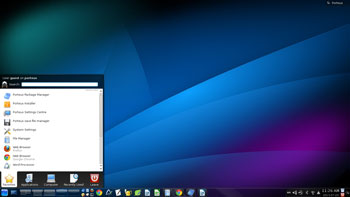



















































One of the most interesting new features of Porteus 2.1 is the ability of the web page to create a custom ISO for downloading, choosing the browser, GUI, initial sound volume, Proprietary Video Card Driver and much more.
You find it either on the porteus.org home page via download / desktop edition or with this link: http://build.porteus.org/
At least to me (I am a Porteus contributor since it’s "Slax remix" days) this is a novelty for any of the Linux distros known to me.
Please check it out, and maybe you want to review the finale version as well.
Cheers
The main characteristic of Slackware which makes it sordid is the four-letter word associated with it: ‘w-o-r-k’. Slackware is THE distribution to use if one wants to build a customized, small and fast distribution.
Sounds to me that Porteus is almost exactly what we would all build from Slackware, if it weren’t for that pesky ‘work’ thing.
Great article. Porteus may become my portable-distro-of-choice.
All the best…