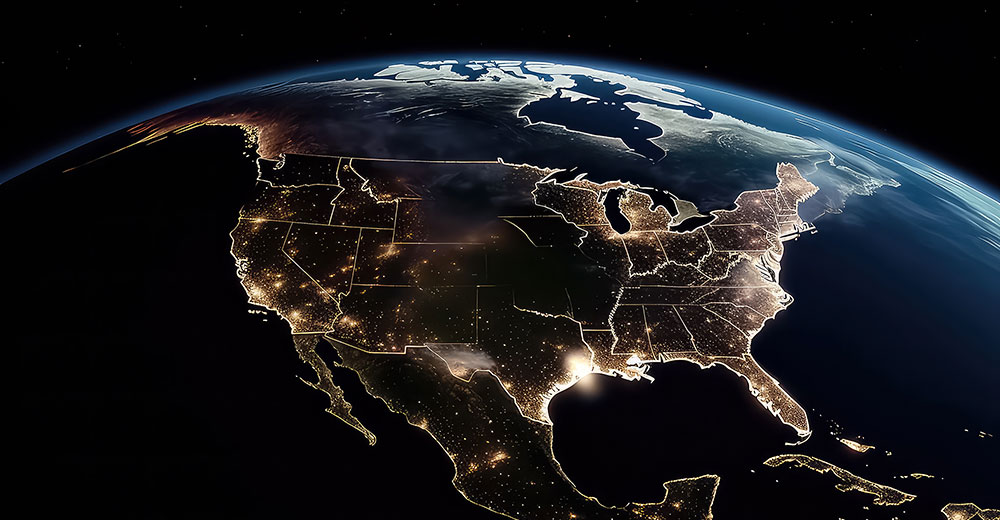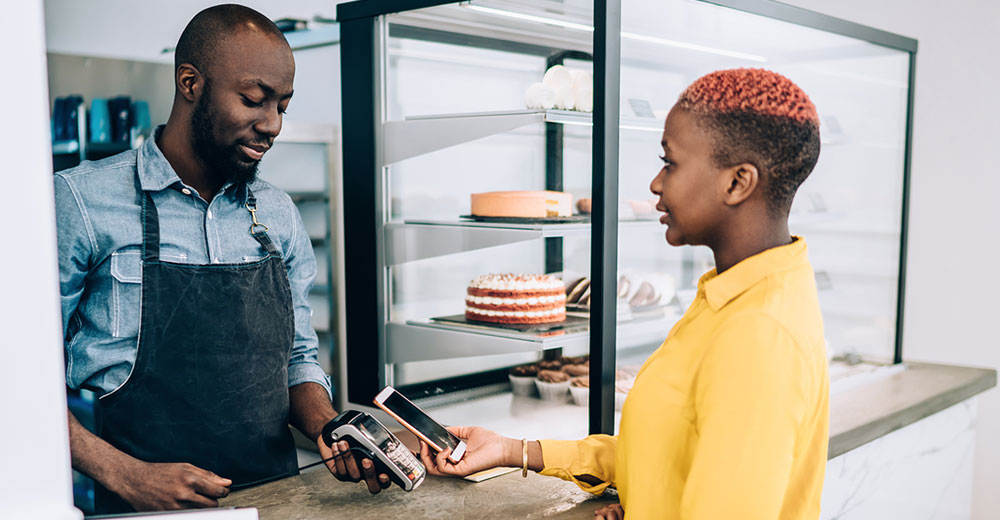![]()

I’ve gotten the impression over the years of working with people who use any operating system that most of them do not want to get involved with tinkering. I understand that, especially with the Linux platform. It is very configurable, but much of its have-it-your-way appeal is reached outside the GUI (Graphical User Interface). So if you want to add a basic tinkering tool to your Linux distro and still avoid the CLI (Command Line Interface), meet Sentinella.
Sentinella is a really cool tool. Plus, it is really simple to use and has no setup mandates. In a nutshell, Sentinella lets you monitor your computer’s activity and set limits on what happens so you can automatically execute some function in the background. This approach lets you tap into the working status of your computer’s processors, memory, network interfaces and more.
When the condition you set is reached, Sentinella will automatically issue the command you set. For example, Sentinella will shut down the computer. Or it will reboot it, or put it into hibernation. How about killing an errant process or triggering an alarm?
Some of these commands add a handy touch if you use portable computers. Power management functionality is often less than ideal in Linux. Sentinella can fix that weakness.
Quiet Newcomer
You will not find much information about this app out on the Web. It has only been around for about 18 months. Still, in the annals of open source software, few programs do what Sentinella does with such ease and reliability.
It is a KDE application. But this is not an issue if you run the GNOME, xFCE or even Ubuntu’s new Unity desktops. Sentinella integrates well with nearly the full line of desktop environments.
Developed by Carlos Olmedo Escobar, Sentinella uses the lightweight libsysactivity library to retrieve a computer’s activity statistics in a safe, portable process. Version 0.9.0 of Sentinella was released on May 12.
Look and feel
Sentinella’s desktop space is very unassuming. It lacks all of the window trappings of typical KDE or even GNOME apps.
For example, it has no drop-down menus, minimize/maximize buttons or other distractions. All you see in the name bar is a close button and the app’s name.
Its stark, black lettering on a dingy gray background signals Sentinella’s no-nonsense functionality. Just click the buttons from the Conditions and Acton lists and provide parameters when requested.
Then click the Start button on the bottom of the app window to activate Sentinella. That is all there is to using it.
What It Does
You will be hard-pressed to find a system tool that is easier to use than Sentinella. I have yet to find a system-monitoring tool that actually does anything more than monitor performance. Whether in the Windows OS or Linux, most system-monitoring tools merely display gauges and bar charts showing system performance.
At best, anything else available can only shut down or reboot a computer at a specific time. No other application has the flexibility and range of options that Sentinella offers. To do anything with the data displayed in other system monitoring apps, you have to “Go Terminal” and tickle the keys to enter commands.
That is where Sentinella is different. It lets you just click and do it!
Controlling the Options
The left vertical panel of the Sentinella window display shows five conditions to set and six actions from which you select when a condition is met. Two horizontal fields fill the remainder of the app window.
You can select only one at a time. But you can run multiple sessions of Sentinella. Of course, if one session has a condition selected that will shut down the computer or hibernate it, other sessions to do something else for a different condition will not happen. So you must prioritize the sequence of actions you want to run.
The conditions to monitor are: CPU Load, Memory Used, Network Traffic, Date and Time, and The Chosen Program Dies. Selecting the Memory Used choice opens selection menus for setting memory and occurrence factors. The Network Traffic condition opens traffic conditions and the interface to watch, such as wired or wireless network. The Date and Time condition has a clock-setting scroll list open in the conditions field.
Refining the Choices
For the selected condition in the upper panel, you choose an action from the lower panel. These options are: Shutdown, Reboot, Sleep, Execute the Command, Play Alarm, or Terminate the Program. Selecting the Sleep option opens three additional choices — Standby, Suspend, Hibernate.
Selecting the Execute the Command action opens a terminal-like window in the horizontal field. There you enter the command to execute, just like you would enter it in a real terminal window. The Play Alarm action opens three audio choices — Bip-Bip, Nuclear Warning or Wall Clock.
Click the radial button for the Terminate the Program action to open a file search window. This process is akin to what yo do when selecting a file to attach to an email message.
Working Examples
Sentinella is ideal for making system management more convenient for me. For example, I use multiple desktops and laptops in several offices — and sometimes cars. I’ve found that leaving one or more of them unattended to wait for a large series of files to download only leads to unexpected non-results.
Things often run amuck. The bandwidth shatters, or the sending server hiccups, or what seems to the Power Management module to be a period of inactivity activates an errant screen saver, or a suspend command happens. With Sentinella, I can set the conditions and forget it. A running task finishes, and the computer shuts down or goes to sleep. Meanwhile, I am away or occupied with some other pressing task.
Of course, I can resort to a traditional terminal to issue basic commands. But that is a very limited solution. For instance, I could shut down the system by entering:
wget; sudo halt
But why bother? Sentinella makes it easy to set the conditions for specific programs and actions. Its functionality lets me have much more control over unattended computer activity.
Bottom Line
Sentinella has no pizzazz and is barely a pretty face. But it needs none of that. This system-monitoring tool is unique.
It has a wide range of useful commands to help you run your computer without hanging around to wait for it.