
![]()
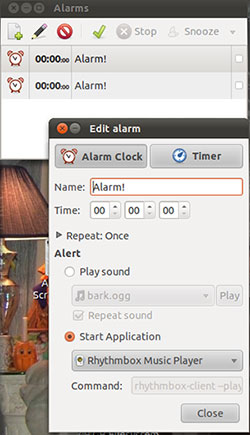
Sometimes FOSS (free open source software) can be a confusing source of programs to feed my Linux passion. I confronted that confusion the last few weeks while settling into a preferred Alarm Clock app for my GNOME desktop.
I found what I thought was a perfect solution for my need of a do-it-all alarm tool for my computers. Aptly enough, I really liked the features in Alarm Clock. The only problem was two separate programs claim the same name.
Since I use several computers regularly in addition to my test bench computer, I did not immediately realize the problem of multiple identities. I downloaded Alarm Clock from the Ubuntu Software Center and then made an independent download to compare any differences in the installation process.
I scratched my head a few times when I noticed the notification area icon for the app was different. I scratched even harder when I couldn’t find some of the same features in the right and left click menus.
That is when I figured out that Alarm Clock had a split personality. It took me a while to sort through the chaos. It turns out that the Alarm Clock applet version 0.3.1, aka the “Get Up in the Morning” version, had superior traits over its twin character. The Alarm Clock — Schedule Your Tasks version 1.2.5 — had some character flaws.
No Twin Appeal
Having both Alarm Clock versions installed on the same system is definitely cause for alarm. In fact, identifying which one is which on two separate computers can lead to a family feud.
For example, both apps install with the same exact nomenclature. They also both use the same program icon in the Accessories menu.
Only in the notification area where both appear can you tell them apart. It is there that only the Get Up in the Morning version retains its red alarm clock visage with the two bell ringers on top. The other icon changes to a slightly larger plain clock face in the notification area. The interface of each one is also different.
Rings My Chimes
The Alarm Clock applet (version 0.3.1) has a simple yet unconventional interface. It is more like a desktop applet than a full program offering.
I like how easy it is to see and set alarms. For instance, clicking the panel icon in the notification area brings up a list of alarms.
A tool bar at the top of this window lets me add, edit or delete alarms. I can also click other tool bar icons to start, stop or snooze them.
More Functions
I can open a second layer of controls by double clicking on an alarm in the display window. This opens another window to edit that alarm.
Here I can adjust the settings for either the alarm clock or the timer functions. The options include naming the alarm instead of leaving the default “Alarm!” title. Three boxes let me set the hour/minute/seconds.
I can further refine the alarm’s performance by clicking the down arrow. This lets me check the days of the week on which the alarm sounds. I can also let the sound play once or repeatedly until I stop it.
The Alert sound settings are particularly intriguing. For example, the program has four default options. These are sonar, glass, drip and bark in .ogg format. It also has an option to select another sound file from available sounds on the hard drive.
This opens unlimited possibilities. I can record my own sound and add it to the mix. Way too cool!
Even Better
The Edit Alarm window has an added feature which for me is the deal breaker. I can choose to start an application at a particular day and time.
The program offers two default start applications, Rhythmbox Music Player and Totem Movie Player. I have these two applications installed on all of my computers. So I have to assume that one or both choices would be grayed out if the applications did not exist on a system.
The real power of this feature is the ability to enter a custom command. That lets me run whatever application I want to start at a designated time.
It can be a bit tricky, however, getting the correct command syntax in the command line. The surest way to do this is to use a file manager to see the run command in the properties box of the program you want to use in Alarm Clock.
Using It
The timer option had me going for a while. I expect it to start and stop as a classic timer device. Not so. It is just an alternative alarm methods.
For example, the clock setting sounds an alarm at a specific time of day. The timer option rings after the specified amount of time.
The snooze feature applies to both alarms and timers. To snooze or suspend an alarm, select the alarm in the display window and click the Snooze button in the tool bar.
More User Tips
When an alarm is set for timer mode, the icon changes to a plain clock face. In alarm mode the icon has a red outline with two bell ears on top. While in snooze mode, the icon in the display list window and the notification area flashes for both clock and timer functions.
The right-click menu of the panel icon provides quick access to snoozing and stopping alarms. Left-clicking the panel icon opens or closes the display window.
Wanna-Be Alarm
The major drawback to the Alarm Clock — Schedule Your Tasks version 1.2.5 — is that you cannot get it except through some distro repositories. The link to its home website in the About menu goes nowhere. The URL is no longer valid.
This app has some of the same features as its better twin. But the menu for the settings is different. In summary, you can select other systems sounds for an alarm but only one default is included. However, you can adjust the alarm time to sound for up to five minutes and can also select faded volume and repeat after finish options.
This less functional alarm clock alternative also lets you set terminal commands to run another application at a pre-set time. But there are no timer or snooze functions.
A big disappointment with this app is the absence of any templates. The menu option’s template panel is blank. No import option is provided.
Bottom Line
I really needed a full-feature alarm app that closely performs like the clock alarm app on my BlackBerry. If I was not so picky or did not find two options, either alarm clock app would have been an acceptable choice.
I banished the Schedule Your Tasks version to step-child status and selected the near-twin as my preferred clock alarm app of choice. Its continuing support for updates and a working website make The Alarm Clock Applet (version 0.3.1) a more reliable long-term solution.
The ease of use and added functionality of this Get up in the Morning version make it an ideal choice. The only feature is lacks despite a real timer is the ability to sync its timer file with my other computers.






















































If everybody named their baby as cute baby what would happen. Why cant developers give their babies real names that will distinguish?
i was confused at first too, but now i really like the program.
Am sure that now that we have reviews in the software center, we can know immediately which one is better