
![]()
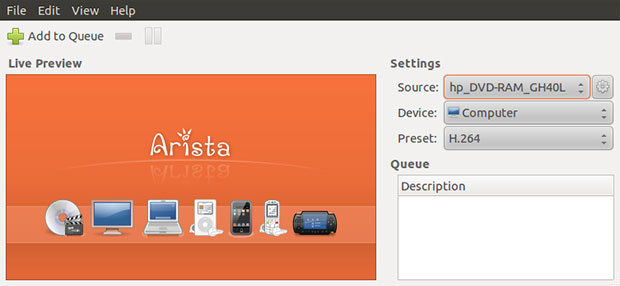
Converting media files can be a huge chore. The lack of standardization results in competing audio and video file standards. The file conversion fiasco is further compounded by a lack of choices that do not require a computer degree to use. Frustration mounts in using various media players and conversion tools that handle some but not all of the available file types.
That is where Arista Transcoder comes to the rescue. Until I discovered this must-have application, it seemed that no matter what errant media file I needed to convert, the existing installed media tools could not speak that code. Now I usually just have to right-click on a file to engage the transcoder extension for the Nautilus file manager.
Arista Transcoder version 0.9.7 is one of the easiest ways I have found for the GNOME desktop to convert a wide assortment of media file types. Among this impressive list of video files is MP4, WebM, Matroska, AVI, Ogg, FLV, H.264, VP8, MPEG4 / DivX, MPEG2, Theora and Flash Video. Arista handles an equally impressive array of Audio file types, including AAC, Vorbis, MP3, FLAC, Speex and WAV.
This app would fall short if all it did was convert file types. Its ability to convert the file to a preferred mobile device platform is an added deal-maker. For example, the Transcoder has preferences for Android, Computer, DVD, iPhone / iPod / iPad variations, Nokia N Series as well as BlackBerry and LG smartphones and the Web. It even does conversions for PSP and PlayStation 3 and a great deal more.
If you are fanatical about uploading HD video to your YouTube or Vimeo account, using Arista Transcoder will make your file preparation so much easier. This application is easy to use and is lightening fast and flexible.
Handy Features
Being easy to use is just part of the fun that comes with Arista Transcoder. The other side of its usefulness is the extent of its feature set. For example, this app automatically checks for available DVD drives and media options.
If you have the libdvdcss library installed, you can use Arista to rip selections from DVD media. Additionally, you can use the simple terminal client for scripting.
I especially like viewing a live preview to check on the encoded quality of the file conversation. This latest version makes that feet possible with a revamped user interface. You can select a preset device to begin the live preview by clicking on that device in the list.
Arista also allows editing and device preset management. That includes the ability to export presets.
Getting It
If you use a mainstream Linux distro, chances are pretty good that the package manager will already have access to this application. If not, you can try a more generic installation source such as Synaptic Package Manager.
Otherwise, you will have to download the tarball and extract the installation files. Then proceed with a manual installation based on your distro’s procedures.
Be sure to get the supplemental package that adds the plug-in that lets you start a file conversion by right-clicking on the file name in the Nautilus file manager. Once your presets and device options are in place, you may never have to actually access Arista Transcoder through the application window.
Once the package is installed, Click the Add to Queue button on the app’s window. If your system does not yet have the GStreamer dependencies installed, Arista will ask permission to get and install the additional packages. Once that process completes, you can check out the pre-installed preset files and go to the Arista website to add specific presents to work with your devices.
Using It
The interface could not be easier. The bulk of the app window consumes the Live Preview area. Considering how complex the file conversion process is, the menu choices are indeed very limited. But this is a good thing. Arista automates the process behind the scenes, leaving you very little need to do any set up or configuration.
The File menu lets you add/remove files in the Queue and install device presets. The Edit menu gives access to source properties and preferences. All the essential stuff is already pre-checked in the few options present.
Depending on what you attach to your computer, the right side of the application window displays the media choices for the source of the file conversion as well as the available devices and selected presets. The more than 40 presets offer a big storehouse of flexibility. You also can scroll through items already placed in the Queue.
The Arista website has an exhaustive list of additional presets. Just download the ones you want after checking what is already pre-installed. Then within Arista go to the menu and select File/Install Device Preset, click on the downloaded preset and select Open.
Converting Files
It takes two quick steps to do a file conversion in Arista Transcoder. First, click on the item, device and preset options from the source list under the settings display.
Two, click the Add to Queue button and indicate the location of the transcoded file. Similar to traditional Save AS functions, be sure to give the file a name.
This will let Arista proceed with its file conversion process. You can monitor what is happening in the real-time preview pane.
This is where Arista’s automation comes into play. You can add as many files as you would like to the Queue. Arista will process each conversion job whether you watch or leave the computer unattended. The size of each file will determine how many seconds or multiple minutes the conversion process takes to complete.
Bottom Line
Arista Transcoder is one of the easiest file type conversion tools I have used. There is nothing complicated to figure out. Just choose your input source and select the device.
I can not think of a single feature I want added to this really cool Linux app.




















































