
![]()
Bodhi Linux 3.0.0 RC3’s implementation of the Enlightenment desktop, makes an awesome desktop computing platform for office or home. Bodhi is one of only a handful of Linux distros embracing the Enlightenment environment. Its developers call Bodhi the Enlightened Linux Distribution.
Beware if you try it: Bodhi Linux could easily become your favorite Linux distro.
That accolade does not come easily from me. I have become very attached to the latest Linux Mint release running the Cinnamon desktop. As flexible and feature rich as Cinnamon has become, Enlightenment exceeds it by leaps and bounds.
Enlightenment takes a bit of adjusting to, however. It has a learning curve and a customization path that renders it not so out-of-the-box ready. But you get a configuration fine tuned to your computing needs without the bloat of never-used applications.
Linux Picks and Pans highlighted the Enlightenment desktop in a special review last year that looked at the fledgling implementation of Enlightenment in four new distros, including an early Bodhi release. This year I spent some time since its February 5 release working with this alternative desktop environment.
The current release is marked by the recent return to the project of one of Bodhi’s major developers, Jeff Hoogland. The first stable release for the third major update to the Bodhi Linux operating system, version 3.0.0 was released on February 17.
Enlightenment Primer
Enlightenment is a Compositing Window Manager and Desktop Shell. It is radically different from other lightweight interface shells such as Xfce and LXDE.
Enlightenment is lightweight, so it runs of lots of legacy desktops and laptops. It is also very customizable. It is adaptable for small mobile devices as well as multicore desktops…the primary development environment.
This desktop environment offers a basic core design. Its design is tweaked and integrated differently depending on which supporting Linux distro you use. Bodhi Linux developers are leaders in how far the tweaking goes.
Enlightenment’s menu pops up from any point of the desktop with a left-button click of the mouse, instead of being in a single place. A more traditional menu button is also present on the Bodhi panel bar. This bar can be on any edge of the screen depending on the selected theme.
Bodhi Basics
Bodhi Linux is based on Ubuntu 12.04 and Enlightenment 17.04. It uses a modular structure that provides a high level of customization and choices of themes. Bodhi’s philosophy is built around minimalism and user choice.
The default Bodhi system is light. Its only pre-installed applications are the Midori web browser, Terminology (Bodhi’s terminal application), EFM (Enlightenment File Manager), and the Leafpad text editor.
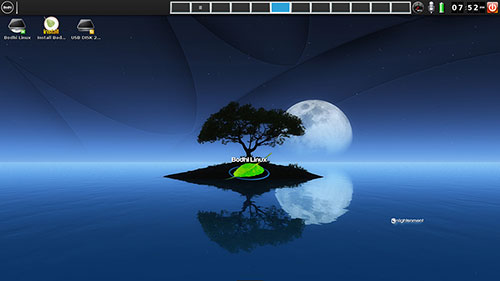
More software is available from the AppCenter, a web-based software installation tool. The developers contend it is easier and better for users to build the system their way from the start. That trumps having to remove all the unwanted apps and install the desired ones.
Why the Midori browser over more popular options, like Firefox, Chromium or Google Chrome? Midori is central to the modular design of Bodhi Linux. The Midori browser is very lightweight yet functional. It installs applications directly from the Bodhi Linux AppCenter, a feature that some other browsers lack.
The EFM is tweaked to work within Bodhi Linux to add files and launchers to the desktop by moving the desired files and launchers into the desktop folder that’s located in the home directory.
You can opt out of displaying desktop icons at:Main Menu>Settings>All>Files>File Manager under the Display tab.
But you can add other file managers and designate other default applications for more traditional functionality by going to:Main Menu>Settings>All>Apps>Default Applications.
Modular Methodology
The AppCenter is one of the software building blocks. The Bodhi repository has many common applications the developers consider the “best of breed” applications for each particular category. It also provides several application-sets (meta-packages) that provide common applications and/or are chosen to meet a particular use case.
Another building block is the system updater process. There are multiple methods to achieve this, but the simplest method is to open the Terminology application, located in Main Menu>Applications>System Tools, and running these commands:[] sudo apt-get update
[] sudo apt-get -y dist-upgrade
The third modular software building block is the Synaptic Package Manager, common to all Debian GNU/Linux based distributions. It is installed in Bodhi Linux by default.
To access it, go to Main Menu>Applications>Preferences>Synaptic Package Manager. This provides access to all of the applications in the Bodhi Linux and Ubuntu 12.04 repositories.
Using Bodhi
Bodhi Linux and the Enlightenment desktop bring elegance that makes using Linux a new experience. Bodhi has an easy-to-use workplace switcher on the desktop; and it is effortless to place gadgets on the desktop.
However, the system tools are very different from more standard desktop environments. And the few pre-installed applications are different from the stock apps used in the other distros.
Bodhi offers five profile configurations.
- Bare is a minimal setup with very little loaded. This is an advanced feature for setting up your own custom Enlightenment configuration.
- Compositing is a vertical setup with flashy effects.
- Desktop is a basic setup suitable for most desktop configurations with a menu, taskbar, systray and clock along the top.
- Fancy is an alternative setup with more artistic layout.
- Laptop/Netbook is a basic setup for most laptop/netbook configurations with a menu, taskbar, systray, power monitor, clock along the top and a CPU scaler.
Bodhi Linux has six themes. These range from two-tone gray or black, to a few multi-color options, or light blue.
The biggest problem that I had with Bodhi Linux was getting it to access the wireless connection. Hard-wired Internet worked fine on both my desktop and laptop computers. But none of my cadre of mobile gear was able to connect to my various wireless hardware components. I could not find any driver solutions or instructions on getting wireless to work. Obviously, this is one large potential drawback if you want to take your Bodhi Linux with you.
Bottom Line
The Enlightenment experience is not for all Linux users, especially those who are less skilled. I am impressed with Bodhi’s integration of the Enlightenment desktop. It is far ahead of what other distros are doing with this modern environment.
The user interface, however, is not intuitive. Experienced Linux users will figure out the differences and adapt quickly. Newcomers to Linux should expect lots of frustration in trial-and- error sessions to make any headway.
The Midori browser loads a help file by default with wiki-like links to some start-up information. That file is part of the installation content. At least new users can access the quick start guide and FAQ topics if they are not able to access a wireless Internet connection.
Want to Suggest a Review?
Is there a Linux software application or distro you’d like to suggest for review? Something you love or would like to get to know?
Please email your ideas to me, and I’ll consider them for a future Linux Picks and Pans column.
And use the Talkback feature below to add your comments!


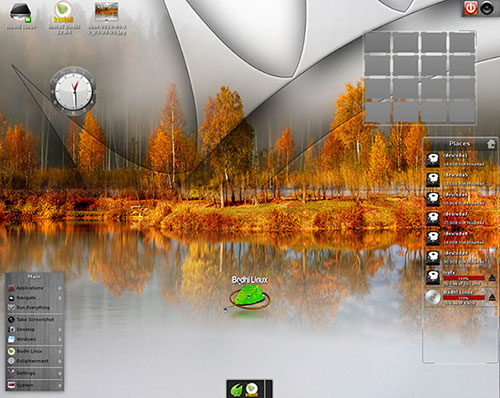




















































I would suggest installing wicd (when connected to the wired network) to help with wireless connections.