
As a bookmark manager, BookmarkBridge has potential but falls short of fully carrying out its mission, and that’s a big disappointment. Anyone who uses multiple Web browsers can put a top-notch bookmark synchronizing tool to good use.
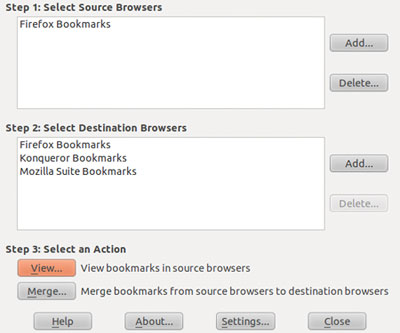
Installing beta versions of software is usually less of a risk with open source apps than with commercial third-party apps. BookmarkBridge has stagnated with version 0.76 beta. It also is not uncommon to find plenty of beta applications distributed through Linux distro repositories. I found that if an app is available through a repository, it will work as described.
In this case, BookmarkBridge does an OK job of delivering. If you only use the few mainstream browsers it supports, consider your bookmark syncing problem solved. In my case, though, BookmarkBridge cannot handle all of what I have.
Multi-Platform Appeal
I view open source software has having a unique agenda. It can entice computer users to migrate from Windows to the Linux OS by offering a path to bring your existing data with you. BookmarkBridge has some maturing to do before it can adequately fill that role.
Developer Ken Schenke made a big step in that direction with his last release in November 2005. But he has not moved his project forward since then to keep pace with other browsers available.
This outdated current version runs on the Mac OS and Windows systems as well as numerous Linux distros. The problem is its lack of support for other browsers.
BookmarkBridge merges bookmarks between Internet Explorer, Opera, Mozilla Navigator, Mozilla Firebird and Konqueror. It also preserves the order of bookmarks within each browser before and after a merge. In addition, separators in Mozilla are now preserved.
Not Covered
The ideal browser syncing app should provide a feature that lets you find a wide offering of installed browsers. This is my major fault with BookmarkBridge. It has no provision for adding browsers outside its limited catalog of choices.
For instance, on all of my computers I have the Firefox, Seamonkey and Google Chrome browsers installed, in addition to Konquerer. BookmarkBridge only recognizes Firefox and Konqueror.
I already keep all of my computers’ Firefox bookmarks synchronized using the Xmarks Firefox add-on. That handles my two Microsoft Windows Firefox installations as well.
BookmarkBridge lets me keep bookmarks from Microsoft Internet Explorer and Linux Konqueror browsers in sync as well. But it leaves me to manually export/import a browser HTML file to keep Google Chrome and Seamonkey browsers up to date.
First Use
If your browser usage falls within BookmarkBridge’s parameters, setting it up is not complicated. Installing it from a repository makes the processes clean and simple. I did not encounter any unusual dilemmas with a manual installation either.
On your first, use BookmarkBridge tries to find all Web browsers it supports installed on your system. It will configure what it finds as both a source and a destination for bookmark merging.
I had to do the browser search manually on several of my computers. The setup panel displays Add and Delete buttons for source browsers and destination browsers.
Selection Time
After confirming the browser sources and destinations in the setting panel, the only other step to complete is telling BookmarkBridge whether it should view or merge the bookmarks. I like this app’s ability to not save bookmarks to a browser but still use it as a source for bookmarks for other browsers.
Clicking on the View button reads all bookmarks from the browsers listed as sources and displays them in separate windows. Clicking on the Merge button reads all bookmarks from the source browsers and combines them into one single list. Then it saves those bookmarks to each destination browser.
You can avoid the manual selection each time you run BookmarkBridge. This is handy if you never want to merge the bookmarks from or two particular browsers. Do this by clicking the check box labeled “Never change this browser’s bookmarks.”
Similar Display
BookmarkBridge displays its listings in a fashion similar to the Manage Bookmarks feature in most Web browsers. The list shows each bookmark and folder.
Folders have a plus sign to the left the name. Clicking on the plus sign expands the folder. This lets you view bookmarks and sub folders contained there.
Click the name of a folder in the list. This displays details on the entry in the lower half of the window.
Other Niceties
As sort of a safety net, you can remove a bookmark or folder from a browser without impacting on other browsers in the configuration settings. BookmarkBridge does not remove it from any other browsers.
Click the checkbox for folder. BookmarkBridge propagates your choice to every bookmark and folder contained within that folder.
You can also override the “ignore” setting of a bookmark or folder after you have set the “ignore” setting on a parent folder.
User Beware!
This caution should be a no-brainer: Be sure you back up the bookmarks for each browser before performing a merge.
If you misconfigure BookmarkBridge, the merge action can be very destructive. A worst-case scenario could render your bookmarks file unusable.
How It Works
BookmarkBridge reads the bookmark data from every configured browser and combines them into an internal bookmark tree of bookmarks and folders. It keeps this tree in memory as the master copy of bookmarks displayed or saved to each browser.
The app keeps a module for each browser it supports. Each module reads its browser’s bookmarks into a tree belonging to that browser. Later that tree is merged into a combined tree consisting of bookmarks from each browser.
BookmarkBridge keeps track of the bookmarks and folders associated with each browser. It also tracks changes in the bookmark lists among the source and destination browsers.
It saves the generated tree from memory to a file as bookmarks.xbel. This happens even if you just view your bookmarks. It uses the updated module data for each configured browser to save the new bookmark tree to the designated browsers.
The Bottom Line
BookmarkBridge does its job of synchronizing browser bookmarks reasonably well. It is simple to use. But if you use Web browsers that it does not support, this tool can be next to useless.
Given the lack of too many other choices for swapping bookmarks among multiple Web browsers, BookmarkBridge is somewhat reliable. If nothing else, it is a better solution than manually importing and exporting browser files.
But its aging condition limits its use as a long-term solution. Its developer never advanced this app beyond its current beta status. Six years is far too long to wait for product upgrades.





















































What do you use / recommend for multi-browser bookmark synchronization, Jack?