
![]()
The Calligra Suite is an unusual compilation of office tools with much potential — but it has a good deal of maturing to do before it can advance beyond its mediocre performance following a debut almost three years ago.
Calligra is a fork of KDE’s KOffice that grew out of unresolved disputes among KOffice developers. The project team recently announced the second stable release. Aside from its package availability only in the Ubuntu repository, Calligra has limited access through cumbersome archived files. So installing it in distros other than Ubuntu Linux requires a series of steps involving uncompressing and compiling.
I was looking forward to using Calligra for its innovative interface. However, the user experience and the strained functionality soon soured that enthusiasm.
Quick Tour
Calligra has nine core applications for office, graphics and project management. Some of the components are unusual items for an office suite.
Calligra bundles Words (word processor), Stage (slide show), Sheets (spreadsheet), Flow (diagrams and flowcharts), Kexi (database), Krita (raster graphics), Karbon (vector graphics) and Plan (project management).
The most recent addition to this fray is Braindump, a notes and idea gathering application. Its inclusion adds more of the same user trouble. Like the other components the interface is a bit confusing in the absence of much documentation. And frankly, some things suite wide just don’t work as expected.
Perhaps the most striking interface enhancement is the change in menu layout. Calligra uses a vertical ribbon-like display along the right column of the screen. You can adjust the width of this column and the composing window to its left. The traditional drop-down menu is hidden from view until you move the mouse pointer to the top border of the Calligra window.
Potentially Useful
In theory Calligra presents an alternative to the LibreOffice and OpenOffice suites. It goes far beyond the usefulness of lightweight word processors such as Abiword and Kword. In practice Calligra has so much going for it that few things work impressively well.
Since I spend a heap of my working time using word processors and text editors, I spent considerable time playing with Calligra Words. I also consume much time viewing and creating slide presentations. So Calligra Stage was a secondary interest to me.
Excluding a Web browser, working in spreadsheets is the third most time-consuming activity in my workday. I found Stage easy to adopt. Sheets, on the other hand, seemed awkward and less inviting. But my biggest disappointment came from Words.
Words Not Word-like
When Calligra Words first opens, it presents a two-column tree-like file manager view. On the left you see a buttons for Recent Documents, Open a Document, Custom Documents and Blank Documents. Click on one of them to see a thumb-nail display on the right of each document or file in that category. Select one by clicking on it to view a larger image large enough to read the first few paragraphs. This reminds me of viewing options in some e-mail reading clients.
Clicking on the Open a Document button displays a file manager-like listing of the Home directory. The displays, remember, are in vertical columns rather than lateral rows. And much like a spreadsheet page, you can click and drag the column boundaries to expand or shrink the column widths.
At first blush, I found the menu to be confusing and non-intuitive. I like the idea behind the vertical menus rather than traditional drop-down menus. It was almost like the ribbon menus in current versions of Microsoft Word. Almost, but not nearly as functional.
Slow to Grasp
I had considerable trouble finding features I needed. Calligra has a bit of a learning curve. After several days of orienting myself to Calligra’s interface, I still was not comfortable with it and still can not find several must-use features.
For instance, I started writing this week’s column in Calligra Words. In doing so, I had to follow a word length requirement. That was a problem because I still haven’t located that item on a menu. The Word Count feature appears nowhere in any menu.
As there is no Tools menu, the next logical place for a Word Count entry would be in the File/Document Information menu. But nope. That item has no such word count report about the document.
Lagging Look and Feel
When you first run Calligra, the only tool bar across the top of the writing screen is for New/Open/Save. Everything else is hidden from view until you move the mouse pointer to the top border to expose the full drop-down menu.
One of the first things to do is click on the Settings menu to adjust your preferences for basic operations. You don’t get a lot of choices. But you get enough to make Words more to your liking.
The second get-acquainted task is to access the Help menu to go to the user manual wiki site online. Spend some time clicking on links to tour the word processor’s functionality. But do not expect too much help. The scope of information is very limited.
Feeble Features
Two items raised serious barriers to my continued use of Calligra Words. One is the very noticeable delay in the letters appearing on the screen as your fingers leave the keys having typed a word. The same delay happens when I moved the cursor around the screen with the arrows keys or the backspace key. It’s sort of like having a conversation with someone via an overly slow Skype connection.
The second deal-breaker for me is the immature spell checker. Words with possibly faulty spelling or typos are identified with a squiggly red line. Fine. But a number of those words are spelled correctly. A right click on the bogus word shows a list of suggested corrections, including the originally entered version. But when I click on the corrected word, the last letter of the existing word is repeated.
For example, I typed the word “barrier.” This resulted in a red underline indicator. I selected the same word from the list of possible corrections. The result was “barrierr.”
Also, Calligra does not have a thesaurus component associated with the dictionary. This absence adds insult to injury.
Dealing with Drawbacks
More functionality issues involve saving the current file. I opened an existing text file begun with my favorite text editor Geany. When I clicked the Save icon at the top of the screen Words opened a Save As dialog box with only limited file formatting options. Even though I opened a file with an existing name and file type extension, I had to essentially rename the file and select a file type. I could convert it to open document or ODT, text or HTML.
I opened a blank document by clicking the New button. This opened what amounted to another instance of Calligra that covered the other document window. Calligra has no tabbed system. You can cycle through all open windows and programs using the system Alt/Tab keys. Or you can drag and resize Calligra windows much like you would do if you opened two or three instances of a text editor like Leafpad.
Saving a document in ODF format is no different than saving a file in so-called txt format. Styling features such as fonts and bold remained intact either way. Except when creating a new document, that is. No matter what I did with font and point selections, I could not get the displayed text that I entered to be anything on the screen but very tiny.
To its credit, Words has a fairly impressive set of style enhancement features. This makes Words a true word processor rather than a high-end text editor. It is relatively easy to enhance text and add graphics to create a nice-looking document with color, different fonts and point sizes and other page design enhancements.
The Last Straw
The final indignity in trying to use Calligra Words to write this column came when I attempted to move a highlighted line of text. Calligra apparently does not support click and drag actions.
So I had to copy/delete/paste. For a minute I thought I was working on an Android tablet!
Long before I came even close to finishing writing this column in Calligra Words, I fought to refrain from saving the file and moving it back to Geany or gEdit or LibreOffice. I was yearning to use anything but Calligra!
Bottom Line
Having an integrated set of office applications rooted in open document format is great. Calligra’s ability to view proprietary formats — especially those involving Microsoft Office — is important. But being able to save files in Microsoft formats is a work-world necessity that Calligra fails to achieve.
The Calligra Suite has some nice touches. But it is so far too limited in availability and features to offer users a significant alternative to existing open source office suites. Performance limitations of Calligra Words was particularly disappointing.
Still, Calligra Suite shows promise. Its development team needs to nurture the package. Calligra is a good start on better things to come. But is is not yet there.


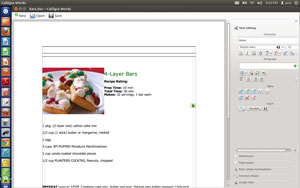



















































I’m using Calligra 2.52 and a I haven’t noticed a lot of the problems mentioned in the article. I agree that Calligra needs development to make it a competitive product. Still, the feature set is unique in an office suite. It is like having MS Office with Project, Visio and One Note in a single interconnected suite.
When fully functional it will be a major cost savings compared to the Microsoft Office Suite since 80% of the users don’t need all the functionality of MS. Small and Medium business and individual contractors will have a tool that, in these times, will be a valuable lifesaver. I just hope Calligra gets the resources to realize the vision.
Lo and behold, now we know was wrong the KDE developers, mysterious and slow, this is a not ready yet, for any use, except to be sent back to the drawing board.
So maybe YOU should be writing reviews eh, though you might be right your too smarmy..
Agreed, Ubuntu’s Calligra packages are for 2.4 in version 12.04, unless one adds an extra package source. 2.5.2 is much improved over 2,4. I also imagine the menu hover issue may be a Unity thing with its universal menu bar, as I don’t see this Kubuntu’s KDE. Dragging text works fine as well, and I don’t recall any typing lag either.
So, yes, very sloppy review. However some of Calligra’s shortcomings may still hold true, depending on one’s needs. Lack of export features is probably the big one for a large number of people.
No offence, but this is a pretty lazy review.
Before I continue to issues with Calligra itself, your claim that Calligra is only available as a package in Ubuntu is false. It is also available in Fedora, Opensuse, Debian, Arch and more, which covers a pretty sizable percentage of Linux users. I suspect few people would have to go to the trouble of compiling it just to try out Calligra.
A lot of your problems have a more to do with (I suspect) Ubuntu picking crazy defaults for Calligra and/or KDE. Also their packaging must be pretty awful if you are actually having all of those problems. What version of Calligra are you using? The current release is version 2.5.2
I haven’t had any problems with responsiveness – letters appear and/or the cursor moves as soon as I press a key. No delay at all. Not sure why this would happen to you, and it’s possible this is a bug in Calligra but more likely it is a bug in Ubuntu’s packages. Even if you’re using an older 2.4 package, this never happened to me in either Arch or Opensuse with either the current or older versions.
In fact on my three year old mid range laptop, Calligra Words is by far the best performing word processor I have used. Not just text input but it is very fast starting up and opening or saving files. So I don’t understand your comment at the end about performance.
Spell check is fine for me. No false positives, no extra letters at the end.
"Calligra apparently does not support click and drag actions."
Yes it does. You can drag highlighted text wherever you want.
"When you first run Calligra, the only tool bar across the top of the writing screen is for New/Open/Save"
Pretty sure that isn’t the default setting, it certainly wasn’t in either distribution I use. When I first opened it it also had Undo, Redo, Cut, Copy, Paste and Find. Just like the first screenshot at http://www.calligra.org/words/
"Everything else is hidden from view until you move the mouse pointer to the top border to expose the full drop-down menu."
This is not a Calligra or KDE default either. See the aforementioned screenshot for how it usually looks. File, Edit, View etc menus are there.
"Calligra has a bit of a learning curve. After several days of orienting myself to Calligra’s interface, I still was not comfortable with it and still can not find several must-use features. For instance, I started writing this week’s column in Calligra Words. In doing so, I had to follow a word length requirement. That was a problem because I still haven’t located that item on a menu."
Fair enough, Calligra has a slightly different interface. And as you noted, the help/handbook isn’t that great. But as with most KDE related projects, Calligra has a forum that is very helpful. I haven’t searched, maybe the answer is already there somewhere. Anyway the word count feature is located in the statistics docker. It seems that it is not enabled by default but you can show it through the menu by clicking Settings > Dockers > Statistics. Alternatively you can right click on the header of any docker that is already shown to reveal a list of available dockers.
And as for the New file/startup screen, I fail to see how anyone could be confused by that. Sure, it’s a bit different to most applications but it’s pretty straightforward…
In case you’re wondering, I have no affiliation to Calligra, I am just a user. I also use Libreoffice because Calligra isn’t perfect. You are right that there are a couple of features it lacks, most importantly saving to Microsoft formats. But this review has more problems with it than Calligra.
Calligra is hard to understand, Libreoffice is 1% eye candy and 99% bugs, Apache OpenOffice is the only usable one! Hope they don’t destroy it too!!!