
![]()
For years, a staple tool I have relied on is a clipboard manager to keep tabs on reusable text snippets. The Linux desktop has several noteworthy clipboard managers. Some are much handier than others for working with parcels of text that I can easily swap from a clipping queue to a document or Web page form.
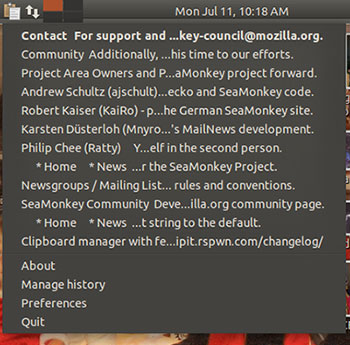
Anyone who works constantly with bulk text needs a reusable copy-and-paste buffer to store multiple snippets of text. A weakness in the Linux desktop makes a clipboard manager a necessary add-on tool. Most applications that store selected text in memory unload the storage when the application closes. Clipboard managers provide a volatile memory queue.
Parcelite is perhaps one of the more well-known clipboard managers. Other popular Linux alternatives include Glippy, Glipper and Pastie. But Parcelite, by far my favorite choice, is now unsupported by its retired developers. Newcomers, however, have revived this app with new versions released as ClipIt to replace the aging Parcelite.
ClipIt is a wonderful replacement clipboard manager. It brings some very nifty features to the current version recently released in May as 1.4.1-1. It is still a lightweight app in terms of its structure and resource consumption. But it is by far no lightweight in its performance.
Getting It
ClipIt is still too young to be available conveniently in many Linux desktop package managers. Ubuntu Linux users are in luck, as ClipIt is already integrated into Ubuntu’s Software Center application delivery system.
Another relatively painless way to get and automatically install ClipIt is through the Synaptic Package Manager. Many Linux distros provide this outlet as an alternative to their own resident software repositories.
A third method of acquiring ClipIt without manually installing it from a compressed file that needs compiling for your specific distro is to add a repository entry to your package manager. The commands might differ slightly for your particular Linux flavor. But this sequence gives you the idea of what the process entails.
sudo add-apt-repository ppa:shantzu/clipit
sudo apt-get update
sudo apt-get install clipit
The Interface
ClipIt is a fork of the now deceased Parcelite clipboard manager. So its look and feel are very similar to its predecessor. But ClipIt offers more features and preferences to select.
For example, both apps place an icon in the system tray or panel. But ClipIt provides much more access from its right click menu. Besides the usual About, Preferences and Quit options, you also can list from a displayed list of saved clips items and then paste that choice directly into another application.
Taking redundancy a bit too far, left clicking provides the identical results. But in Parcelite, the left click option lets you edit the list, select an item or clear the saved queue.
Feature Heavy
ClipIt comes with an ample kit of settings in the Preferences menu. For instance, you can turn off/on the Ctrl-C copy command. If you select the Use Primary Selection, you can also check the option to synchronize clipboards
The Miscellaneous settings let you show indexes in the history menu, save URLs, capture hyperlinks only and confirm before clearing the history. Even the History preferences provide numerous useful options.
For example, you can select how many items to save in the history list and the number of items in the menu. The default is 50 for history and 20 for menu. The selection windows have no ending points. This makes it possible to save thousands of items in the clip list.
More Tools
The number of ways ClipIt lets me slice and dice saved snippets of text is impressive. I can show items in a single line or in reverse order. Similar to the save history options, I can set the character length of saved items. Again, the default is 50 with no ending point.
A particularly nifty option is the ability to omit items in the beginning, middle or end of the items display. This doesn’t cut out the omitted display of saved contents. It only abbreviates their appearance in the display window.
I also get a tremendous amount of use out of the Actions feature. Pressing the Control key and clicking ClipIt’s tray icon creates actions and commands from keyboard shortcuts. This makes it easy to insert a word or phrase or even a detailed block of text without having to first copy from a source and then paste it. The Add/Remove actions and scroll buttons at the bottom of the Actions display window make it easy to move through the list of commands and manage them.
Exclusionary Discretion
Another very useful feature is ClipIt’s ability to exclude items I do not want included in the history display for reuse. These include passwords and URLs.
This is much better control than merely editing or deleting items every time they show up in the history. This is a huge security aid if you share a computer work station or otherwise do not want to expose sensitive items you have copied and pasted into browsers or documents.
An additional Hotkeys panel adds the icing to the ClipIt cake of yummy convenience. You can create hotkeys to jump instantly to the History, Actions hotkey, menu or manage hotkey panels.
Extra Smart
ClipIt fits right into the desktop theme. It uses a trayicon from the theme rather than draw from the typical choices in the pixmaps folder. Granted, this is merely cosmetic. But it shows the attention to detail that the new developers are bringing to moving ClipIt well beyond what other clipboard management apps are doing.
Another obvious attention to detail is the added functionality of the Number pad keys in ClipIt. The number keypad is another method for selecting history items in the display list.
Bottom Line
ClipIt brings new tricks to an old standard for managing clipboard contents. It has more features than alternative apps.
If you move blocks of text from app to app or use boilerplate contents, keeping them in a highly editable clipboard is much more efficient and convenient than creating text files to open, close and copy/paste.





















































Sounds great. Sadly after installing it, I can get it to copy some text- but that is all. Maybe it can do all these wonderful thungs – but hot for me.
Oh for a linux version of Clipmate!