
![]()
The Pardus Linux distro offers an inviting computing experience with both old and new options. However, a dual development path narrows its user appeal.
Pardus suffers from sharing its personality — splitting its attention between an enterprise edition and a community version. While they both share the same distro name, they come from different developer teams.
Pardus began as a Gentoo-based project before rebranding with a new identity. Prior to 2012, the original developers lost funding. Then the Turkish government began sponsoring the operating system as a means of building a computing platform for its own agencies. Since late 2012, distribution development took place in two loosely connected branches.
Exploring their differences is a challenge, as both the enterprise and community releases come only in English and Turkish. Many of the release notes and installation guides offer just a smattering of English as margin notes to accompany the Turkish screenshot displays.
The language limitation blunts the potential user base. It also results in a more complicated installation process for new adopters unfamiliar with GNU/Linux setup methods.
However, Pardus could be worth the effort for some users seeking a new computing experience. The desktop options are limited to two choices that require very little configuring and nearly no learning curve. Just beware of the potential for lingering support issues if you make this somewhat obscure Linux distro your daily computing choice.
The latest Pardus enterprise edition was released last week. The Pardus community editions are less fresh, in that their releases spanned several months at the end of last year.
Innovative Technology
A number of benefits are associated with the latest Pardus releases. The distro is easy to use and is very appealing visually. It runs well on older hardware with limited resources.
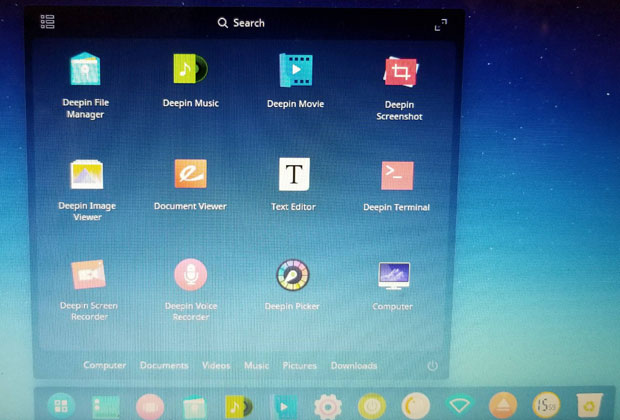
A key feature in Pardus 17.2 is the PXE (Preboot Execution Environment) boot support in the Debian Installer. PXE provides a better experience when installing the operating system simultaneously on more than one device. This feature is a great convenience when deploying Pardus in a small office or in an educational institution.
Two more advantages are found in under-the-hood software such as Mudar and PiSi. Mudur is a startup framework that speeds up the boot process. PiSi is an efficient package management system with a user-friendly graphical interface.

Behind the Scenes, Part 1
Pardus Tbitak/Ulakbim is the corporate or enterprise version of the OS. Pardus Enterprise Edition includes specialized tools catering to the needs of government agencies, and its development is overseen by the Network Technologies Department of theTurkish Academic Network and Information Center (TBİTAK-ULAKBİM).
The enterprise distro is not necessarily a commercial business. You can download it for free and access free support as an individual user. The enterprise distro is housed on a separate website, rather than with the community version.
Pardus 17.2 XFCE (64-bit) is the mainstream enterprise edition. To use it you need at least 512 MB of RAM, 8 GB of disk space, a graphics processor capable of at least 640×480 resolution, and a 1.0-GHz processor with 64-bit support.
You can get what the developers call a “side edition,” which has the Deepin Desktop, or DDE. System requirements for DDE are a bit more demanding. You need 1,024 MB of RAM, 12 GB of disk space, a graphics processor capable of at least 1024×768 resolution, and a 2.0-GHz processor with 64-bit support.
Both the XFCE and DDE editions ship with the latest version of the LibreOffice word processor (6.0.1). The Pardus operating system ships with Linux kernel 4.9.0.
Behind the Scenes, Part 2
Pardus Topluluk, or PTS, is the community version. This distribution’s development is overseen by Pardus community volunteers.
The community edition includes tools helpful to home users. Its focus seems more like a push to integrate a common national Turkish computing system. This Pardus distro’s goals include packaging support tools to encourage adoption in Turkish schools.
For instance, the help documents located under the Documents menu and other content help users extend community assistance. Topics there include how to make installation guides and solve common user problems. You also can access books and articles on computer-related issues, as well as reviews.
The Pardus community edition uses the corporate name and logo with permission, according to support documents. It is hosted on Alastyr Servers, unlike the commercial version. The two Pardus divisions are clearly separate entities.
Confusion Reigns
Your easiest way to deal with either Pardus website is to use Google’s translate feature in the Chrome browser. The websites do not offer an English language mirror. That adds to the confusion is selecting the desired ISO download.
The community edition offers downloads for desktop and laptop computers and the Pardus Arm Edition (Raspberry Pi). It has several test versions (presumably beta editions) for KDE in both 64-bit and 32-0bit ISO files.
Also available are test versions for GNOME and XFCE 64-bit ISO files. The test versions are listed as PTS 4.0 from July, August and October of last year. No DDE edition is available for version 4.0. Also available are PTS 3.0 stable versions in KDE 42-bit and 32-bit only.
I grabbed the March 3 enterprise version edition of Pardus with the Deepin desktop. That website is easier to navigate within the limited English translations. I also was more interested in the newer desktop than the XFCE desktop.
Deepin Deep Dive
Placing too much time and energy into using a Linux distro with limited user appeal is always a risk. XFCE-based distros are a dime a dozen today. Distros offering the Deepin desktop are considerably less available.
Pardus Linux with DDE provides an excellent chance to check out this newer desktop environment. I haven’t spent much time with DDE since its early release days. Its smooth integration made my re-acquaintance with Deepin very satisfying.
The Deepin desktop design is snazzy yet simple to use. It somewhat resembles GNOME 3 without the annoyances that keep me from regularly using GNOME 3.
The Deepin Desktop Environment looks elegant. Its simplicity, coupled with improved functionality and configurability, make it a nice choice for those looking for something new.
Deepin masks some of the stumbling blocks new users encounter when learning about the Linux OS. Like XFCE, Deepin works out of the box with nothing to adjust or configure to get it working.
Power users may not like the simplicity, however. DDE lacks much in the way of special effects, like GNOME. But the DDE design is inviting nonetheless.
I am not a fan of GNOME 3. It has too many design quirks for my liking. The DDE environment has some of the design elements found in GNOME 3 with just enough user interface modification to make it a superior alternative.
Look and Feel
Deepin’s home screen is starkly simple. With a starfield-speckled light blue background and a dock bar at the bottom, it could not be much more user-friendly. Go to the settings array to select from a collection of more colorful background images.
You can add some often-used applications to the preconfigured array already on the dock bar. If you do not like the icon-less screen, you can right-click on the menu to place app launchers in plain view.
The docking bar at the bottom of the screen shows 13 icons. Clicking an icon launches an application. When you open a program, its icon joins the dock bar and is displayed with a light indicator under it.
The first icon on the left end of the dock bar is the main default launcher. Click it to display rows of application icons to fill the screen. You can click a button in the upper right corner to reduce the full-screen display to a smaller window.
In the settings panel, you can configure different corner actions. For example, push the mouse pointer into a designated corner to slide the settings panel from the right edge of the screen. Push the mouse pointer into another corner to view rows of application icons.
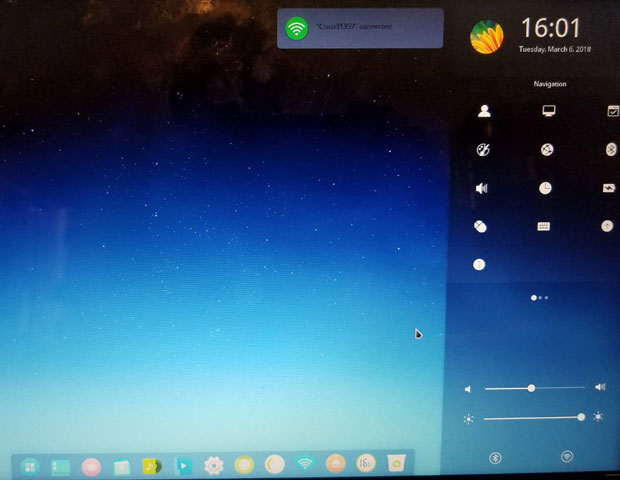
In menu screen display mode, a small button near the upper left corner of the screen opens an icon-based list of application categories and the installed apps for each category. Click anywhere on the screen to return to the home screen.
Mousing Around
Two features in DDE make this desktop environment much improved over GNOME 3. One is the ability to set the mouse aside in favor of using dozens of keyboard shortcuts. You can see the full list and edit the assigned shortcuts in the settings panel.
The other is using virtual workspaces. Click the multitasking view button on the dock bar to see an Expo-style screen display. Mini views of each workspace appear at the top of the screen. Click the corner X to remove that workspace. click the Plus screen on the top right to add a workspace.
Moving among the virtual workspaces is done by clicking the mini screen or the vertical panels on the left and right screen edges. You also can swipe the touchpad or touchscreen to navigate.
Deepin lacks a right-click menu to move an open window to another workspace, but you can click and drag at will when in multitasking view mode. You also can right-click on the desktop to access a variety of system actions.
Bottom Line
The Pardus Community Edition offers 24×7 live technical support. Its goal is to find solutions to users’ problems rapidly through constantly available help agents and access to an active user forum. Storage applications are added and removed in line with users’ requests.
The more current versions and more organized website make the Pardus Enterprise Edition a better choice. Unless you have a diehard attraction for XFCE, the Deepin desktop is a worthy alternative.
Want to Suggest a Review?
Is there a Linux software application or distro you’d like to suggest for review? Something you love or would like to get to know?
Please email your ideas to me, and I’ll consider them for a future Linux Picks and Pans column.
And use the Reader Comments feature below to provide your input!






















































