
![]()
The latest release of the Linux distro now called“Depth OS” deserves serious consideration. It is fast, reliable and innovative, with an impressive homegrown desktop design dubbed “Deepin Desktop Environment,” or DDE.
Depth OS has a bit of an identity problem. It’s not well known outside Asia and Europe, but that’s not the major cause of confusion.
The problem is that the open source community that developed the distro seems to have a difficult time deciding what to call it. It has had several names, including “Hiweed GNU/Linux,” “Linux Deepin,” “Deepin” and now “Depth OS.”
It seems that many of the community support staff never got the memo. Most of the website and the OS itself still are labeled as “Deepin.” When the community released the latest version last month, it was called “Deepin version 15.” As of this writing, it still was. A half-hearted name-change process is ongoing.
The website URL at this writing still was pointing to the “Deepin” name. Most of the branding on the pages continued to call the distro “Deepin 15.” Even the download page identified the latest version as “Depth OS,” as did the current ISO when installed.
At one point early in the announcement process for the latest release, a blog notice said that Deepin 15 would be called “Depth OS.” The website sometimes shows the new name but mostly keeps the older name prominent.
What Is It?
Linux Picks and Pans last looked at Deepin in 2014. The distro, by whatever name we use, still is a Linux distribution that offers an elegant and user-friendly stable operating system.
Deepin/Depth OS is both pretty and very workable. The latest release pays more attention to internationalization. That was something I said was needed in thefirst review of the distro. It now supports 30 languages.
Another key change is a cooperative relationship with Intel and the Chinese open source community to use theCrosswalk Project to migrate existing Web applications to Depth OS. That enriches the diversity of applications and improves the user experience.
Pathway Change
The Deepin/Depth OS distro remains something totally new. It was an Ubuntu-based distribution built around its own desktop environment based on the Qt 5 toolkit.
With the latest release, Qt powers the desktop to replace the previous HTML5 + WebKit implementation. Mutter is now used as the window manager. Another change is the Linux 4.2 kernel. Systemd has replaced Upstart, Bash is now the default shell rather than Zsh, and GCC 5.3.1 is the base compiler.
Version 15 switches from its roots as an Ubuntu-based distro to the Debian Unstable Channel. For most users, that presents little or no consequence. Nothing visible in the desktop design or the software repository resembles any connection to the Ubuntu infrastructure.
The distro’s developers built their own ecosystem of homegrown applications. Applications such as the Deepin Software Center, Deepin Music Player and Deepin Media Player contribute to an operating system tailored to the average user.
Smart Stuff
The Deepin desktop design is snazzy yet simple to use. The docking bar resembles that of Mac OS X, but that is as far as the Mac comparison goes. Much like a rolling update, the system software automatically updates as the repository gets new updates.
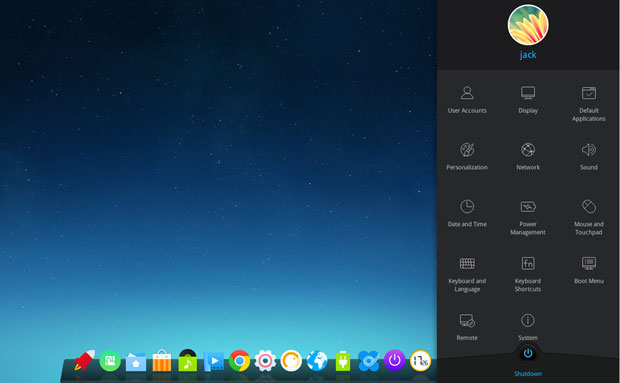
The Control Panel slides onto the screen and is very intuitive. All settings are neatly categorized, and switching from one to another takes one click. A small display window shows an image of the screen with the current settings displayed. Make a change and see the results.
Another nice touch is the right-click menu anywhere on the desktop. That provides quick access to creating a new folder, a new document type, a sort option, display options, corner navigation and the personalize panel.
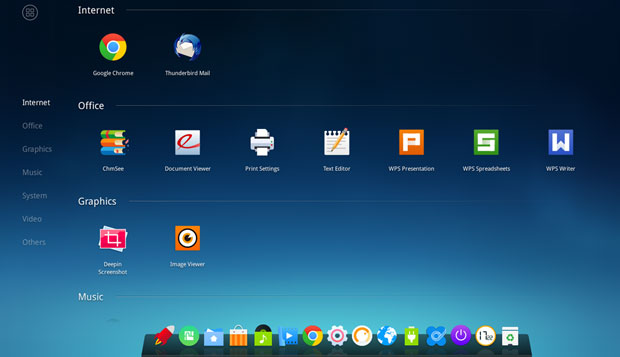
More UI Goodies
The docking bar at the bottom of the screen shows 14 launcher icons, but I could not find any settings to add or remove programs from the launcher. When you open a program, its icon joins the dock bar and is displayed with a light indicator under it.
The first icon on the left is the main default launcher. The other icons launch a few default apps such as the Software Center, Deepin Music Player, Google Chrome Web browser and the Deepin File Manager. The dock also holds a few icons that launch system controls for sound, connectivity, power management, calendar, trash and shutdown options.
The corner navigation button is sweet indeed. It lets you set the default action for pushing the mouse pointer into each corner of the screen. The choices for each corner are Launcher, Control Center, All Windows, Desktop or None.
Workspace Wonder
The DDE approach for handling workspace switching is one of the best offered in any desktop environment. It is fast, convenient and intuitive. It offers several methods to suit user preferences. For instance, you can use the graphical method or keyboard shortcuts.
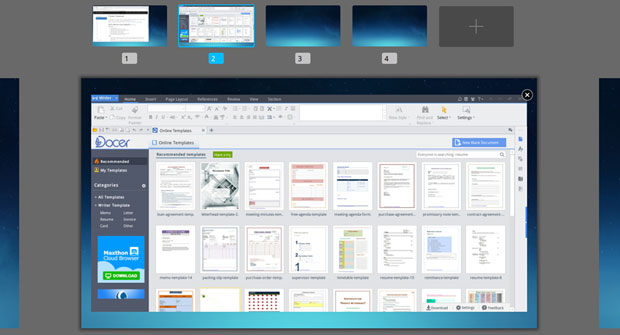
Next to the menu launcher on the dock is a launcher for multitasking. Click it to see the virtual workspaces. The display lets you click to add or remove workspaces.
Click the mini-window to move to that workspace, or click the edge of the previous workspace on the left screen edge or the next workspace on the right screen edge.
You can also right click on the top window border to move a window to another workspace. Click the multitasking button in the dock and drag a running program from one workspace to another.
Software Services
All of the Deepin-designed apps have a unified, simplistic user interface. This common design helps reinforce the ease-of-use philosophy built into the Deepin OS.
The Software Center is seeded fairly well with many of the commonly used Linux packages. The Synaptic package manager is not preinstalled. You can add it from the Software Center to get a broader range of available applications.
The only office suite included in the default packages is Kingsoft Office, a cross-platform product whose Linux version is an alpha 20 release. It is an impressive office suite that has been in various alpha stages for the last four or five years.
Download Delay
The ISO is an installable-only DVD image available for 32-bit and 64-bit architecture, so you will have to install it within a virtual machine to check it out before doing a normal hard drive installation.
Hint: Don’t download the ISO from the Deepin website. It took me more than 10 hours. The ISO file arrived corrupted several times.
Instead, look for the tiny row of icons near the large download button. Click on the icon to download from SourceForge. The 1.8-GB ISO download took nearly three hours but was usable.
Recommended system requirements include an Intel Pentium IV 2-GHz processor or better, at least 1 GB of RAM (2 GB recommended for best performance), and at least 10 GB of free disk space. Also recommended are a modern video graphics card from Intel, AMD or Nvidia; an AC97, Sound Blaster or HDA sound card; and a CD/DVD-ROM devices or USB port.
Bottom Line
Depth OS (aka “Deepin Linux”) is a very impressive distro. It brings useful innovations to the desktop interface.
If you want a refreshing approach that is less like everything else in the array of Linux distros, dive into Depth OS.
Want to Suggest a Review?
Is there a Linux software application or distro you’d like to suggest for review? Something you love or would like to get to know?
Pleaseemail your ideas to me, and I’ll consider them for a future Linux Picks and Pans column.
And use the Talkback feature below to add your comments!























































It is now 3 years later and Deepin is even better. It is a very impressive distro. It is beautiful, fast and complete. A real joy. Thumbs up to developers.
Started downloading on ScorgeForge’s site and it was going to take over 4 hours. Cancelled and went to Deepin’s site and clicked on their icon to download, and it only took 33 minutes. Just my experience, but it differed from the author’s experience so I thought I’d share. Good day!
I’m a dedicated Ubuntu user – Unity desktop (yes, one of those). I’ve been a Linux user for 14 years, about half of that on Ubuntu.
I download and try out (in virtualbox) a variety of distros and I have to say I’m kinda blown away by Deepin, for a number of reasons.
Firstly it has to be the easiest installation ever, for any distro. I can’t imagine it could ever get to be simpler. There was virtually nothing for me to do but click a couple of buttons and key in my name and password.
It automatically found my location – OK, big deal – but no other distro has EVER done that.
It’s the first distro that automatically installed with all the guest additions already in place on virtualbox.
The interface is brilliant, dead simple, fast and yet elegant.
I love their app store design, probably the best I’ve ever seen.
This is a distro I could recommend to anyone. Brilliantly intuitive, probably the lowest learning curve of any OS, a nice suite of apps and lots more in the store.
Amazing job.
Just a note. You can add items to the dock by simply opening a program from the launcher. Then while the icon is in the dock, right click it and choose "keep in dock" . To remove an item, right click the icon in the dock and uncheck "keep in dock". Super simple.