
![]()
Evolve OS Beta 1 needs considerable fine-tuning to get to release candidate status, but it has two innovations that distinguish it from the crowd of Linux distro newcomers. This Linux new arrival is built around a home-made desktop called “Budgie,” and a custom package manager forked from Pardus Linux. I am always interested in new desktop approaches. That’s what drew my attention to Evolve OS.
Normally, infant releases are too undeveloped to be the focus of a bona fide software review. This is not a criticism, but a reality of the work-in-progress nature of developing an OS.
How a Linux developer carries out new approaches is what matters in the early stages. Based on that developmental goal, Evolve OS is certainly worth keeping in mind for serious use as it, well, evolves.
Budgie is both the flagship desktop environment of the Evolve OS Linux Distribution and an open source project in its own right. Its design has modern users in mind.
Budgie Basics
This desktop does not try to imitate other established environments. But it does attempt to do what other desktops provide with considerable simplicity and elegance.
Notice that I avoided labeling Budgie a fork. It does not offer a retread of GNOME 2 or present a look-alike lightweight environment the likes of Xfce or LXLE.
Budgie is written from scratch, with integration in mind. What does it integrate? The GNOME 3.14.2 stack. But it does so in a way that does not fork GNOME. Instead, it provides an alternative desktop experience.
UK software developer Ikey Doherty deserves a lot of credit for this first beta version, released on Jan. 26. This distro is an independent project that does not limp along on the repositories of other distros.
Other Niceties
The preliminary version of the Evolve OS Software Center shows much promise. It is a custom package manager forked from Pardus Linux, sponsored by the Turkish government.
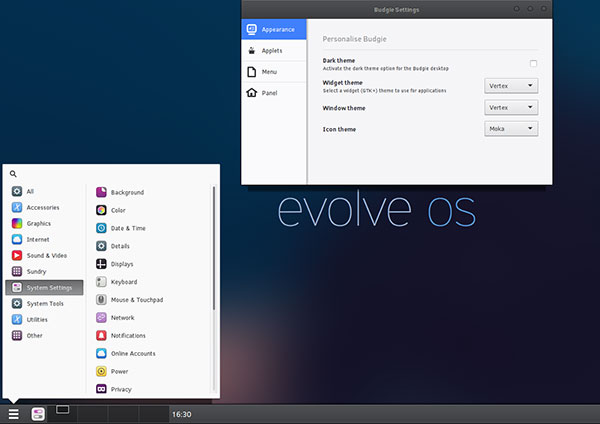
Evolve OS has a clean and simple design which I find appealing. Its home-grown Budgie desktop is sparse yet functional.Several category buttons will unveil an orderly list of sub categories. Alas, no other titles are yet included.
Software and Updates buttons are located at the top of the Software Center window. Click on the spyglass icon next to these buttons to open a search window. Its aim is to simplify the updating and installation of software by using a simple interface. From what I see of the process so far, that mission is accomplished.
Slightly Adjustable Views
You can set the Budgie desktop to emulate the look and feel of the GNOME 2 desktop. Otherwise, the view you see is much less GNOME traditional in terms of its theme and the panel display.
A right click anywhere along the bottom edge of the screen reveals a Preferences button.
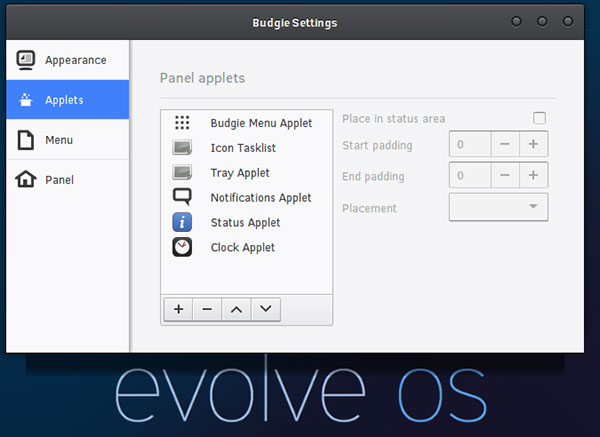
The preference settings window provides access to a series of categories with check boxes to turn on/off very basic options. The left edge of the window shows Appearance, Applets, Menu and Panel. The center of the window displays the choices.
You do not have the ability to do massive settings tweaks. Remember, the intent of the desktop design is simple and practical.
This is not another version of MATE or a true GNOME 2 clone. Budgie is a homegrown environment.
Design Simplicity
This initial beta release leaves much to be added. But if the developer remains true to the simplistic design he shows so far, the menus and application windows will offer a clean, light look.
The application menu has no cascading views. It sports a white background; the categories are light gray. The application names are dark and stand alongside very minimal one-color icons.
The design of the application windows follows this same approach. If you are familiar with the material design of the latest Android OS, then you have a good sense of where the Evolve Budgie desktop design seems to be going.
Sparsely Populated
The Evolve OS Beta 1 software supply is indeed lacking. This is nowhere near a fully functional demonstration of what later versions will include. Beta 1 just gives you the basics. But the foundation is in place.
Thus far, the bundled software includes the Firefox web browser, the gEdit text editor, Adobe Flash Player, Rhythmbox Music Player, Totem Video Player and the GIMP image editor. A few small accessories programs are also included.
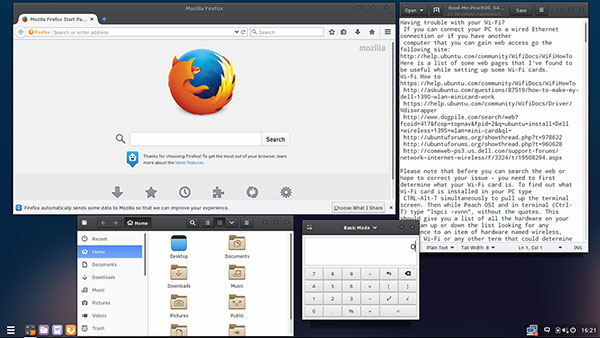
This release worked fine in accepting a hard-wired Internet connection, but anything that required system changes — such as accessing WiFi — failed to work. A dialog box insisted on a user password to gain administrator approval.
No clue is provided on the website or in any installation instructions about an authentication password.
I give the developer credit for having the OS actually include drivers to access the wireless hardware this early into the development cycle. But if he does not disable the authentication until a password is established, at least tell users what authentication or password to use.
Upcoming Goals
The distribution is available for 64-bit computers only. That will come in the next release. But by default, Evolve OS includes support for a variety of formats and includes many codecs within the ISO download.
For example, H.264, MP3 and DVDs work right away with no configuration. Access them using the preinstalled Totem or Rhythmbox programs.
The Budgie desktop itself is under development. It is hosted on GitHub. The ISO is not UEFI-compatible (Unified Extensible Firmware Interface). That will arrive with Beta 2.
Bottom Line
I like Evolve OS’s clean look and simplistic style. It reminds me of earlier versions of Android with its intuitive user interface.
My big question is when I visit a later release, will Evolve OS have morphed enough to include a fully functional desktop interface that is easy to use? I will definitely revisit Evolve OS to see how it develops.
Want to Suggest a Review?
Is there a Linux software application or distro you’d like to suggest for review? Something you love or would like to get to know?
Please email your ideas to me, and I’ll consider them for a future Linux Picks and Pans column.
And use the Talkback feature below to add your comments!





















































I’m one of those people who enjoys trying/using alternative operating systems. Sometimes there’s kind of a steep ramp to get into them, but here’s one that makes it nice and easy. http://www.discoverhaiku.com You can boot right to the USB, and then, if you want, install it straight to a hard drive volume. No virtual machines or anything required.