ExTiX is a Linux distribution that knows where it is going but falls short of being there yet. It is, however, well on its way.
The ExTiX developers published a new release, Jan 15. The new version, ExTiX 22.1, features the Deepin desktop environment and can be run from RAM as a handy portable Linux platform.
It arrived a few days ahead of another updated Deepin desktop distro released by the China-based developers who created the Deepin desktop.
The deepin (yes, that’s with a little “d” by their design) distribution, version 20.4 became available Jan. 19 does not have the facility to run in RAM or install to a USB drive.
Given ongoing concerns over privacy issues involving some China-based electronics, the focus of this review is on the latest developments from the Sweden-based ExTiX community’s distro running the Deepin desktop environment.
The Swedish Linux Society hosts the ExTiX developer community. ExTiX developers on Oct. 31 also released the ExTiX 21.11 edition, which ships with the LXQt desktop.
The ExTix distro line, developed by Arne Exton, is a lightweight, modular Linux operating system that is part of the Exton Linux/Live Systems. The Swedish Linux Society 16 Exton distributions.
ExTiX Linux is perhaps the best known of Exton’s Linux systems. The Exton Linux inventory of distributions is a fertile repository of custom distros you will not find elsewhere.
His Linux releases contain an assortment of customized Linux distros based on a wide family of options such as Arch, Debian, Ubuntu, Puppy, and Slackware.
Multiple versions of these distros have an even wider range of desktops.
Shared Lineage
Chinese developers first introduced the Deepin desktop in 2009 as part of their own Linux OS distribution started in 2004 as Hiweed Linux.
The rebranded Deepin distro started using other lightweight desktops with Hiweed Linux in 2011. Later, developers moved from GNOME 2 and GNOME 3 to their own in-house offshoot called Deepin desktop in 2013.
Since then, the Deepin Desktop Environment (DDE) matured as an alternative desktop option. Over the last few years, the Deepen Desktop Environment or DDE became the only desktop in some Linux distros. More commonly, though, it is an alternative to more mainstream offerings rather than a distro’s only choice.
Today, DDE is one of the more modern desktop environments to take advantage of HTML5 technology. It offers a very user-friendly interface that combines the layout of previous Microsoft Windows designs and some of the style elements of KDE Plasma.
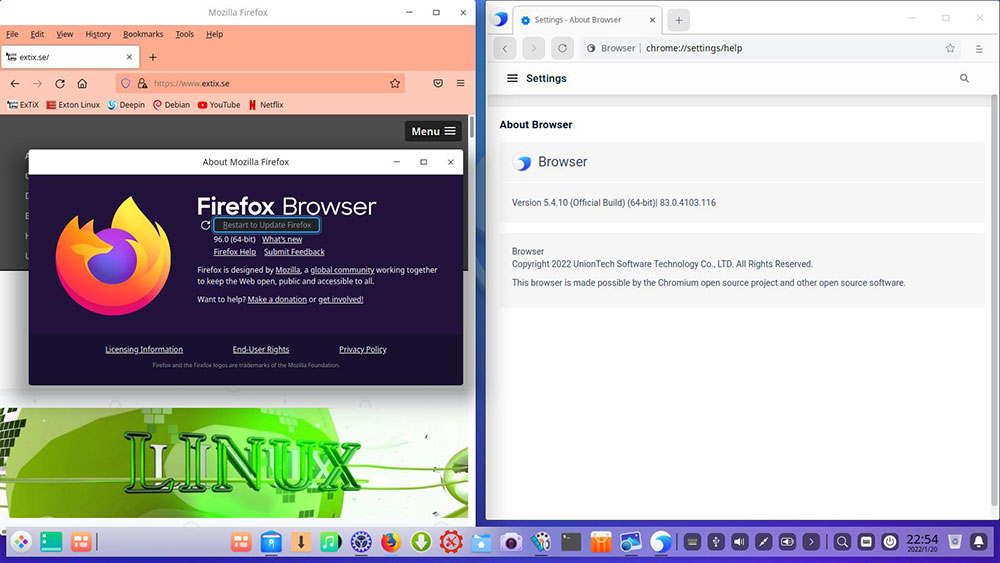
ExTiX comes with two web browsers as shown sharing the desktop. Included are Firefox and a non-descript, plain-Jane variety built on open-source Chromium.
Uniquely Deep
The ExTiX DDE edition is not a clone of either. Nor is it a copycat remix of other Deepin iterations. To borrow from a phrase that does not apply to many Linux lookalike OSes, ExTiX DDE mostly has its own identity.
DDE is built on Qt. This is a recent change that perked up overall performance.
That is true for any distro running DDE. If I could venture a guess, ExTiX developers optimized the performance a tad bit more.
The desktop coding also includes the dde-kwin window manager. This is a set of patches for KDE Plasma’s window manager.
Under the Hood
Two things contribute to the uniqueness of ExTiX Deepin. One, Exton and his team built in the convenience of installing DDE on a USB drive.
Sure, numerous Linux distros can install from a USB stick instead of a DVD platter. However, few provide the ability to save system settings and personal data to the USB drive. With the ExTiX Deepin edition, you can do both.
You have an option to configure the USB installation with persistent memory. With the other option — non-persistent memory — you cannot save settings. So, each live mode session is a fresh default configuration. Of course, you can also do a full installation on a hard drive.
Also, you can load the ExTiX OS into RAM. This further speeds the performance, especially when running ExTiX Deepin in a live session instead of from a hard drive installation.
The USB installation process is fairly simple. Exton provides a built-in installer. You can run ExTiX from an ISO burned to DVD live session and then proceed with the transfer to a USB drive from within the live session.
Go here to see the directions for configuring the USB drive installation.
Navigating the Interface
DDE has a clean and attractive appearance. It displays a panel bar or dock with all the icons needed to operate the OS with a single click.
A default location for the panel is at the bottom. But you can change that location by right-clicking on the panel and selecting your preferred location.
The App-Menu launcher sits at the far left of the panel. A row of pinned apps, the time and date, and widgets/plugins fill the space to the far right.
The panel has two modes — Efficient and Fashion. Access the panel controls by right-clicking on the panel.
Fashion Mode changes the layout style to resemble the centered macOS design with all the pinned apps collected in the middle. This choice turns the panel into a dock.
Efficient Mode stretches across the full length of the screen to become a panel.
You can also change the location/placement of the panel or dock to the top, left, or right edges of the screen.
In the same control window, the Status section configures the panel/dock to always be visible, only show it when hovering the mouse over it, or automatically hide the panel if a full-screen app opens.
Also in the panel control window, the Plugins section enables/disables plugins or widgets on the panel. By default, all these settings are enabled, including Trash, Power, Show Desktop, Onboard, Notification Center, Date/Time.
Increase or decrease the width of the panel by dragging panel edges.
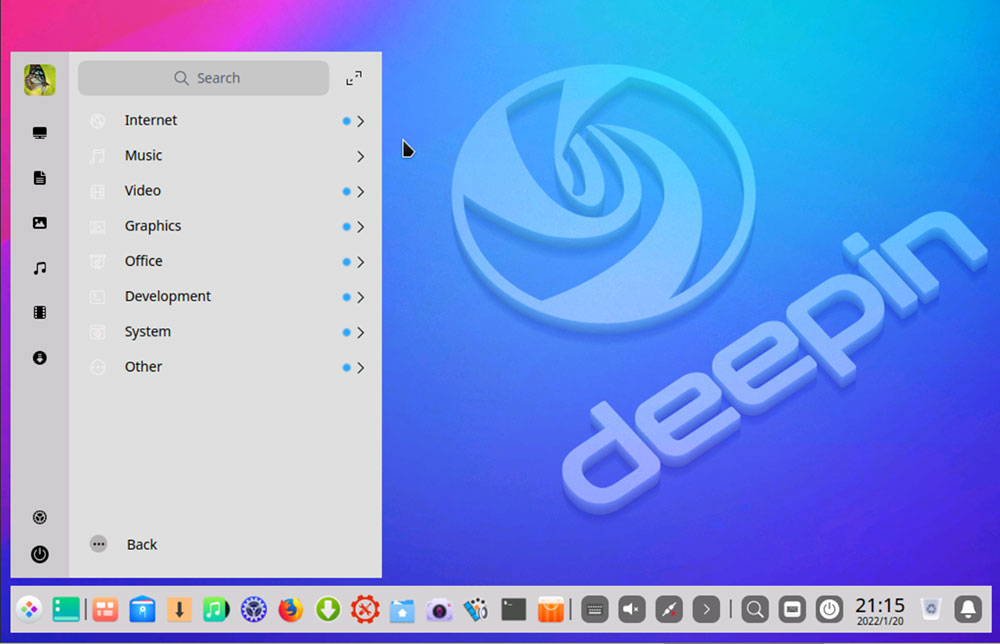
The Deepin desktop is simple and uncluttered. All access to system settings, tools, and menus are housed on the panel (shown here) or alternative dock. You cannot pin icons or install widgets on the desktop.
More Design Factors
The Bell icon for the Notification Center accesses all system notifications. Right-clicking on the widget opens a single column vertical display of all notification settings. You can arrange plugin icons within the notifications area.
The show desktop icon resides right beside the App-Menu Launcher. The App Menu Launcher opens a Windows 7 style two-column display. A search bar at the top, a list of recently opened apps, and the All Categories toggle to browse all installed apps.
The left column of the app launcher contains some shortcut links to important system folders. The power button and the Control Center icon reside there as well.
Clicking it expands the App Menu to full-screen mode. This presents a view much like Windows 8 or Gnome. You can drag and drop these app icons to change their layout.
You cannot group apps together or create folders. However, you can organize all these apps into categorized folders by clicking on the icon at the top left corner of the App Menu.
DDE’s system settings and options are conveniently grouped into categories. A search bar at the top of the Control Center lets you quickly find the settings and options. Clicking on any of the settings categories switches the grid layout into a list up the left side corner to conveniently jump between different settings categories.
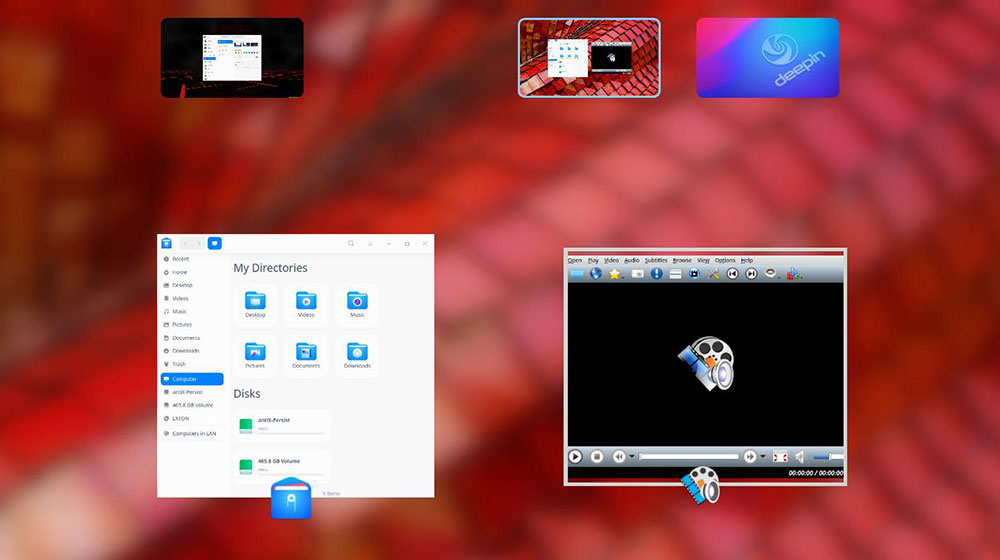
Multitasking with workspaces is limited to only three virtual screens. But moving among workspaces is fluid. You can drag/drop windows easily in this overview mode. The multitasking button is on the panel/dock.
Bottom Line
Unlike other Linux desktops, Deepin is also limited to the handful of plugins described above. There are no widgets or desklet apps to install on the panel bar or the desktop screen.
You also get a slightly bare-bones inventory of programs. That leaves Linux newcomers at a disadvantage in not knowing what to download from the bundled app catalog.
The DDE environment is a pleasant alternative to other computing options. DDE’s easy-to-use interface and impressive performance puts this computing platform in a class of its own.
Developer Exton calls his ExTiX OS “The Ultimate Linux system.” Especially with the Deepin desktop edition, he is close to living up to that assessment. However, ExTiX could use a bit more polish and fine-tuning of the desktop features to make it truly an ultimate computing choice.
Download the ISO file here.
Want to Suggest a Review?
Is there a Linux software application or distro you’d like to suggest for review? Something you love or would like to get to know?
Please email your ideas to me and I’ll consider them for a future column.
And use the Reader Comments feature below to provide your input!

























































