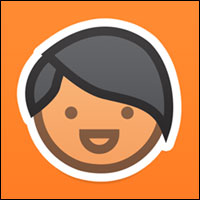
![]()
“So simple a child could do it” — I have heard that expression abused often in advertising. Yet it aptly applies to the Kano computer kit.Kano is a computer and coding kit that is suitable for all ages. Well, to be truthful, Kano’s step-by-step instructions in the included booklets and its simplified Linux-based operating system target kids aged 6 to 14.
That said, the hands-on method it uses to teach basic computer structure and coding principles will work for kids of all ages. Even older folks can assuage their curiosity about computers by playing around with this innovative real computer.
I spent years in the classroom pounding out lessons on writing, media and language that were so simple a child could do them. Kano’s instructional philosophy is sound, and the childlike ease of instruction might be just what older learners need.
After all, coding is not rocket science, but it might seem like it is for some people, regardless of age. Kano’s hands-on approach makes learning code — and for that matter Linux — a very enjoyable experience.

The Kano Kit is not your typical low-end computer. It is really the latest advance in small computer hardware. It is a Raspberry Pi running the Raspbian operating system.
The Inside Story
The Raspbian OS is based on Debian Linux optimized to run on the Raspberry Pi Model B. Raspbian comes preinstalled and configured on the Kano. The kit includes all the basic hardware.
For instance, the Kano keyboard has a built-in touchpad. You also get a speaker. The case is included too.
The OS is preinstalled, sort of. It is an SD card with the OS embedded. This card, like all the other components, quickly and easily fits into place in the card socket in the clear plastic case that holds the printed circuit board.
Display By Luck
You provide your own TV to serve as the monitor connected via the HDMI cable. The 4×2-3/4-inch computer and 10×3-1/4-inch keyboard easily can travel anywhere to plug into a waiting HDMI port.
I lucked out in that regard. I remembered an old 20-inch LCD TV sitting on my spare parts shelf in the office just waiting for something to do again.
However, not all users will know that they must access the source setting on the TV to select the HDMI connection. Until that happens, the screen output will show no sign of connection. The guidebook should say this.
Assembly 101
I have spent considerable time inside computer boxes, swapping out bad parts and performing hardware upgrades. Assembling the half dozen snap-in parts and components was child’s play.
It should be easy for any teen or older. All that is required is the ability to attentively read the accompanying step-by-step color guidebook.

The instructions come in short word groups. One or two phrases per page. Very illustrative images show what the words mean. Really, I have read more complicated pre-K readers to my children a long time ago.
Here is an example: “Grab the memory card” on the top of the image. “Turn the brain over, and slide it in” under the image. So much for that page of instructions.
Not So Fast
Despite the elementary simplicity of the assembly process, very young computer makers will have some logical stumbling blocks. So will older users with first-time entry inside a computer.
These stumbling blocks are merely delays. Most will figure out solutions by trial and error — but a few descriptive tips added to the pages would eliminate this problem.
For instance, the keyboard has a USB cable that can plug into an available USB port on the PCB. It also has a USB WiFi dongle. The directions say to plug in the dongle.
The USB keyboard cable does not work. If the dongle is not used, the keyboard does not communicate with the CPU or central processing unit. Of course, I assumed the keyboard cable was a better option. Figuring out that it wasn’t slowed me down.
Assembly Troubleshooting
Three more flaws with the directions also could be remedied with some additional verbiage in the guidebook. One concerns the WiFi dongle.
Some users will not have a wireless router. The Kano kit comes with a standard modem cable socket. The directions say to plug in the WiFi dongle. There’s no mention of an optional cable connection. It does work.
The second how-to flaw involves the keyboard. It has a power on/off button on the underside. Pressing it will turn the green “on” light off/on — but the guidebook fails to mention this at all. That also slowed me down a minute or two.
The third flaw is an undocumented Bluetooth button on the back edge of the keybaord. It turns a blue indicator light on/off on the keyboard. However, the guidebook fails to mention anything about the Bluetooth functionality.
Ready, Set, Go
The assembly process take a scant minute or two if you have no glitches to resolve. Plug the Kano computer into a power outlet. You will see text scrolling down the screen while the Kano operating system initiates. It will perform an extensive software update.
Then follow the white rabbit jumping across the screen along with some Matrix-like graphics. The screen prompt tells you that the rabbit is hiding in memory. To find the rabbit, enter the command displayed on the screen. It is this simple: >CD rabbithole
That changes the black screen to a pleasant shade of blue with white lettering as the keyboard and mouse activation occurs. Then you arrive at the Kano OS desktop.
The screen turns into a display reminiscent of early Atari displays on sketchy TV screens. The user interface is classic.
What You See
The display is colorful. You will not enjoy eye-popping visual effects. The screen output is much like that of early cathode ray tube computer monitors.
You will be able to use the typical functionality of point-and-click responses — and yes, Kano includes a fully serviceable LX window for the Rasbian terminal emulator.

Above the panel is a row of square launchers for the built-in accessories. These include icons for three learning-to-code game apps: Snake, Pong and Minecraft.
Learning Process
The included Kano books are color coded. They replace computer jargon with normal language. For example, Kano calls computer parts like the motherboard “the computer’s brain.” It references concepts like network or buss connectivity to the computer talking to its parts or thinking.
Kano takes a similar approach in teaching users how to code in the second Kano booklet. It follows a step-by-step approach.
Coding is accomplished by slowly learning how to manipulate Kano Blocks, which transforms coding from a text-only infrastructure into a puzzle-piece-like exercise that lets you experiment and alter the included games.
Learn by Doing
Learning to code involves placing a series of color-coded blocks in a tray, observing how the game attributes change, and recognizing what the displayed code means.
Based on my earlierinterview with Alejandro Simon, Kano’s head of software and leader of the Kano OS, I pictured this process to involve manually playing with miniature alphabet-like squares. The process is actually non-physical. The blocks are displayed on the screen. You drag them from a supply area to the programming row.
A long time ago in a far away place, I learned Basic Basic. Relearning programing skills the Kano way is so much more fun and more effective. Plus, I get to play computer games while I learn.
The first game, Snake, is the easiest to master. Pong picks up the learning process where Snake leaves off.
You learn a bit diffrently when you reach the Minecraft level. You start to recognize the connection between commands that customize the game environment using Kano Blocks, a graphical programming language.
Kano Primer
A tiny crowdfunded startup took the idea behind Lego to teach computer programming by playing first-generation computer games. Kano launched on Kickstarter in November 2013. More than 13,000 people from some 50 countries raised US$1.5 million in 30 days. Barely one year later, Kano started in October to deliver 18,000 preordered kits.
The idea behind Kano Blocks, a collection of Lego-like shapes with embedded programming code, came from the then 6-year-old son of cofounder Saul Klein. Two other cofounders, Yonatan Raz-Fridman and Alex Klein, head the team of software developers at the company’s headquarters based in London.
Bottom Line
Kano is a real computer, not a toy or demo model. You can use it to browse the Internet using the Chromium browser, play music, create documents and much more.
The Kano kit comes with all of the basics needed to build a computer and learn to code for $149. It is expandable by adding games, apps and additional programming projects.




















































