Kumander Linux is a refreshing blend of Debian 11.3 running the Xfce desktop redesigned with the look and feel of Windows 7.
Numerous popular Linux distros already brand themselves as Windows-centric saviors wrapped into a Linux operating system flavor. These include distributions such as Zorin OS, Linux FX, Kubuntu, Solus, and Linux Mint.
Most try to mimic the look of Windows 7. A few try to replicate the feel of Windows 10 or 11. Surprisingly, few go as far as bundling the Wine application to actually let Windows crossovers run Microsoft programs within the Linux OS.
Kumander Linux goes one better. It ships with one of the latest environments to run Windows software on Linux: Bottles.
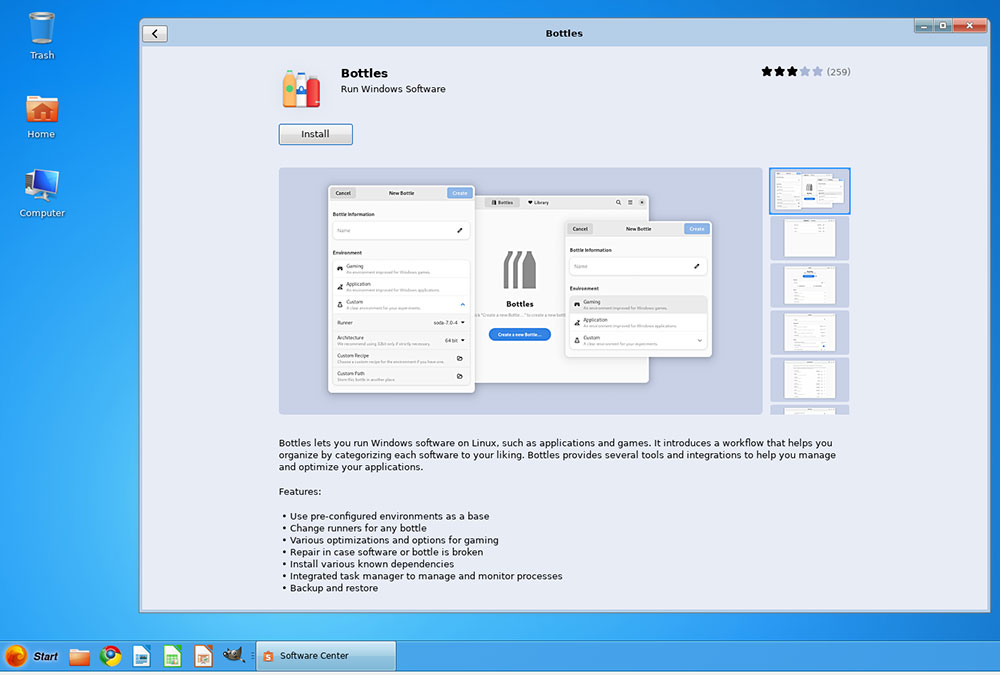
Kumander Linux ships with Bottles, one of the latest environments to run Windows software on Linux.
I think it is misguided to hawk as a feature for new Linux users the notion they will have Windows-like interfaces that are familiar to them. Linux performance is far superior to that of Microsoft Windows. A few Linux distros use that same approach with Mac-like appearances by tweaking the desktop style with similar functionality.
In general, today’s better Linux distro developments have eliminated the data interchangeability between how productivity applications, especially for graphics and business, look, feel, and perform compared to their Windows application counterparts.
Kumander solves that missing link nicely with its Bottles iteration. The distro makes it easy for users to run their favorite Windows apps and games as if they were running in their native environment. This ability adds to the allure of this new Linux OS.
As an example, the following image shows the latest LibreOffice Impress, a Microsoft PowerPoint clone, running on full screen in Kumander OS’s native environment.
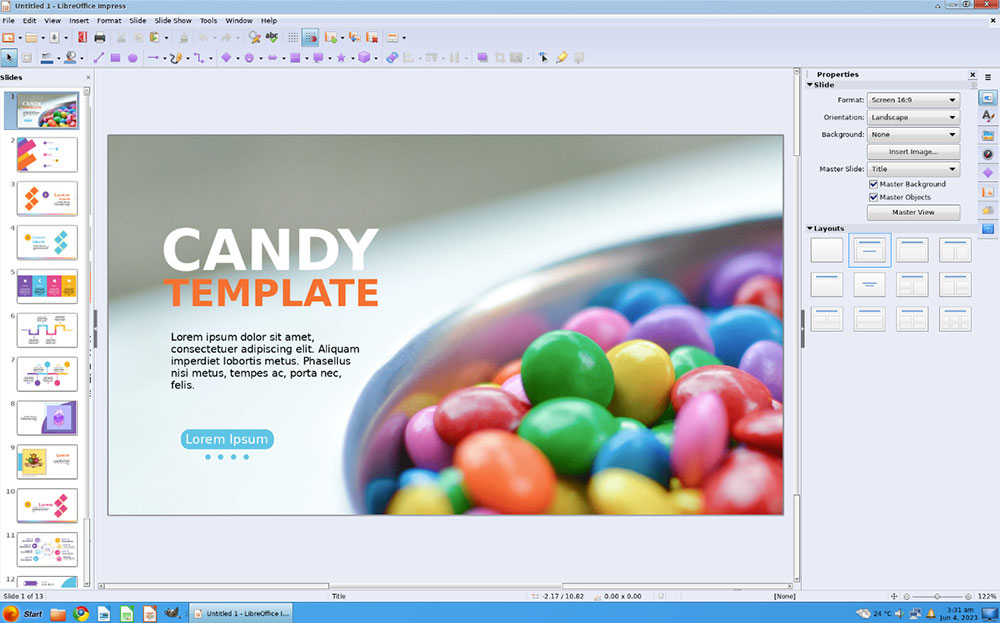
Kumander Linux comes with other top-notch open-source applications that are as good or better than their proprietary counterparts. These include Blender, Inkscape, and Gimp for graphics and multimedia editing — and creation tools such as Ardour, Audacity, Kdenlive, and VLC media player.
Making an Early Good Reputation
I am quite impressed with Kumander Linux’s performance in its 1.0 debut. Philippines’ resident Roy Hoejgaard has developed a unique distro that remains true to the Windows 7 look coupled with the Linux core.
Hoejgaard’s modifications to the Xfce desktop make the computing environment delightful and comfortable. Linux newcomers will find it easy to use, and seasoned Linux fans will be surprised by the extent to which they can configure and adjust dozens of usability tweaks.
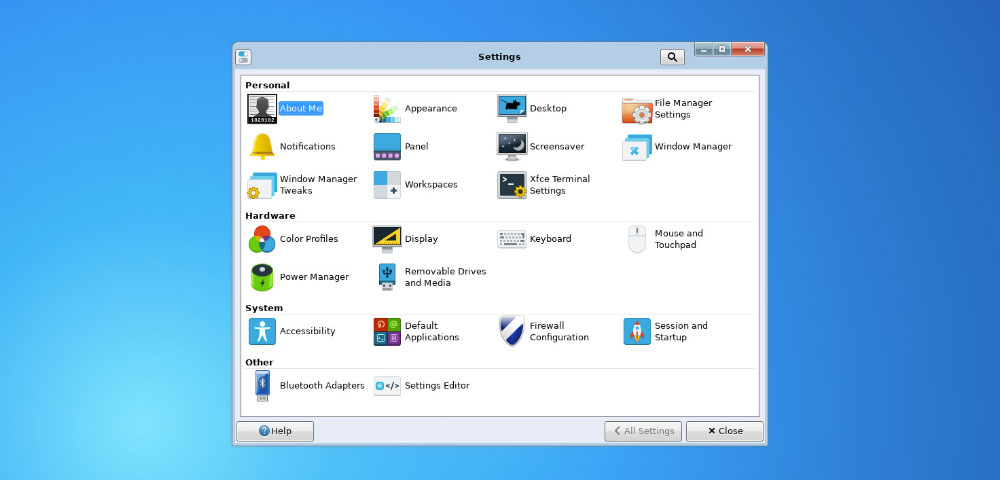
Kumander Linux has an uncluttered desktop with ample settings options packaged in separate categories.
Over the last three decades of my love affair with Linux, the Cinnamon and Xfce desktops have admirably met my needs. What might have been missing from one desktop choice had features that made up for it.
Kumander’s Xfce solution is a blending of both options for me. I like that it has reliable applets I can add to the taskbar and the ability to pin favorite apps to the desktop, a favorites list in the main menu, or the taskbar.
Right-clicking anywhere on the desktop not covered by an open window always pops up a launcher menu and other tools without having to activate the main menu.
Switching among virtual workspaces or desktops is a breeze, and adding a desktop switcher tool to the taskbar is easy. With Kumander, there was nothing I had to figure out or even a need to view the included quick start video.
Windows Philosophy Infused With Linux
As Hoejgaard tells it, he named his distro the equivalent of the English “Commander” after rejecting “Komodoro,” derived from the name of his first computer, the Commodore VIC-20.
He added the connection to Windows 7 because he considers that Microsoft release to be that proprietary OS’s peak development, so he picked up where Microsoft left off.
His development strategy includes colorful icons, eye-catching background images of scenes around The Philippines, and software “with real soul.”
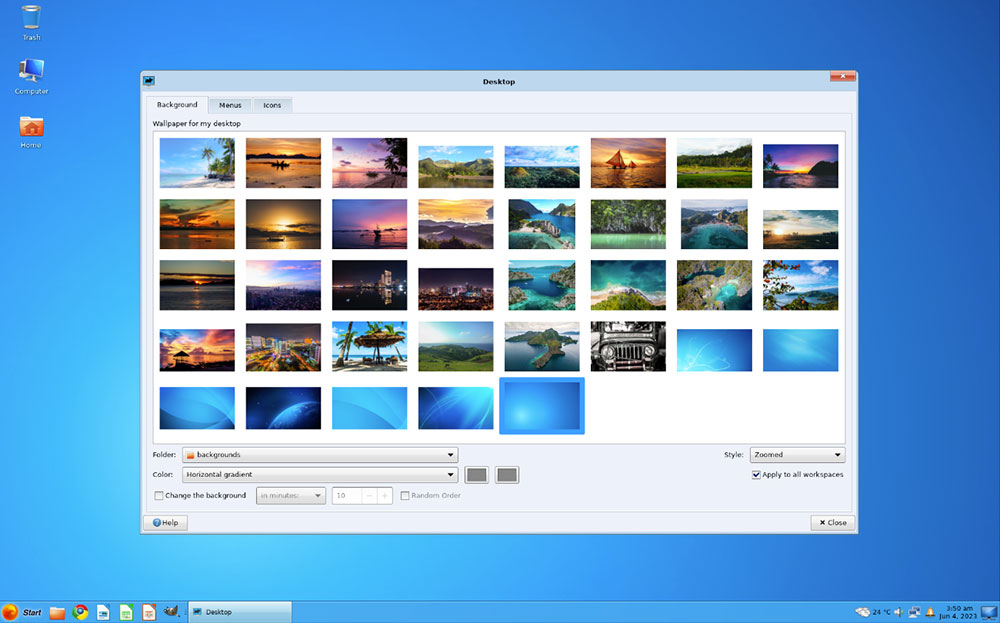
Colorful icons and eye-catching backgrounds highlight the special content in Kumander Linux.
Add to that the low system requirements that allow Kumander OS to run on any old or new hardware. The Windows 7 aura lets users focus on friendliness, openness, and simplicity to provide a sense of always being in control.
Minimum system requirements are a single-core 1GHz 64bit or dual-core 1GHz 64bit central processing Unit. It runs with at least 2GB of RAM and 20GB of storage. But 4GB RAM does not hurt, either.
I say that with a sense of authority.
I wiped the dust off two early-model Dell laptops that share those meager memory specs and enjoyed very usable performance. It absolutely flies with 8GB of RAM on a Dell laptop running Core I5 innards.
Engaging User Interface
With many years of testing a wide range of Linux distros, I usually rely on giving top consideration to two things about a distribution. I base my ultimate thumbs-up or thumbs-down decision on the user interface (UI) and the embellishment of power features tweaked into the desktop design.
The UI is essential. If it needs a lot of figuring out how to navigate the menus and configure how things work, it just won’t work for most users, especially those new to Linux.
Similarly, if the desktop design makes using the OS awkward, clunky, or unproductive, my thumbs point downward. Granted, not all Linux users look for power features and the latest high-tech navigational finesse. They just want the desktop to be easy to use and functional for their needs.
What I like about the Kumander Linux UI is the fluidity among its three key elements. The soft blue tones, high-contrast text fonts, and lack of distracting visual effects contribute to a pleasant computing experience.
Those are all the results of how the developer brought a Windows 7 appearance to a modern-looking Linux design. Add to that the fast and responsive Xfce desktop performance.
Stellar Look and Feel
Aside from its nostalgic feel, Kumander Linux offers much more than Windows 7 memories to like. Its UI is very inviting.
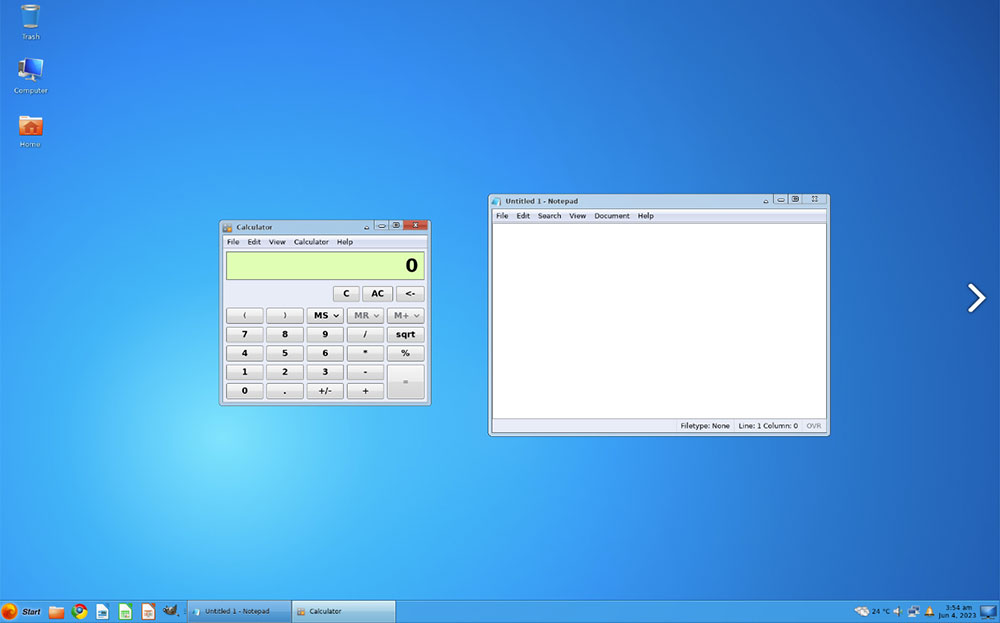
Kumander Linux is one of the newest distros to offer the look and feel of Windows 7.
For instance, it has many built-in shortcuts. You can press the Windows key to open the main menu and hold the mouse over the menu button at the far-left icon on the bottom panel bar to open the menu.
I especially like being able to press the menu icon and then hit a letter to see a list of apps starting with that letter without having to scroll through the individual menu categories. Plus, as you type letters in the search bar at the bottom of the main menu, you can launch the app by pressing the enter key before the name is fully populated.
The OS comes with a collection of the best Debian Linux software. Hover the pointer over a title while scrolling through the menu to see a description of what that application does.
Installation Downside
Download the Kumander Linux by following this link: Kumander download.
Be aware, however, of a bothersome issue with installing the 4.7GB ISO file.
That size is just a tiny scrunch over the storage capacity of the DVD to which you must burn the installation files. Two workarounds offer a solution, but each requires more steps than Linux novices might like.
Without being able to burn the installation files to a DVD drive, you cannot run the live session to try out the distro or even directly install it to your computer.
You can, however, set up Virtual Box to load the saved ISO from the hard drive to run the live session or install Kumander OS to the virtual machine. Still, that does not let you install Kumander on a real hard drive.
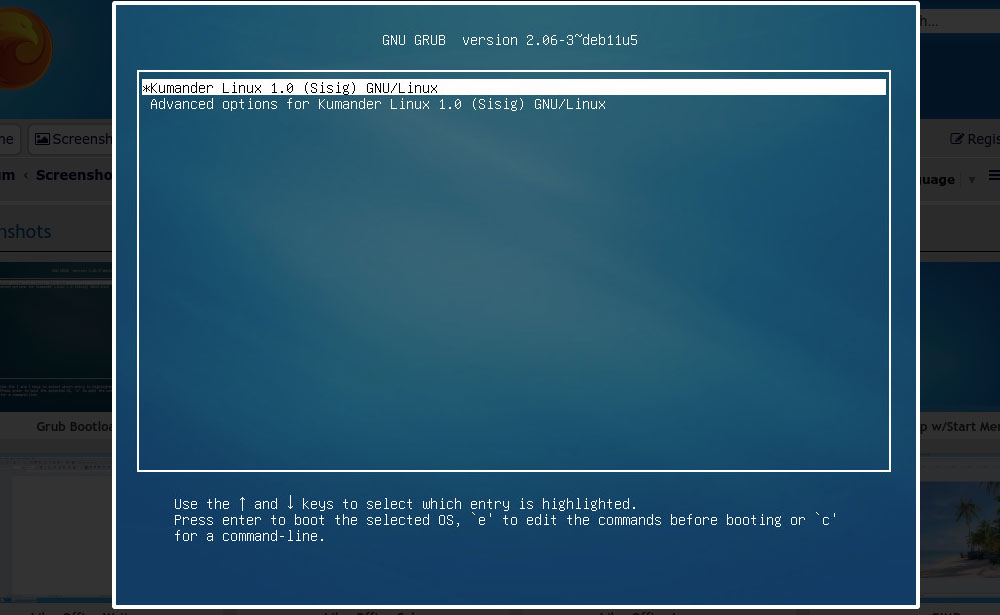
You have to do extra work with the ISO file to get to this part of the installation.
To solve this problem, you need to use an application such as Rufus or balenaEtcher that lets you install the files to a bootable USB drive instead of a DVD medium. Once done, you can run the live session version of Kumander OS.
Wait, there is still a problem!
Most Linux ISOs have an installation routine you can launch from within the live session. Kumander Linux does not.
That means you must exit the live session and launch the installation routine manually from the USB drive.
Bottom Line
Kumander OS is an innovative, lightweight Debian-based OS. The Debian branch of Linux is one of the oldest and most stable options available.
Even in its infancy, Kumander OS 1.0 — released in July — is a stable computing environment that is fun, easy to use, and filled with all the software you need to be productive. If you do not see what you need, use the included software store apps to add more.
This new release has a standard inventory of Linux games installed. It also comes with the Steam Game Platform waiting in the menu for you to click the install button.
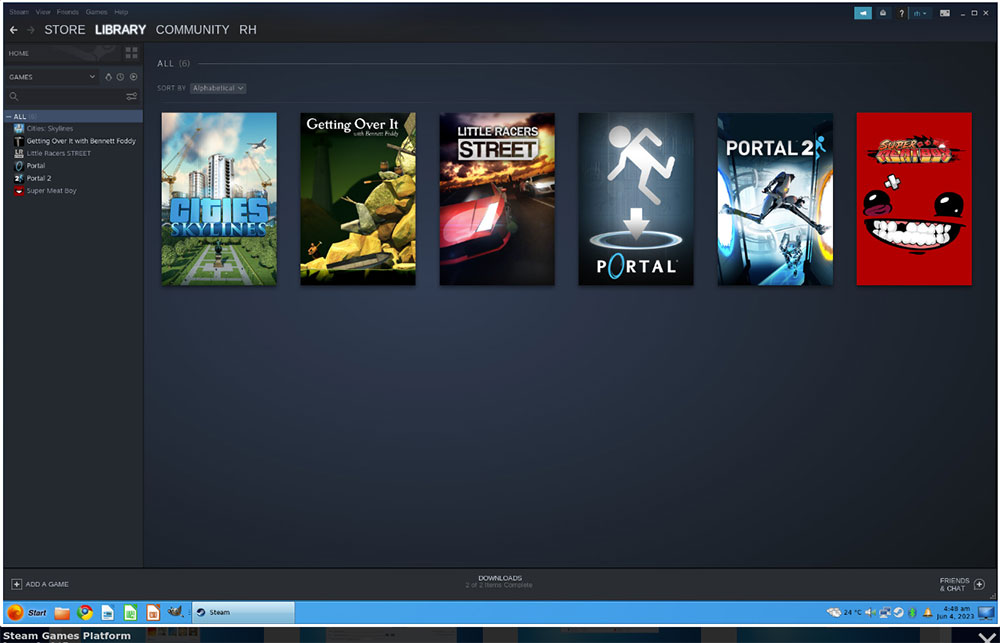
Around 80% of the most popular games on Steam work out of the box on Linux. Kumander gives you a platform to download and run them.
If your typical computing workload involves creating videos, recording and mixing your own audio scores in a home studio, and creating or editing printed content, Kumander Linux tools have you covered.
As a fresh and innovative take on the Linux experience, Kumander Linux combines the familiarity of Windows 7 with the robustness and flexibility of Debian.
Its user-friendly interface, compatibility with a wide range of hardware, and the inclusion of applications like Bottles and LibreOffice make it a compelling choice for both newcomers and seasoned Linux users.
This new Linux entry might grow in popularity fast. Check it out. It is one of the more intriguing new varieties in the Linux world.
Suggest a Review
Is there a Linux software application or distro you’d like to suggest for review? Something you love or would like to get to know?
Email your ideas to me, and I’ll consider them for a future column.
And use the Reader Comments feature below to provide your input!























































I use Mint with the Mate desktop and fail to see how it mimics Windows, it is the traditional Gnome2. It is in no way different from my Ubuntu Mate, or Sparky Linux installations. They are all easy to use for newcomers and yes Gnome2 had some similarities to Win XP and 7, but it depends on which menu you chose, I use the classic menu.
Now Zorin does and does it well, which I why I would never use it ( installed it for my wife who liked Win10 and 11, and she had problems and became frustrated with it, I then installed Ubuntu Mate which she loves).
I do agree with you trying to mimic Windows to closely confused new users. Linux should look and act like Linux. It is far superior.