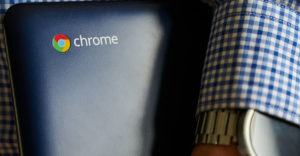Lenovo introduced innovations that push the limits of Chrome OS-powered tablets with a new 2-in-1 form factor in the IdeaPad Chromebook Duet.
This new device mimics Microsoft’s Surface Pro line, using Chrome OS instead of Microsoft Windows. It redefines what the Chrome OS can do on a convertible tablet compared to Android. The Duet comes with a 10.1-inch screen, a magnetically attached keyboard with a trackpad, and 128 GB of internal RAM for US$199.99.
The response to both the Pixel C and Pixel Slate was so poor that Google abandoned plans to make its own Chrome OS-powered tablets.
The Duet, released last month, is Lenovo’s attempt to fill that niche with a new Chromebook form factor that runs Android and Linux apps within Chrome OS. It is a 2-in-1 device that also is compatible with an MSI stylus for drawing and handwriting. However, it does not come with one.
Lenovo debuted the Duet at CES in January. As of this writing, Lenovo wasn’t openly selling the Duet. However, it went from not listing the Duet at all to displaying it on its website as a “Coming Soon” attraction. Best Buy offered a limited quantity of Duets for preorder in May. When mine arrived, I made it my temporary main computing platform so I could check out how well it could help me get stuff done.
So far, using it steadily has been mostly successful. However, a few glitches have forced me to set the Duet aside and turn instead to my Linux desktops or laptops to complete specialized production tasks.
Those issues aside, the Duet poses serious competition to the likes of higher-end rivals such as the Samsung Chromebook 3 and the HP Chromebook x360. The Duet has a few innovations that rekindled my interest in using an actual Chrome OS-powered tablet as a viable alternative computing platform.
Marking the Turf
I have shied away from using Android tablets since earlier Chromebook convertibles arrived on the scene. Especially since Chrome OS acquired the ability to run Android and Linux apps, I have supplemented my workflow mostly with 2-in-1 Chromebook devices. I like having a fully functional keyboard that I can swing behind the screen in order to use the touch display as an oversized tablet.
The Duet enhances that experience, but the first-generation model has a few design weaknesses. I hope they will be resolved in Gen 2 hardware. I like being able to run my essential Linux apps along with the same Android apps I use on my phone. So it seems logical that the Duet could offer the next advancement in a slightly smaller and more portable device. Lenovo makes a great case for Chrome OS in this form factor.
Years ago, I transitioned away from Android tablets. Even with Bluetooth-connected keyboards, my use case required far more than Android tablets — or even the now defunct Android convertible units — could handle. I needed a reliable production/creation platform. So I transitioned to the Chromebook as an experiment that proved to be very workable.
I was preparing to buy one of the anticipated next-generation Chromebook models to boost my work productivity and non-work computing convenience, so the Duet form factor became a second transitional experiment with Chrome OS technology.
Its price is much lower than the more costly high-end Chromebooks now available. So the Duet saved me money while improving the functionality that my current Chromebooks provide.
Alternative Form Factor
The Lenovo IdeaPad Chromebook Duet is not like existing Chromebook 2-in-1 laptops. Those have fold-under attached keyboards that are disabled when you use the device in tent or tablet modes. The Duet has a detachable keyboard with a much smaller and less bulky tablet screen.
The Duet is a Chromebook at its core, composed of three essential parts. Out of the box, you get the aluminum-encased tablet with a soft blue accent band at the top, the keyboard with a touchpad, and a back cover plate that magnets hold in place.
The back cover has a durable two-tone gray fabric that makes the tablet easy to grip firmly. You can pull the back cover loose, but there is no need to do that. The hinged lower panel serves as the kickstand to hold the screen when attached to the keyboard, as well as securing it in tent mode without the keyboard. If you do remove the hinged kickstand panel, you end up with a thinner and slightly more slippery tablet to hold.

The kickstand backing is sturdy and tight. The kickstand is multi-positioning, which allows you to adjust the viewing angle to suit a variety of circumstances.
The keyboard has a narrow, flexible band above the top row of keys. The Duet becomes a clamshell-style laptop when you place the keyboard’s connecting strip near the bottom edge of the tablet screen. Magnets pull the two halves together as two plastic guide pins and five POGO connector pins align.
On a solid surface such as a tabletop or desk, the screen, and keyboard combination is sturdy. On your lap, however, the laptop configuration makes typing difficult. The Duet, in this situation, becomes wobbly.
The tethering strip between the keyboard and screen is flexible, and the two sections stay connected just fine. The two halves are very unsteady when balanced on your legs.
It’s fine if you use a flat surface under the Duet. For example, I used my Asus Chromebook convertible as a lap base, placing the Duet on top. That eliminated the unsteadiness and let me use it on my lap just fine.
The Lenovo IdeaPad Duet’s tablet is good for media consumption and casual typing using the onscreen keyboard. It is not so ideal for creating output. That is where the keyboard comes into play.
Performance and Power
The IdeaPad Duet seems a bit underpowered at first blush. Yet Lenovo has done considerable tweaking to make it competitive with leading devices. Although the Duet’s design takes convertible Chromebooks to the next level, you must be willing to compromise if the transition is going to work for you.
Keep in mind that Chrome OS works differently from iOS and Windows 10. Under no circumstances would I run Microsoft Windows on a laptop underpowered with 4 GB RAM, for instance. That much memory is fine on a Chromebook, though, even while it runs Android and Linux apps.
The Duet comes with 4 GB LPDDR4X of RAM and 64 or 128 GB of eMMC storage. I would prefer a model with more RAM to let me push my productivity limits.
The Duets Best Buy released for preorder last month were the 64-GB model and the 128-GB model for a whopping $20 more. So far, no plans exist to release a Duet with additional RAM.
Since the Duet lacks a MicroSD slot, you definitely want the larger internal storage capacity. Your data and bulk files are stored in the Google Drive cloud, but Android and Linux apps must live on local internal storage.
Core Delivery
The Duet is powered by the MediaTek Helio P60T processor. This is primarily a smartphone chip on steroids. It thrusts Duet’s performance ahead of other devices that are powered by high-end smartphone processors.
For example, my aging Samsung Galaxy 8+ Smartphone has 4 GB RAM and 64 GB internal storage plus a nearly maxed-out XD card. It is powered by a Snapdragon 835 processor. Though it costs just a few hundred dollars, the Duet is noticeably faster on the Internet and also more responsive than the $1,000 smartphone.
The eight-core chip brings MediaTek’s NeuroPilot Artificial Intelligence technology to small form-factor devices like netbooks and smartphones. It has onboard AI face detection and AI-enhanced smart imaging and video. This optimized chip delivers high-end features that improve energy efficiency, provide longer battery life, and offer better performance from demanding applications.
I am used to using Chromebooks with batteries that last six-to-eight hours, depending on how I balance the screen display and sleep mode. The Duet far exceeded that staying power. I routinely can use the Duet for 12 hours or more doing a variety of real work tasks that range from Web browsing, note-taking, viewing and creating documents, and reading.
The Screen
The tablet portion of the IdeaPad Duet includes a 10.1-inch 1080p display. The 9.13mm bezels make the tablet a bit bulky to hold. Still, the feel is comfy and is much easier to manipulate compared to the slightly larger Asus and Acer Chromebook 2-in-1s I use.
The screen display features FHD (1920 x 1200) resolution in 400 nits brightness. The details and color are sharp. Night mode eases eye strain. I found that slightly adjusting the display scaling to 90 percent is a big help in using screen real estate more efficiently.
Go to system settings and scroll down to the Device section. Then tap Displays.
Next, find Display Size under the Internal Display category and move the slide bar at the right that shows Tiny-to-Huge to the left until the popup readout shows 90 percent.
Lowering the scale percentage leaves you with more room on the screen without sacrificing touch targets. On this same settings screen, you can turn on the Night Light feature, adjust the color temperature of the screen’s whiteness, and set the schedule for the display to go into Night Light mode automatically.
I spend considerable time working in both dimly lit environments and outdoors. I was pleased to find that the screen is bright in direct daylight. If only my smartphone’s screen display were so accommodating outside.
One annoyance with the screen, however, was its tendency to go dim if too many seconds went by without any interaction with the screen; this is more of a hassle when the screen is detached from the keyboard, although the dimming occurs with the keyboard attached as well.
If I crank up the brightness control, that usually helps reduce but not eliminate the dimness issue — but then I have to remember to adjust the brightness control when the keyboard is attached. That is done with a key on the keyboard. Alas, the detached tablet has no brightness control. Nor is there a brightness setting in the Chrome OS settings to adjust when holding the tablet.
The Keyboard
Lenovo’s marketing material describes the keyboard as being full-sized. That is wishful thinking. It is far from full-sized, but it is fairly close to being a standard Chromebook keyboard in terms of the keys included and their layout.

Lenovo halved the size of some keys to fit them within the confined keyboard design. It is a compromise that forces you to scrunch your fingers in order to touch the keys on the outskirts of the deck. These tinier keys include the tab, backspace, enter, and most of the punctuation keys on the right side.
It took me a few hours of continuous typing on the Duet to adjust to the smaller form factor. I have gotten used to shifting my fingers around to accommodate keyboard configurations that range from larger Chromebook designs to full-size desktop keyboards and kind of full-size laptop keyboards.
The Duet’s keys have good travel. The keyboard itself is responsive, with a soft touch. In fact, Duet’s keyboard was a pleasure to use once I stopped yelling at my fingers for misbehaving.
Then there is the trackpad. It is nothing special. Its small, plastic design took less getting used to than the smaller keyboard. The trackpad is a key navigational component in both clamshell and tablet modes.
Duet Peripherals
The Duet’s accessories inventory is more bare-bones than I would like. Again, this is a compromise between price and convenience. The Duet comes with built-in microphones, a 2MP front-facing webcam with fixed-focus and LED indicator, an 8MP auto-focus rear-facing camera, and a single USB-C port.
Missing is a headphone jack. Instead, you get a converter adapter that takes the earbud or headphone connector in one end and a USB-C port plug at the other end of the dongle.
The single USB-C port is used for charging, data transfer, and display out. The USB-C port accepts any power delivery charger and includes a fast-charging one in the box. If you need to plug in anything else at the same time, or more than one something else, you will need a multi-connector bus.
The dual Dolby audio speakers provide fairly decent sound reproduction in small rooms with little noise competition. For anything more boastful, you will need a Bluetooth external speaker.
Chrome OS Improved
Google’s most recent operating system improvements include gesture navigation and a touch-optimized browser interface. These improvements are key factors in making Chrome OS more viable than Android on a tablet format.
The Duet introduces new dynamics that do not exist on the more conventional Chromebooks, both with and without the tablet mode option. I like the evolution of ChromeOS, which updates the operating system more rapidly and constantly introduces new and better features. That just does not happen with Android tablets.
Chrome OS’ tablet interface is one example of dynamic usefulness. More than other Chromebook models on the market today, the Duet demonstrates how the Chrome OS in a laptop and tablet combination can be a very workable computing alternative.
Final Thoughts
Despite my praise for Lenovo’s IdeaPad Chromebook Duet, I am disappointed in what is either a design flaw or misguided feature that puts the tablet mode at odds with the virtual desks. When Chrome OS first gained the desk feature, it was functional in tablet mode on convertible Chromebooks. Without explanation, that virtual desk functionality either disappeared or became unstable.
It was annoying on a 2-in-1 device. It is even more so with Duet’s pull-apart tablet configuration. In tablet mode, the virtual desk feature sometimes disappears when you detach the keyboard. In tablet mode, no switch exists in the touch interface to add from one-to-four virtual desks.
With the Duet, sometimes virtual desks come and go on the tablet screen. The same peek-a-boo behavior occurs intermittently with the button on the bottom dock that activates the virtual desk feature when the keyboard is attached.
Specs at a Glance
- Processor: MediaTek Helio P60T Octa-Core
- Operating System: Chrome OS
- Display: 10.1″ FHD (1920 x 1200) IPS, 400 nits, 10-point touchscreen, 70% NTSC
- Graphics: ARM G72 MP3 800GHz
- Battery: Up to 10-12 hours
- Connectivity: 802.11AC (2 x 2) and Bluetooth 4.2
- Dimensions (H x W x D): Tablet Only 9.44″ x 6.29″ x 0.29″;
Tablet + Keyboard 9.64″ x 6.66″ x 0.71″ - Weight: Tablet Only — 0.99 lbs; Tablet + Keyboard: 2.03 lbs