
![]()
Linux Mint 17, dubbed “Qiana,” is one of the best releases from this community since Linux Mint 13 arrived in 2012 with the Cinnamon desktop. Qiana is filled with extensive improvements and embellishments to all five desktop editions. It is available in Cinnamon, Xfce, KDE, Mate and LMDE.
Regardless of which desktop you favor, the core improvements are well worth the upgrade. They include improvements to the Update and Drivers managers, retooled Login and Welcome screens, and improvements to system, artwork and main components.
The Cinnamon desktop is upgraded to version 2.2, while Mate, a fork of Gnome 2, is upgraded to version 1.8. The KDE upgrade runs version 4.13. Linux Mint Debian Edition (LMDE) is a semi-rolling distribution based on Debian Testing. The other Linux Mint 17 releases are based on Ubuntu 14.04.
LMDE’s design is identical to the main edition and provides the same functionality. It is available in both 32- and 64-bit as a live DVD with Cinnamon or Mate.
Except for the Linux Mint Debian Testing edition, all are Long-Term Support editions, which means the community will support each version until 2019.
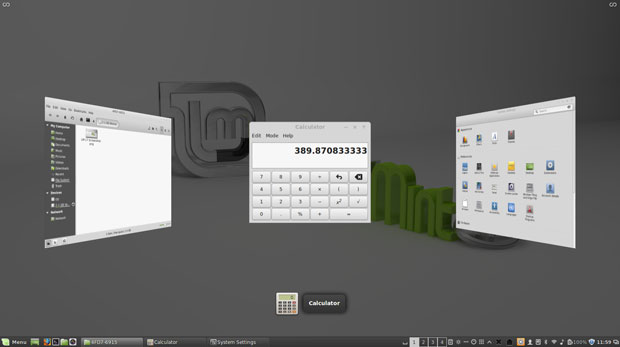
Another new approach implemented with this latest release cycle is that future versions of Linux Mint will use the same package base as Linux Mint 17. This is a welcome change from the previous six-month release cycle strategy. Upgrading Linux Mint is now much more trivial. The development team will not start working on a new base until 2016 and instead will be fully focused on this one.
Familiar Yet Better
I routinely rotate upgrades to my Linux Mint installations every few releases. I use this distro running the Cinnamon desktop daily on computers in two locations and on a laptop. The laptop had the oldest version, Linux Mint 15.
Installing Linux Mint 17 on the laptop obviously resulted in impressive improvements. The changes were still very evident when I installed this latest release on one of my main work desktops running Linux Mint 16.
Linux Mint 16 is a very mature OS that performs admirably. The tweaking in Linux Mint 17 clearly shows a pleasant refinement to the core components and the Cinnamon desktop environment.
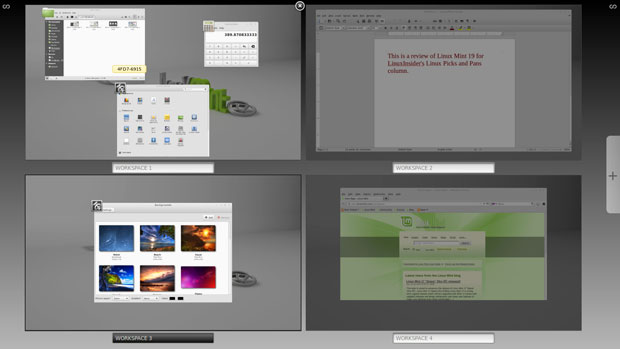
Managing Updates
Linux Mint 17 works better mostly because areas that caused annoyance have been addressed. For instance, the Update Manager shows more information and has a newer look and feel.
Its improved user interface no longer reloads in root mode when you click on it. It also does not check for an Internet connection or wait for the network manager. Finally, the Update Manager no longer locks the APT cache at session startup.
The Update Manager has more functionality thanks to a new file type column that differentiates between traditional updates, security updates and backports updates.
Another very nice change is how the update history functions. Previously, the history log covered only the updates performed by the Update Manager. Now all updates performed on the system are included regardless of the source — Update Manager, apt-get, aptitude, gdebi or dpkg.
Driving Linux
A new section of the Update Manager presents all the available kernels. This makes it easy to see the relevant information about new kernels, what they fix and what they break. You can pick the right one for your computing needs.
A cool and convenient feature is the ability to install drivers without a connection to the Internet. For instance, if you are offline, the Driver Manager requests the installation medium and mounts it as a temporary package repository.
As an example of this usefulness, I have a test computer with Broadcom wireless chipsets. I usually can’t get the wireless connection working until I scrounge around for an Ethernet cable. However, with Qiana, I only had to insert the DVD to apply the needed drivers without moving the computer to the room where the router sits.
Ever had trouble with glitch in the Mint Display Manager that prevented you from logging in to your desktop? This latest release fixes that problem. Press CTRL+ALT+F1 to bring up the console and type “mdm-recovery.” This loads a safe configuration so you can restart your computer and successfully log in.
More Good Stuff
It is often said that the devil is in the details. With Linux Mint 17, the accumulated details are very devilish indeed. The development team did a hell of a job making this Linux distro smoother and better.
The GUI for System Settings has a more consistent look. The categories are better organized and separated into subsections. This eliminates having to switch between normal and advanced modes.
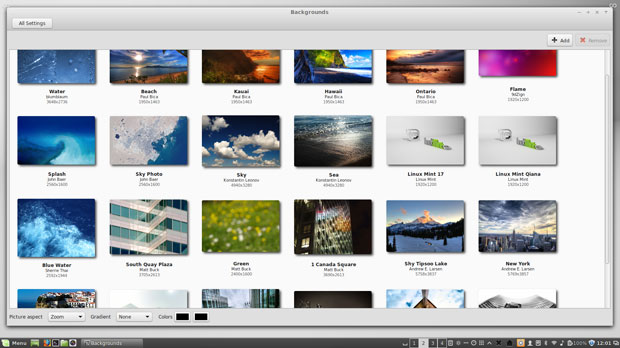
The Power Management and Screensaver settings also got a makeover. The settings are separated into what effects the Lock Screen and Power Management. Similar improvements occurred with the Brightness, which now includes additional settings.
Cinnamon Upgrade
Most of my impressions regarding the improvements built into Linux Mint 17 from this point in the review focus on the Cinnamon desktop environment. This latest Linux Mint release uses the most recent desktop upgrades.
The core improvements extend to the other Linux Mint desktop versions. However, given Cinnamon’s status as the flagship desktop for this distro, that is where the majority of finessing occurs beyond the distro-wide core components.
Comfier HUD
One of the most annoying things about the Hot Corner performance and the Heads Up Display (HUD) in previous Linux Mint versions was the unexpected display change when I carelessly let the mouse pointer hit the designated zone.
This usually happens when I reach for the File menu in the upper left screen corner of an application window or want to click the close icon in a window’s upper right corner. It also can happen when I sluggishly drag a window too far.
To avoid this problem, I would resize the application window so the window border was below the hot zones indicator. Cinnamon 2.2 fixes all of that. The Hot Corners and HUD are now less intrusive. They appear only if you drag a window really close to the edge. Gone is the snapping reminder when you move a windows around the screen too slowly.
Also, you now can define Hot Corners settings to react on hover, on icon click or on both. Another change turned off the top-left hot corner by default to avoid unexpected triggering.
More Cinnamon Control
Previous versions of Cinnamon relied on a hard-coded list of systray icons to hide. In Cinnamon 2.2, each applet can register its set of roles.
This lets you finesse Cinnamon’s functionality and decide which systray icons to hide when running. These new roles enable Cinnamon to dynamically show relevant systray icons when applets are removed or hide them when applets are added.
Two relatively minor Menu improvements make a major boost in usability. This is the start of menu maturity that will expand in the next Cinnamon release. For now, you can right-click an application and select Uninstall to remove it.
You still have the traditional functionality of right-clicking on an application to add it to the panel, the desktop or the Favorites row. Also, newly installed applications are highlighted in the menu.
Under the Cinnamon Hood
Another improvement in Cinnamon 2.2 is support for MPRIS (Media Player Remote Interfacing Specificatio) support. This lets you interact with MPRIS-compatible software both from the sound applet and the multimedia keys.
The sound applet now shows the track name and the cover art in the panel. The sound applet can hide or show systray icons for multimedia players. Another refinement in Cinnamon 2.2 is the HiDPI or Retina support in high-resolution.
Window Washing
Window opacity is much easier to control in the Cinnamon version of Qiana. I did not check whether this feature exists in the other desktop environments for Linux Mint 17.
This adjustable opacity feature lets you shade windows or change their opacity by using the mouse wheel on the title bar. A quick roll of the mouse wheel changes the window to semi-transparent, so you can see what is underneath without tiling the displayed windows or reaching for the Alt-Tab keys.
This new control ability is another example of how little tweaks can make a huge difference in usability. When you consider all of these little improvements built into Linux Mint 17, they all contribute to a very big deal in how much an already solid disto is made better.
Bottom Line
Linux Mint 17 is very impressive. The improvements included to numerous core components make upgrading to this latest release a no-brainer. The latest tweaks to each of the supported desktop environments greatly improve user satisfaction.
If for no other reason, upgrade to Linux Mint 17 to cash in on the long-term support strategy that will make performing future OS upgrades a very minor process for the next five or six years.
Want to Suggest a Review?
Is there a Linux software application or distro you’d like to suggest for review? Something you love or would like to get to know?
Please email your ideas to me, and I’ll consider them for a future Linux Picks and Pans column.
And use the Talkback feature below to add your comments!
































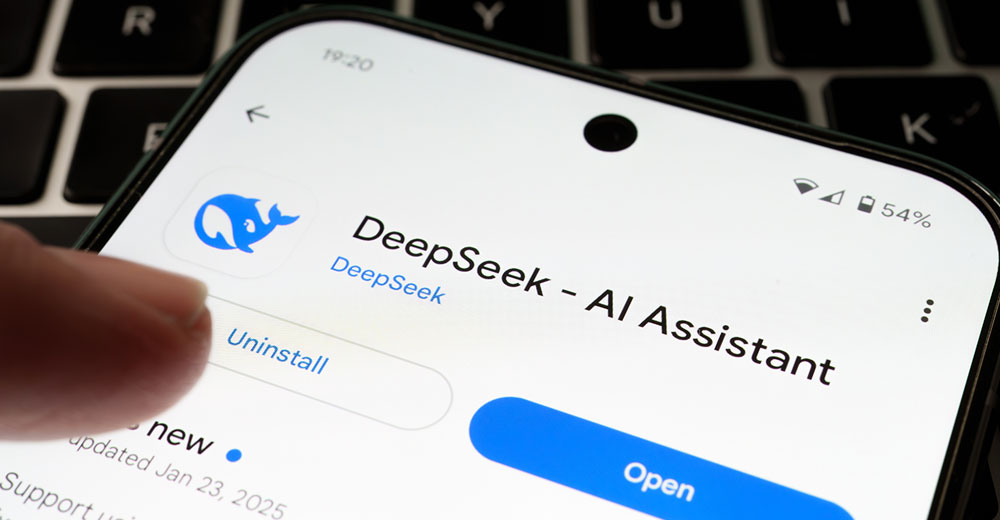




















You are one of the very few technical writers about whom readers can feel confident of your information, because your hands-on involvement with the subject matter is so obvious–simply because it is so thorough. Your explanatory style is superb.
Keep up the outstanding work.
************************
By the way, did you get a chance to check if the KDE version still includes the–heretofore–very good netbook option? Perhaps you can use this–coverage of Mint’s KDE version–as the basis of another article.
Thank you for your kind comment on my tech reviews. I am glad that my work hits that mark. I have not seen anything about a netbook version in the latest Linux Mint KDE release notes or on the discussion forums. I will double check. My guess is that a netbook-specific ISO is not in the picture for Linux Mint 17 KDE. Clem made a comment in one of his responses on the forum that the development team was scaling back on some of the variety options.