
![]()
Liquid Lemur Linux offers a new twist on the usual Linux desktop environment experience.Developer Edward Snyder recently released the second alpha version of Liquid Lemur Linux 2.0. It offers a hybrid desktop experience that combines the Window Maker window manager with elements of the Xfce desktop.
Liquid Lemur has been around for a few years, but it has gone through several directional changes. Its start-and-stop development saga included earlier releases based on non-Debian repositories and full use of the Xfce or KDE desktops.
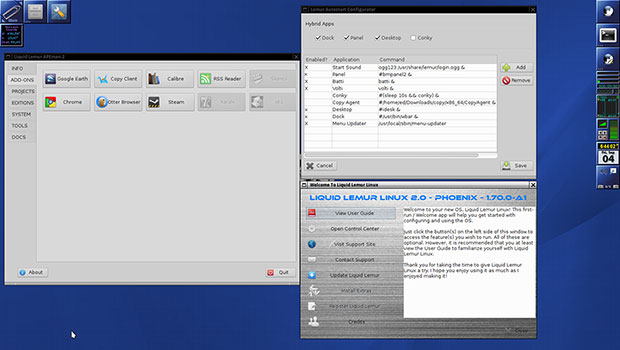
You still can get a version that uses the Xfce desktop along with much of the specialty software tools found in the hybrid version, but the hybrid desktop is much more interesting. Both are available in 64 bit only.
This latest Lemur 2.0 alpha 2 release is back to basics with a custom Debian distro based on the Jessie branch. It comes with custom tools (Morpher and Themer) to create unique layouts and desktops. It has a default Window Maker state using the latest Window Maker from GIT to create a unique experience.
This release is mostly very stable and reliable. Still, it’s not for Linux newcomers. It is ideal for more experienced Linux users who like to roll up their sleeves to do lots of configuring and end up with a personally styled Linux OS.
Experimental Reach
The Window Maker Lemur edition (aka the Lemur 2.0 alpha 2 release) includes the latest Window Maker and many custom applications that Snyder designed to enhance the Window Maker experience. It is a true hybrid design. He took bits and pieces from many other distros to build a more complete desktop environment.
Snyder picked the distro’s name in much the same way he designed its structure — you could say he took the eclectic approach. The name Liquid Lemur conveys “attitude, spunk, speed, intelligence, beauty and community. A lemur is all that and more,” he explained.
Snyder knew Lemur would to be a big part of the name, but he didn’t know what else to add, he said. He searched websites that let him enter words in search of a name. Liquid Lemur was in the long list of possible names, and it caught his eye.
Developing a Plan
A major goal in starting to work on Liquid Lemur was to provide a base distro with a custom desktop easily modified with the click of a button, Snyder said. That led to his development of several specialized tools bundled into the releases.
For example, APEMan, short for Add-ons Projects Editions MANager, allows users to install various custom setups and add-ons. APEman in this latest release is a combination of the old APE MAN, Control Panel and Control Center. It provides a simple means for those not familiar with Linux to add desired software and easily maintain the system.
The new APEman is vastly improved and is now DE independent. APEman also includes tools for theming and morphing the system.
More Homegrown Tools
Autostarter is Liquid Lemur’s custom tool for configuring the autostart applications. The Autostart Configurator ties all the hybrid applications together. It has sections for the Dock, Panel, Desktop and Conky applets.
Separate tool sets in the main menu’s Liquid Lemur Tools category provide user preferences in various separate panels. These include the Control Center, Menu Updater, Favorites, Apps Installer, Package Updater and Package Management.
The main menu has a well-stocked collection of system tools and an impressive list of expected and not-so-standard Linux applications.
Software Supply
The bundled software offers a good collection of basic accessories and production applications. For starters, this distro has the LibreOffice 5.0 current release.
PlayOnLinux is provided, but no other standalone games are included. Graphics options include GIMP, Mirage and Shotwell. A nice assortment of Internet tools comes preinstalled.
The Web browsers are Firefox and Otter. The system tools include a customized dock and a utility for installing various desktop enhancements and add-ons.
Desktop Interface
The hybrid desktop that Snyder built into Liquid Lemur is a bit of a challenge to figure out. Anyone familiar with Linux should be able to adapt to the new interface but will need to do lots of trial and error. Since the goal is to customize and create, much of the interface takes on a modular look and feel.
You can add a panel and what resembles a more traditional application dock. Out of the box, you get four square icons parked in the upper-left corner of the screen and a vertical row of eight icons along the right edge of the screen.
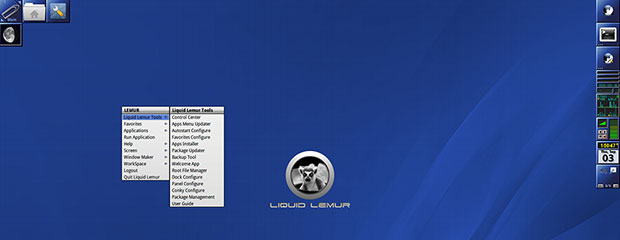
For both sets of icons, some launch an application, while others just show system readouts or let you adjust the sound mixer settings. Hovering the mouse pointer over the both sets of icons pops up a label of sorts. Until you click on things, however, the terminology leaves you guessing.
Forget the main menu. The closest to that you get is clicking the wrench icon in the upper-left corner array. That pops open the Windows Manager drawer. Much like on cell phones and tablets, the drawer holds icons to launch some of the system tools. One of the icons launches the Firefox browser.
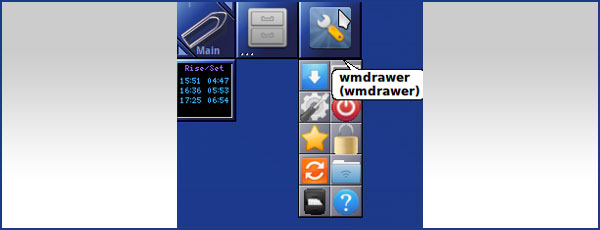
For everything else, right-click the mouse anywhere on the screen. The Xfce-style cascading menu opens. You must click each category to open its contents list. A nice feature is the ability to click the top border of any open menu panel to drag it anywhere else on the screen. Each menu panel moves separately. To close any of these segments, click the top border to expose the X to quit.
Liquid Lemur provides several prelabeled workspaces. They are called Work, Play and Main. Using them is similar to other desktop designs in that you can right-click on some windows to move an application window to another workspace, but navigating or changing to the different workspaces is more convoluted than in GNOME 3.
I could not find any installable workspace switcher tool. It takes three or four clicks to manually navigate the virtual workspaces. Since I use virtual workspaces constantly, the lack of any keyboard shortcuts, hotkeys or switcher applet makes for an unpalatable workflow inconvenience.
Bottom Line
The developer’s name choice caught my eye much as it captured his fancy. The potential for a new approach to organizing and managing desktop elements in Linux was more of a draw for me, however. The more I tried out the hybrid environment that meshes Window Maker with bits and pieces of Xfce, the less intrigued I became with it.
Liquid Lemur is a distro I definitely will watch as the alpha 2 release progresses. Snyder’s vision for a better Linux mousetrap has promise. His directional shift in this release is noteworthy.
A functioning how-to quick start user guide would go a long way to giving early adopters a better approach than guesswork and trial-and-error. Snyder had that idea in mind for the finished product, but the Linux Welcome Guide in the System menu is mostly a placeholder module.
The only working link or information element that opens connects to the Liquid Lemur website. Once there, I found nothing that suggested a hint of user help. An actual functioning welcome guide is no doubt beyond the scope of an alpha release that may require more changes before reaching release candidate status. I hope the absence of that information won’t drive away potential adopters.
Want to Suggest a Review?
Is there a Linux software application or distro you’d like to suggest for review? Something you love or would like to get to know?
Please email your ideas to me, and I’ll consider them for a future Linux Picks and Pans column.
And use the Talkback feature below to add your comments!




















































