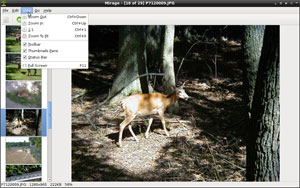![]()
Mirage is a fast and simple GTK+ image viewer for the GNOME desktop. Its lightweight structure includes just enough editing power to make it an ideal choice for everyday use.
Image viewers come in all sizes and shapes. They can be packed full of editing features and can come with little or no photo management tools. Mirage strikes a handy balance.
Mirage serves me well on both my high-powered desktops and my lower-powered netbook and laptops. I like its clean look that does not impose a rigid format on how I use it.
Basic Underpinnings
The Mirage project started six years ago this month. In that time Mirage has seen some quick developmental cycles. Today version 0.9.5.2 is a well-matured photo viewing app that performs as well as or better than Viewnior, gThumb and Ristretto for the Sfce desktop.
Mirage draws its slim design and nice performance from PyGTK, a set of Python wrappers for the GTK+ graphical user interface library. It supports the most common graphic file formats. These include: png, jpg, svg, xpm, gif, bmp and tiff. Its ability to handle both raster and vector graphics makes it very useful.
Since its focus is on file viewing and not file controlling, Mirage starts with a clean slate. The app opens to an empty view, nuless you configure it to open the last location. Much like a file manager application, the Mirage interface has a two-pane display. The image contents of a selected folder appears as thumbnails on the adjustable width left pane. The selected image fills the full viewing space in the other pane.
The Setup
One of the first things you will want to do after installing Mirage is set your user choices in the Edit/Preferences menu. These settings let you refine the way the image viewer performs.
For instance, the Behavior tab lets you pick how the viewer pane opens new images. Another option lets you load all images in the current directory as well as loading hidden files. Also, you can have the viewer use the last chosen directory or assign a fixed directory.
The Navigation, Interface, Slide Show and Image tabs each offer a few more display refinements. They are very self-explanatory and just require checking or unchecking options boxes.
I am fond of programs that do not impose standards on me. Mirage follows that philosophy. The image editing preferences let me select the default scaling quality, whether or not to auto-save or prompt for action, and the saving quality to apply.
Clean Look
The simple interface goes a long way in making Mirage fast and easy to use. Under the menu row is a minimalistic tool bar. These contain seven icons for fast selection of basic navigation and image sizing within the viewing pane.
Several more options in the drop down menus provide choices for editing and viewing images. These menus also provide alternative keyboard shortcuts to bypass scrolling through menus or clicking on icons.
Even better, you can select the Help/Contents option or go here directly to see a list of several dozen shortcuts. Many of them are typical of word processing and text editing apps. So familiarity counts here in speeding up how fast you can let your fingers navigate this image viewer.
Editing Toolkit
Mirage is an image viewer. It is not intended to make radical alterations or graphical touch-ups to your images. For that, you can use the Edit/Custom Actions option to quickly open an image in the GIMP image editing application.
This is a very handy tie-in. Once you have the GIMP app installed, it is a seamless switching from the Mirage viewer to the full-fledged GIMP editing tools.
But for basic image manipulations, Mirage bundles a few editing tools that might just be enough. In Mirage’s editing menu you can rotate and flip images. You also can crop, resize and change color saturation.
More Stuff
Mirage’s latest release has a few impressive tricks. These include the ability to cycle through large collections of images. You can dynamically resize them, view them full screen or in best fit mode. It even has a built-in slide show viewer.
Forget remembering shortcuts. You can perform repetitive navigation and viewing functions with a right-click of the mouse. Add to this a random image viewing function and a user-selectable status bar that shows basic image metadata.
Mirage even offers command-line switches. As part of the built-in custom actions menu, you can issue shell commands and external executables. You can use pipelines and redirections as well as simple commands.
The custom menu includes four default actions. I already mentioned one of them, the tie-in to GIMP. The others are Create Thumbnail, Create Thumbnails (batch), and Move to Favorites.
Among the Missing
As good as the included tools are, Mirage is missing a few features that crimp its handiness. For example, the Save as File menu option lets you create a new file name for an existing image. But it does not let you convert the image to another file format.
Another missing feature is a grab function. Without it, you cannot turn windows into images. While this is not a critical tool for an image viewing app, it does render Mirage a tad bit less efficient.
It takes a little effort to set it up. But you can achieve some of this missing functionality through external commands.
Bottom Line
Mirage does what it is designed to do very well. It falls perhaps at midpoint on the functionality and usefulness scales.
A little bit more craftiness by its developers can turn this image viewer into an indispensable image tool. I found that the more I use it, the more I return to it.