
![]()
Mozillux is a French Linux distribution that is leaner and more family-oriented than is typically found in young open source communities.
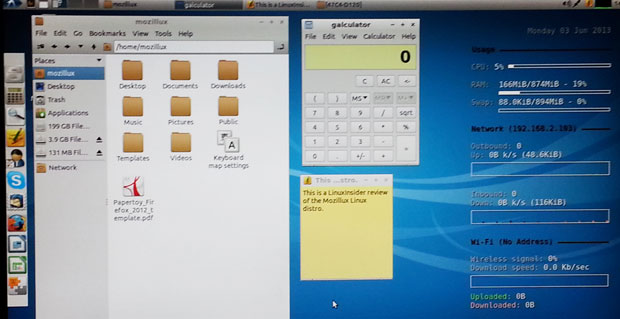
Released about a year ago, Mozillux is now at version 13.5.1. It is primarily a portable Linux OS that boots from a DVD or USB drive, but you can also install it on a hard drive.
I am a big fan of two other well-tuned Linux-on-a-stick distros — Puppy Linuxand Knoppix Linux — but newcomer Mozillux can easily substitute for either of these distros for both its flexibility and its usability.
As its name suggests, Mozillux promotes Mozilla software and is designed as a complete software suite. Many computer users are familiar with various Mozilla cross-platform applications such as browsers and email clients — Firefox and Thunderbird, in particular. In similar fashion, the Mozillux OS is an ideal Linux distro for both beginners and intermediate users.
I was pleasantly surprised at how comprehensive its installed software collection is. Adding applications is not dependent on distro-specific software repositories. Instead, Mozillux uses the Synaptic Package Manager.
Under the Hood
This latest release of Mozillux runs on the Linux kernel version 3.2.0-38 and is built around Ubuntu 12.04 and Debian GNU/Linux. It is similar to Lubuntu, a lightweight version of Ubuntu that uses the LXDE desktop environment. But Mozillux does not duplicate all of Lubuntu’s programs.
Its default Web browser is Mozilla Firefox 19.0. Also installed is the Mozilla build of the SeaMonkey Web browser and Mozilla’s Thunderbird email client.
The LibreOffice suite is installed for office purposes, and other common applications such as Skype, Keepass, UNetbootin, Dia, Inkscape, Shotwell, FileZilla, Pidgin, Transmission, Audacity and VLC player are included as well.
Software Supply
This is a nice selection of computing tools. The installed software is important because as a portable OS, storage space for additional applications is either nonexistent or limited, depending on the boot method you selected to use Mozillux.
Mozillux goes beyond a varied mix of desktop applications found in most popular distros and includes what you rarely find elsewhere.
A submenu under the Internet drop-down menu includes almost three dozen links to Web applications. Clicking on any of these links opens a new private browsing session in Firefox, which then loads the URL. Similarly, the menu has a well-stocked game section, with some 30 resident game titles.
As an example of Mozillux pushing Mozilla software, the installed Firefox Web browser includes a tab row for each of the online content categories. The tab for games, for instance, provides access to dozens more game-playing locations. Some of them are affiliated with Mozilla.
Getting It
I can be smug sometimes when it comes to following directions. Don’t make that same mistake in installing Mozillux: You have to download it as a zipped file and uncompress it to access the ISO package and the text file of instructions.
The distro’s developers specifically suggest burning the ISO files onto a DVD-R blank disk and, in particular, not using a rewritable disc. In fact, they stress avoiding a DVD+R blank disk. They claim that DVD+R disks are prone to errors.
I did not follow the developers’ advice. I should have.
The DVD+R process failed to successfully burn the boot disk. The DVD-R worked flawlessly. And do burn at the lowest speed available, around 2x, with buffers enabled. Otherwise, you will have to repeat the process until you comply.
You can run Mozillux from the live session DVD if you do not mind waiting for the slower reads to complete from the optical drive. A better solution is to run Mozillux from the DVD and then use that to create a faster USB drive boot using the menu option. The USB boot is a good two minutes faster, depending on the computer, and much more responsive as you navigate the OS.
3 Choices
Mozillux gives you three types of portable boot options to create. The standard DVD boot is fine to check out Mozillux. But each time you boot into Mozillux from a DVD — like any live-session Linux boot — you cannot save any configuration settings or applications that you download.
The same limitations occur with burning the ISO files to make a bootable USB drive. In fact, both the standard DVD and USB boot methods will not let you save any personal files to the storage medium. So, you will need a separate USB device or cloud storage.
This is the one area that Mozillux falls short of the boot and data-save process in both Puppy Linux and Knoppix Linux. The only way around this limitation in Mozillux is to use the slightly more involved persistent disk methods.
Saving Stuff
If you want to save files and settings and such, you can use a second method. This involves formatting an 8GB or larger USB disk into two partitions. Format partition one, which holds the boot and OS files, as an FAT32 volume with the amorce flag set. Partition two, formatted as an ext4 volume, stores settings and personal files.
The third USB boot method involves using the Linux tool UNetbootin. This program is included. You can create the USB boot disk from a computer running Linux, Windows or Mac OS. UNetbootin is available for all three platforms.
This third method allows you to build the Mozillux distro onto your USB drive and store your personal files and distro configuration settings all on the same partition. This approach is a bit more involved, but it is well worth the one-time bother in exchange for having a complete Linux OS and persistent storage all in one place — your pocket — for use on any computer.
Awkward Setup
This portable distro does not have a first-time setup where certain essential system hardware settings are created. Mozillux does not fully scan hardware upon initializing. So the screen resolution, date/time and keyboard input methods may not be accurate for your location.
The hardwired Internet connection on one test computer worked by default. But I had to manually configure the hardware and then the connection for another computer’s wireless connection.
One of the first things to do is set the keyboard mapping to your country and language. Find the settings in Input Device Preferences. Otherwise, despite what keys you press, different letters will appear on the screen. In that panel, click on the LXKeymap button under the Keyboard layout section.
Then go back to the Preferences menu and select Monitor settings to establish the screen resolution. First try the Auto setting. If that fails to give you proper screen display, your only option is to try the present offerings in the drop-down list.
Do not forget to go back to the System Tools menu to select Time and Date settings. Otherwise, the default setting is Europe/Paris. Click the location button and then your geographic location on the world map. Then select the Configuration button to have the system synchronize the time with Internet servers or choose Manual to select the date and time yourself. If you choose the Internet synchronization method, it will take a few minutes for the date and time to correct in the display.
Look and Feel
The Mozillux desktop looks a lot like the standard Lubuntu 12.04 release. The main difference is the panel down the left-hand side. This distro’s default appearance is an eclectic mix of new and old designs.
For example, the left edge of the screen sports an Ubuntu-style vertical Favorites panel. But you can reposition it to the top or bottom of the screen as a horizontal panel by right-clicking on it and selecting Panel Settings. The right side of the screen displays usage and connectivity widgets. The traditional Linux panel sits at the top of the screen. But it, too, can be repositioned.
I was surprised to find several dozen background images accessible from the live session DVD and USB. Usually, live sessions have a single background available until you do a hard disk installation. Some portable distros such as Puppy Linux have a limited number of desktop images. Others like Knoppix Linux have only a default image regardless of the type of installation.
Special Stuff
The main difference that distinguishes Mozillux from Lubuntu is the choice of applications. Mozillux has a unique set of software features targeting a wide range of user interests.
For example, FreetuxTV is a GTK+ WebTV and Web Radio player for Linux. It accesses a large list of channels for watching television online. But monitor this application’s use if you have children using this distro. Some of the channels are quite eclectic and clearly not suitable for young viewers.
Other applications are “Drum Machine” and “Notessimo,” which are small applications for composing music. Also included is Kazam Screencaster, which lets you record your desktop.
Bottom Line
Mozillux is a very useful and interesting Linux portable distro. It is easy to use and has enough software to do meaningful work out-of-the-box without installing other programs.
You can use it on any computer regardless of existing operating systems. The portable boot disk eliminates the need to fully install it on the hard drive or create a dual-boot environment. If you like Mozillux, putting it there will make it even more useful.
Want to Suggest a Linux Application for Review?
Is there a Linux software application you’d like to suggest for review? Something you love or would like to get to know?
Please send your ideas to me, and I’ll consider them for a future Linux Picks and Pans column.
And use the Talkback feature below to add your comments!





















































I want to pass along a response that I received from the project leader of the Mozillux in response to my recent review of this new Linux distro. ii Jack m. Germain
<< Thank you for your review of Mozillux. We tried our best to fix the issues you’ve mentioned. New release v13.7 is out today. One of the big changes is you can now use persistence of datas if you are running of a usb pendrive 🙂 The pack also contains everything ones need to build its own pendrive automagically with correct bootloader, better than unetbootin and such (they destroy our bootloader). >>