
![]()
If all you do with PDF (Portable Document Format) files is view them, you have very little need for an application the likes of PDF Shuffler. But if you find yourself in desperate need of a tool to let you slice and dice one or more PDF files, then this little app may well be one of the best computing tools you will use on your Linux desktop.
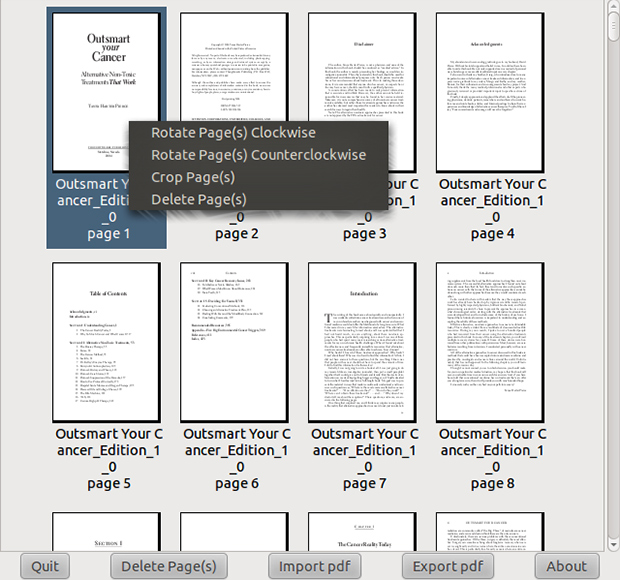
The PDF file format is ideal for locking content from viewers’ meddling. It is much handier than password-protecting a word document. But if you do more than consume PDF content, other PDF creation packages are costly and cumbersome to use.
That is where PDF Shuffler takes over. It is a small Python-GTK application that lets you merge or split PDF documents much like dragging photo elements around a page design suite. It also lets you rotate, crop and rearrange multiple pages within the same PDF file or from multiple files.
PDF Shuffler’s interactive and intuitive graphical interface is a no-brainer to use. This app is quick. It’s simple to use with no need to master documentation before you can use it.
Top of Its Class
I’ve spent years creating instructional and promotional materials. The PDF format was usually the easiest way to deliver content packages and display them in classrooms and boardrooms.
For example, word-processing suites and page-creation software usually let you save the file you create in PDF format. Other applications are useful in converting or exporting a file in PDF format.
With PDF Shuffler, I can combine related presentations into one larger file. I can also swap different pages to quickly modify the information targeted to specific groups.
Other Contenders
In a category with just a few Linux apps that do similar functions, PDF Shuffler is unique. I have yet to find a replacement that gives me the ease of use and fail-safe results.
For example, I am a fan of Inkscape as a graphic file editor. Inkscape lets me save and edit image files, including the PDF format. But it only lets me work on single pages. I also gave up using Scribus, a heavy-duty desktop publishing suite, because it is far too challenging to do the kind of splitting and merging that I need to do often.
PDF Tool Kit performs many of the same merging and splitting tasks that PDF Shuffler does. But its mostly command-line interface is not so user-friendly.
jPDF Tweak is a Java Swing app used to combine, split, rotate, reorder, watermark, encrypt and sign PDF files. But its interface is too busy for my liking. Another Java-based tool is PDF Split and Merge. But it does little more than split and merge PDF files.
Getting It
PDF Shuffler is a small Python-GTK application. Actually, it is the front-end interface for pyPDF, a PDF toolkit built with the Python library. It gets most of its functionality from there.
PDF Shuffler is readily available for Linux distros that are derivatives of Debian. Look for it first in your distro’s package manager.
Installing it manually is an easy option using the super user command. Here is the process:
sudo apt-get install pdfshuffler
What You Get
Do not be deceived when you first load PDF Shuffler. It blank and barren look does not portend a lack of power or usefulness. Just go beyond the plain, white window with five gray function buttons at the bottom of the window. These are labeled Quit, Delete Pages, Import PDF, Export PDF and About.
The view you see is an indication of how easy using PDF Shuffler is. To get started, click the Import PDF button and use the file manager-type window to select one or more PDF files to work with.
To work with multiple PDF files, you must open each file separately by re-clicking the Import button. The collection of pages will be added on the viewing window as a series of thumbnail views. Each thumbnail will have the original file name and subsequent page number.
Click and Drag
Using PDF Shuffler could not be easier. Just drag the thumbnail pages one by one to re-arrange them in the new PDF file you create.
The original title and page number for the thumbnail remains in the new location. Save the new file by clicking the Export PDF button. You must quit the app and reload it to see the new file without merging it into the existing view. But when you open the new PDF file you created, you will see the new title and new page sequence correctly numbered.
To delete pages from an open thumbnail view, highlight them and then click the Delete Pages button. You can do multiple page deletes at once by holding down the control key as you click the desired pages.
Usage Tip
Another way to work with multiple PDF files is to open additional sessions of PDF Shuffler. This is really handy on a large screen. You can resize each display window to show each set of pages in separate documents.
Using this multiple view approach makes editing large files easier. You can keep track of separate pages without having to scroll through a long list of thumbnails in one window.
You can drag thumbnails from different windows into one file or onto a blank screen. The beauty of this approach is that the thumbnails you drag to a new location are not removed from their original document. So you can create new PDF versions without making any changes in the original versions.
A Bit More
PDF Shuffler does a little bit more, but these remaining three tricks are hidden from view. To access them, right click on the thumbnail you want to manipulate.
That opens a small menu. You can rotate the page either clockwise or counterclockwise. You can also crop the page or delete it.
Selecting the Crop page menu option opens a panel with for windows. Each one controls the size or location of the page. For example, you enter a number or scroll through the number list to reset the percentage of left and right page widths and top and bottom margin heights.
Bottom Line
PDF Shuffler is a quick and easy tool for splitting and merging PDF documents as well as rotating or cropping pages within a PDF file. It does this with mind-pleasing speed and simplicity. Its uncluttered and undemanding interface makes it an ideal solution for modifying an existing PDF file or cobbling existing ones into a new version.
If its developers added a few more editing features such as encrypting, watermarking and signing, PDF Shuffler would be an app to die for. Even without more tweaking, the existing app has few equals.




















































