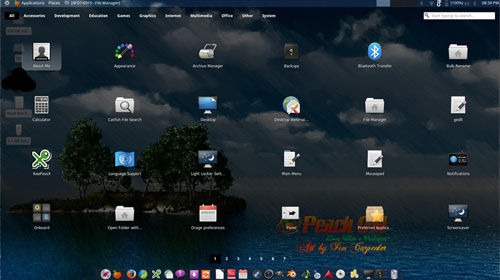Peach OSI is a new Linux distro that stands apart from the crowd.Its first stable version was just released in June — yet it displays more performance traits and sophistication than many Linux distros that have been searching for an audience for years.
In the crowded Linux distro field, it is very rare to find a newcomer that is not like any of the others. It is also rare to see a first stable release offer the kind of smooth performance and expansive feature set as Peach OSI.
Peach OSI is a great starting point for Linux newcomers. It is also a solid choice for seasoned Linux users looking for a sharper edge.
Peach is based on Xubuntu 14.04 LTS (Long-term Support). It uses the XFCE desktop environment but not the standard issue variety. Its design pushes the XFCE desktop environment over the edge.
Packed Powerhouse
The XFCE desktop is a computing environment workhorse. Its lightweight design is ideal for older and underpowered desktop computers. It runs quickly and steadily on netbooks and aging laptops. Even better is its solid fit on well-endowed hardware.
Unlike other lightweight desktop options, XFCE offers more configuration options, which lets you more efficiently set up your desktop your way. It gives you full control to place application icons on a favorites bar in the main menu, on a traditional panel bar, and even on the desktop itself. All it takes is a right-click on any main menu item.
However, Peach OSI’s developers did not settle for integrating the standard XFCE interface. They added extra functionality to the user interface to make it more convenient and powerful.
For example, the UI has a special visual application dock and the SlingShot Launchpad, making it a very suitable interface for really young kids. The UI also has tools to help users with visual and physical impairments.
Under the Hood
Peach OSI runs on Linux kernel 3.13.0-32 generic, and the Xorg version 1.15.1 windowing system released on April 16.
The 64-bit version can handle up to 126 GB of RAM, while the 32-bit version can run on 512 MB of memory or less. I ran it on a very old bare-bones laptop as well as on a supercharged desktop. Sure, Peach sputtered a tiny bit on the low-end rig — but it loaded and ran. I can not say that about any other Linux installation I have tried in that sparse setting, except for Puppy Linux.
Peach OSI installs as a standalone system. Peach runs in a virtual machine or directly from a DVD or USB.
Peach Flavor
I like the XFCE desktop environment overall. I have used it repeatedly in numerous popular Linux distros that offer several desktop options. However, single desktop distros aiming for a lightweight desktop environment tend to opt for LXLE, which offers much less user configurability than XFCE provides.
What impresses me considerably about XFCE in Peach OSI is its fresh appeal. Its integration leaves nothing of standard XFCE out, but it rolls in a list of design features. The result is a user experience that is very pleasing.
Much of Peach’s appeal to more seasoned Linux users comes from its preconfigured layout. Newcomers to Linux will like its desktop appearance and intuitive operation. They eventually can experiment and change user settings, but from the get-go, Peach OSI just works. There is nothing to figure out.
Peachy Keen
Peach OSI takes me back to my earliest days using the Linux OS. It was a startling adjustment to accept the panel across the top of the screen. I got to like that placement. Switching around to later distro releases got me used to the panel on the bottom.
Peach does both. It places the primary notification areas and other typical menu access on the upper panel. It is easy to add or remove new panel items. You can change the panel settings to suit your preferences.
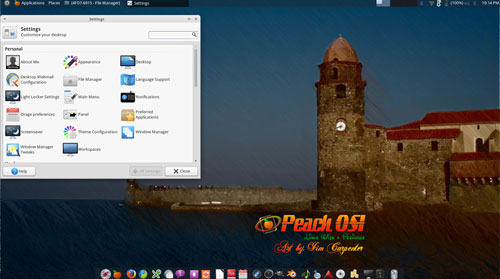
Peach places a dock bar on the bottom of the screen. This setup relies on the multiple-panel architecture XFCE supports, but it involves more than just preconfiguring a second panel. This one is populated with launchers for many popular Linux applications. It is a much handier solution than using a separate dock utility. It is easily user-configurable as well.
I love the functionality that XFCE brings to the Peach OSI desktop. For example, right-clicking on any open space on the desktop opens a menu for creating launchers and URL links on the desktop, desktop settings and properties, and a cascading applications menu.
Menu Mania
This classic right-click menu access is only one of several ways Peach OSI serves up its menus. It also uses the alternative Whisker XFCE menu. Clicking the Peach icon in the left corner of the top panel exposes a list of applications you’ve marked as favorites. Browse through all of the installed applications by clicking on the category buttons on the side.
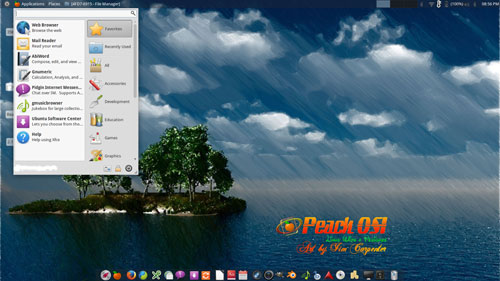
The Whisker menu keeps a list of the last 10 applications you launched from it. You can add and reorder entries in Favorites by right-clicking any menu item and selecting the desired action.
Instead of browsing through each category, enter a search term in the field at the top of the menu box. The cursor is already waiting, so just start typing. The system automatically searches application descriptions and names.
“Peach Launchpad” is just another name for the Slingshot menu option located in the far left spot on the bottom dock or panel. Clicking it opens a GNOME 3-style full-screen display of installed programs.
Still another option when the Peach Launchpad is running is to start typing a program name. Click the number on the bottom of the screen to see the next full-screen listing. Or click the category label at the top to see a filtered list of applications. As you type, the word appears in a search window in the upper right corner of the screen. Icons for programs matching the search term fill the screen.
Other Features
Peach OSI comes with the Wine Windows emulator preinstalled.
Wine is not flawless, but it does allow you to install and run some Microsoft Windows programs in their own application windows within the Linux desktop.
Most Linux distros do not make setting up virtual workspaces obvious. Peach is already set up with the workspace launcher pre-set to three virtual desktops from the top panel. Right-click on this launcher to change the number of workspaces and other settings.
Experienced Linux users with a penchant for booting into more than one operating system or Linux distro on one computer will appreciate how Peach OSI handles dual-booting installation. If you do not like the standard text Grub bootloader, switch to the hybrid bootloader Burg from within Peach.
Go to Applications / System / Grub Customizer. Select the “use Burg” option, and once inside the Grub Customizer application, select the option to “save the Burg setup. Next, under the File option, select “update the MBR.”
Software Surplus
Peach OSI’s installed software is impressive. It comes with a hefty number of applications to handle a variety of computing tasks. You get multiple choices in many of the categories. I use several specialized programs for word processing, audio, and video production, and as accessories. Most of my choices were available without my having to fetch them.
I found the software package manager Peach uses for its applications repository, which comes from Ubuntu, a bit surprising. Peach uses Muon, a graphical package manager for the KDE desktop. It is uncluttered and works well, especially compared to the visual display found in the Ubuntu and Linux Mint families of distros.
As a sampling, Peach comes with preinstalled versions of the Firefox and Midori Browsers, the LibreOffice Suite, and the lightweight ABIWord, DigiKam, Blender, Banshee, Ardour3, gMusic Browser, and wxBanker Finance Manager.
Bottom Line
You will be hard-pressed to find anything unpolished or immature in this first stable release of Peach OSI. I rarely find suitable alternatives to my favored Linux Mint Cinnamon distro. Peach is a solid candidate. I am very curious to see what new embellishments will ripen in future Peach OSI harvests.
With Peach, Windows converts to the Linux desktop will not look back. Established Linux users, even those who are not fans of XFCE, will find Peach OSI full of flavor.
Suggest a Review
Is there a Linux software application or distro you’d like to suggest for review? Something you love or would like to get to know?
Email your ideas to me, and I’ll consider them for a future column.
And use the Reader Comments feature below to provide your input!