
Subtitle Editor is a capable video editing tool kit to transform, edit, correct, create or refine existing subtitles on GNU/Linux/*BSD. Based on GTK+2, It also shows sound waves, which makes it easier to synchronize subtitles to voices.
![]()
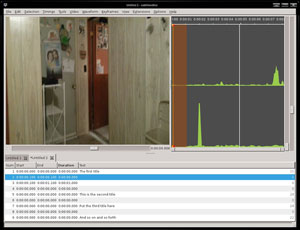
You will not find too many capable applications in Linux that specialize in adding or editing subtitles. Three popular Linux video editors that let you work with subtitles are Avidemux OpenShot video editor and PiTiVi. All three have more involved menus to handle a full line of video editing tasks. Subtitle Editor specializes in subtitles and performs that task a bit differently.
Two other dedicated subtitle editors for Linux are Gaupol, a subtitle editor for text-based subtitles, and Gnome Subtitles, which works best on the Gnome Desktop. I had no trouble running Subtitle Editor on the Cinnamon and KDE desktops in Linux Mint.
One of this app’s best features is its configurable keyboard short cut creation. This ability lets you edit subtitles fast and conveniently without getting bogged down with accessing menus.
Subtitle Editor’s biggest drawback is the lack of on-board user documentation. It has absolutely none, not even a user guide that you can download from the home page. But the home page does provide links to various tutorials.
Narrow Focus
Since Subtitle Editor does only one thing, it concentrates on doing that thing well. Its simple interface gets much of the credit for being easy to use. But do not mistake simple with being completely intuitive. I know my way around video editors. Still, this one seemed puzzling when I first loaded a movie file and attempted to add subtitles where none existed.
Even a quick-start file accessible from the Help menu would have eased me into more quickly solving the puzzle. Even a how-to quick orientation notice posted on the home page would have helped.
Software that makes me feel clueless out of the box gives a bad impression. Fortunately, watching just one of the tutorials linked from the home page exposed the needed steps to start using Subtitle Editor without further delay.
Getting Started
The concept behind adding subtitles or editing the ones that are already there is quite simple. First, load the video file. Second, select the desired line of text in the subtitles pane. You can edit existing subtitle text in the same way.
Third, click the desired subtitle in the text column and enter the replacement text. Lastly, select the Seek To Selection option in the Video menu. This will place the intended subtitle to the desired time frame.
The only hitch to this process is the occurrence of syncing issues between the subtitle and the video playback. The fix is fairly simple. Add or remove a timing delay to the beginning of the video track. Remember to save the changes much like you would in a plain text editor. Reload the subtitles to see them in the video track.
Clutter-Free
The well-ordered menu row contributes to the simple user interface. Many tasks involved with creating or editing subtitles only need the above-detailed start-up steps without rummaging through other drop-down menus. But Subtitle Editor is capable of more sophisticated video finessing. So exploring the menu options is necessary to fully employ this editing tool.
For users with hands-on video editing experience, the menu options are no different than terms presented in full video and audio suites, but the absence of even basic user documentation can cause a steep learning curve. Even the subtitle terminology in the File/Open menu can be confusing.
For example, by default, Subtitle Editor looks for subtitle files in the format .sub or .srt and others displayed if you click the down arrow. You can create a subtitle file in a plain-Jane text editor and import that .txt file from the File menu. The menu does not provide an obvious “crate new” subtitle file option. The File/New option opens a blank panel with no obvious way to type new content.
Capable Tool Cabinet
Subtitle Editor offers an impressive package of features. Perhaps two of the most useful for working with subtitles are the built-in video player and the ability to send the title displays to external players from the Preview menu. The built-in video player is based on GStreamer and is integrated into the main window. External video player previews are handled through MPlayer or other configured players.
A lack of enough supported formats, however, could be this application’s Achilles’ heel. It handles Advanced Sub Station Alpha, SubRip, MicroDVD, MPL2, MPsub (MPlayer subtitle), SubViewer 2.0, Plain-Text and Adobe Encore DVD.
I initially tried loading a video saved in .mov format. Subtitle Editor rejected it. Since I created the video file, I was able to easily resave (convert) it to one of the supported formats and had no trouble loading it into the editor. However, if I had to find another application to do the file conversion, the process would have become more time-consuming.
Handyman Specialty Tools
Some very useful features include a large Undo/Redo buffer, the ability to use drag-and-drop, and menu options to generate and display keyframes. You can also show subtitles over the video and apply Framerate conversion, spell checking and text correction for things such as space around punctuation or capitalization.
Other handy editing tools include the Style Editor and the ability to move, scale, split or join subtitles. Menu options also make it easy to edit text and adjust starting and stopping time of the subtitles. You can also generate waveforms from the video.
Getting It
Subtitle Editor is available from repositories for several major Linux distros. However, you probably won’t get the most recent version that way. The latest version is 0.40.0 and was released on Feb. 22, 2012. Distro software managers only distribute version 0.39.0, which has several lingering bugs and usability issues.
You can get the most recent release in compressed (tarball) versions from the Subtitle Editor home page. That location contains abbreviated instructions for installing the application from the tarball source file as well. Manual installation may be more important to some users than the inconvenience of uncompressing and compiling the source code.
Binary packages, if you want a slightly older version, are available for these distros:
Depending on your download source and your distro’s configuration, you may have to track down on your own one or more additional files to satisfy dependencies. The required dependency versions are: gtk+ 2.12; gtkmm 2.14; glibmm 2.16.3; gstreamer 0.10.4; gst-plugins-base; gst-plugins-good; enchant version 1.4.0 (spell check) and libxml++ 2.20.
Bottom Line
Subtitle Editor is an easy way to create or manipulate subtitles in videos. It lets you get that task done without distractions from more extensive video editing processes.
However, it has a few installation hurdles and lacks even basic user instructions. The interface is not complicated, but users first need a clue on how to put this handy editing tool to good use.




















































