
![]()
Terminator is not for casual Linux users who rarely stray from the menu-driven applications. If you ever venture into what some regard as the dark side of the Linux OS, however, Terminator can end your discomfort by using a single-session terminal window.
Terminator is a powerful and useful terminal emulator built with many features not included in standard terminal applications. It takes you well beyond the limited functionality of traditional terminal windows the likes of ROXTerm, Rxvt, xterm, LXTerminal and GNOME Terminal.
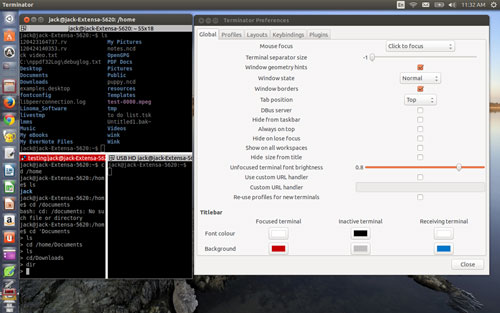
With Terminator, you can process and run commands in various shells such as bash and zsh. You can run terminal-specific programs and also process a program directly through Terminator to output the commands that the program runs. This functions much like a debugging display.
Just do not confuse Terminator with TerminatorZ, which is a scratch-and-mix audio application. Terminator is so much more than a basic few-trick terminal replacement.
More Useful Tools
Terminator has its own, innovative approach to providing a user interface in a terminal environment that’s not usually so user-friendly. If no other feature appeals to you, the multi-pane display should be priceless.
For example, Terminator has the ability to divide each terminal window horizontally or vertically. You can open as many panes as you need within the single-window display. You can drag the split windows to resize each one to fit your needs.
Yet there is so much more to Terminator. It broadcasts command inputs from one window to another. It lets you give each window a name to better track and identify what you are doing. It also supports tabs so you view one terminal operation at a time.
Other tricks that make Terminator such an exemplary tool include the ability to customize fonts and color attributes of the display and adjust its opacity level. Terminator also supports multiple encoding types and plugins and has changeable key bindings.
Kindred Kinds
Terminator is a cross-platform terminal emulator application released under GPL. Chris Jones developed the original application, but the project is now continuing under the direction of a new maintainer, Steve Boddy.
Terminator is modeled after computer game consoles such as Quake. It is blended with concepts from terminal implementations such as Multi GNOME Terminal and the multi-terminal KDE app called Quadkonsole.
Terminator is not the only multi-panel terminal, but it is perhaps one of a scant few that are built around an impressive feature set.
The latest version is 0.97 released on April 30, 2013.
Using It
I installed Terminator on nearly all of my desktop and laptop gear. Some came via a distro-specific repository. Others arrived via the Synaptic Package manager. In all cases, the installation process was smooth and trouble-free.
One of the main advantages to using Terminator over a stock terminal emulator supplied in most Linux distros is its menu system. You still must know what commands to manually enter, but the menu options really expand the usability of the terminal environment.
The menu consists of two parts. The first is the terminator icon in the top left corner of each panel. The second is accessed by right-clicking anywhere in any open Terminator panel.
Menu Options
The menu options that drop down from the icon provide access to the ability to name and number each window and panel. You can add group names and then open them as sub-items. Ultimately, you can fill an entire monitor with one Terminator window that shows multiple groups of panels in varying sizes.
The right-click menu options are very different. This is where you can perform copy/paste operations in the selected panel. Also, you can open/close tabs and split a panel horizontally or vertically.
Other menu options with the right-click let you zoom the terminal, show or hide the scroll bar or maximize the Terminator window. Another function is selecting the encoding format from several dozen choices.
Highly Configurable
One of the neatest features in Terminator is its ability to set several layers of preferences. You access the Preferences feature by right-clicking.
The Preferences Pane opens to a choice of five tabs. They cover controls from Global, Profiles and Layouts to Key bindings and Plugins.
As is typical for most basic terminal emulators, you cannot perform standard keyboard shortcuts for operations such as copy and paste, but the Key bindings tab has several dozen preset key bindings from A to Z.
Powerful Options
You cannot edit the key bindings to those you might use in other applications, but if you use Terminator a lot, you will very quickly learn the keyboard shortcuts you use often.
This will eliminate the need to constantly reference the list. Big tip: Print out the list for quick peeking.
The Plugins come defaulted to three presets. You can easily activate six more by checking the boxes in the Preferences list.
If you do not fiddle with any of the other Preferences settings, be sure to check out the Global tab. It offers 18 separate customizations that will really enhance your enjoyment and this souped-up terminal application.
Bottom Line
Terminator is a terminal emulator that makes working in a terminal window very inviting. Its user interface is fairly intuitive.
Once you find a layout option that you like, be sure to save it so you do not have to recreate it on subsequent work sessions. That includes a favorite background image. Yes, you can tell Terminator to save an image to use as a replacement for the stark black app window; you can also change the background color and font color that Terminator displays.
Want to Suggest a Linux Application for Review?
Is there a Linux software application you’d like to suggest for review? Something you love or would like to get to know?
Please send your ideas to me at [email protected], and I’ll consider them for a future Linux Picks and Pans column.
And use the Talkback feature below to add your comments!





















































Thanks for making us all aware of what looks like an outstanding addition to anyone’s arsenal. Without your staying on top of the availability of product like this, the place wouldn’t be the same. Keep ’em coming.
Great job, as usual…