
![]()
VectorLinux 7.1 Light Edition targets fans of the IceWM desktop environment who own older computers.VectorLinux released its latest light edition this summer. What makes it new compared with previous editions is the shift to the lightweight IceWM. Yes, IceWM is very old school. Still, it is a handy and functional alternative that serves legacy computers well.
The standard edition of VectorLinux 7.1, which arrived several weeks prior to the latest light release, uses the Xfce desktop environment. The light edition provides more flexibility with barely capable hardware if you choose the bare-bones X-Windows desktop with Tab Window Manager (previously Tom’s Window Manager).

The standard edition of VectorLinux with the Xfce desktop is very lightweight yet capable for running newer and older computers. It is ideal for no-nonsense users who want a system devoted to performance over eye candy and fancy interfaces.
The light edition is well-suited for users with lower hardware specs. Besides the different desktop environment, it has a slightly smaller footprint than the regular version. Otherwise, the base system is identical in both editions.
Slackware Slacker
I was drawn to VectorLinux because of its promise to run on underpowered, older computers. I was disappointed with the hassles I encountered in getting VectorLinux Light working.
Those problems may be due in part to VectorLinux being a distribution based on Slackware. Slackware is not always the easiest distro base to use.
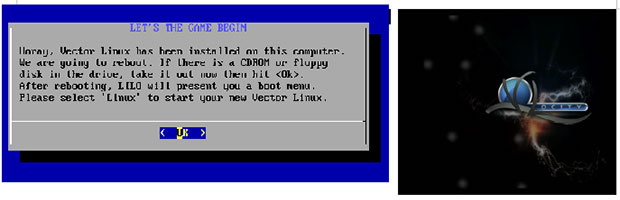
I installed VectorLinux 7.1 Light Edition onto my oldest laptop, which runs Puppy Linux very well but not much else.
Most other light Linux systems I try on it leave much to be desired, so this trial run was an excellent test of the abilities of IceWM as a bare-bones desktop environment for very minimal systems. The experiment failed on this computer. It was more successful on others, though.
Installation Snafus
VectorLinux suffers from old-school mentality. It has no live session releases to let users try it out. Not having a live session is a severe disservice. It is also a big inconvenience in determining if the OS works on your gear.
This illustrates everything that is wrong with VectorLinux’s distribution approach. It reinforces everything that detractors say about Linux being hard to install and confusing to set up. That description of the Linux OS is not accurate for many Linux distros. It certainly is the case with VectorLinux, however.
There are two installation options: Automatic installs VectorLinux to the entire hard drive with no user interactions; Advanced lets you pick the existing partition or run the partition tool.
Failed Efforts
When I started to install VectorLinux, my legacy laptop had early installations of Peppermint 5 and Chromixium on a divided hard drive. I selected the partition holding Peppermint 5 Linux. The blue progress bar was at the end of its installation routine performing the setting passwords task when the computer hung up, and the installation failed. My only recourse was to power off the laptop.
Rebooting left the Peppermint 5 name on the boot menu, but that partition did not respond. The Chromixium installation was intact. So I tried the installation a second time.
The installation completed to a point. An error message announced that the X server failed to configure properly. I clicked on the More Info button to view several output screens, but nothing offered a fix for the configuration error.
The splash screen continued to show its animation, but the home screen never materialized. I could not get into the desktop screen to access the menu. Thus, I could not do a manual configuration of the video display.
Unhappy Results
I finally got VectorLinux Light to run on several of my older computers, but I was not impressed enough to consider it a suitable replacement for Puppy Linux on any of them.
Two rock-solid Linux distros that almost never fail to infuse new life into an old computer are the Puppy Linux lineup and Chromixium.
However, even when VectorLinux runs, it does not measure up to the speed and flexibility available in other Linux options. To its credit, when VectorLinux does run, it has a good range of configuration options.
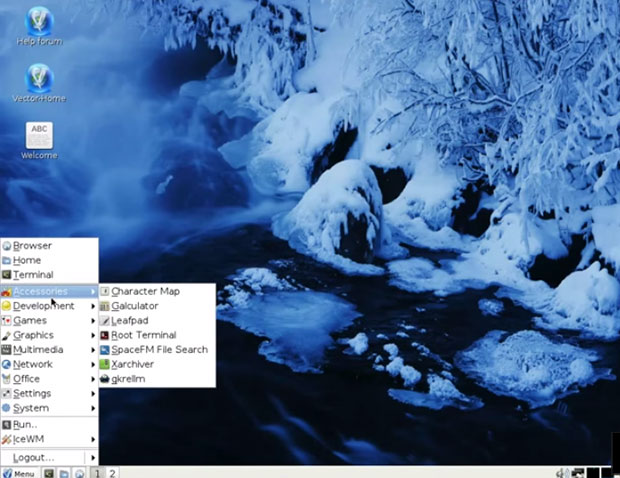
Bottom Line
VectorLinux 7.1 is a major release powered by a long-term kernel, Linux 3.18.16. VectorLinux Light might be a good distro for users who want a minimal yet functional starting point for their own tweaked desktop, but it is suitable only for seasoned Slackware Linux users.
On systems that VectorLinux gets up and running, the traditional bottom panel bar and single column cascading menu work well. VectorLinux Light defaults to two virtual workspaces. The workspace switcher is preinstalled on the panel.
You can download the ISO here.
Want to Suggest a Review?
Is there a Linux software application or distro you’d like to suggest for review? Something you love or would like to get to know?
Please email your ideas to me, and I’ll consider them for a future Linux Picks and Pans column.
And use the Talkback feature below to add your comments!




















































