
Regardless of how good they are, some Linux applications have very little appeal to all but users with specialized needs. That is not the case with Xournal. If you do not use a tablet for inputing notes, this app still lets you create with style.
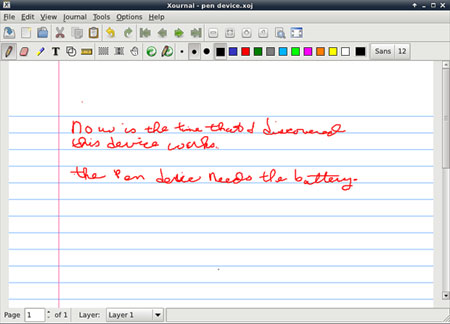
![]()
Even if you are looking for a very handy note-taking application, check out Xournal. It could be just the replacement tool you have been seeking. Xournal is a fast and furious app for taking notes, making sketches or keeping a journal. Regardless of your preferred method of input, Xournal might be the perfect fit.
It is tooled to run the GTK+/Gnome desktop but works fine on other desktop environments as well. If you have left Microsoft Windows behind for the Linux OS, you will find familiar territory with Xournal. It is very similar to that platform’s Journal program as well as other alternatives such as Jarnal and Gournal.
Two things about Xournal make this app a worthy tool to consider. One is its ability to handle stylus-based entries or traditional keyboard typing. This can be particularly handy if you use a laptop or netbook computer on the run.
Xournal’s second redeeming value is its intimacy with PDF files. It is much easier to use for annotating PDF files and filling in what are otherwise print-only forms. Xournal is much easier to use for these tasks than other PDF viewers with annotation and editing features added.
Paper-Style Interface
Xournal has a friendly and familiar face. Its user interface combines the best features of paint applications and text editors. So you have next to nothing to learn before gaining proficiency in using Xournal.
The menu row has just what you would expect in any writing or graphical app. The File, Edit, View and Tools drop-down lists need no explanations. In fact, their layouts made using keyboard input the same as using a word processor or text editor.
Similarly, the Tools menu gives you a one-click method for setting visual options for how the content on the page appears. This menu approach works fine for both keyboard and stylus.
More Smart Designs
One of the first places to review is the Options menu. It is here that you will find the usual preferences to get Xournal to work your way. Many of the available choices are much like setting tool options in a paint program.
The middle and bottom rows of icons are where the specialized treatment for stylus use is evident. Again, the similarity to the buttons and bells molded into graphical writing and painting tools plays out quite well.
You can quickly navigate, select color and shape and stroke size with equal ease using mouse or stylus. Clicking the T button switches from text mode to stylus. A dozen color options are literally a button click away. This eliminates the need to scroll through drop-down menu preferences to change things in the middle of entering notes or sketching.
The same usability option exists for changing fonts, point style and font attributes. Clicking a font or size button opens a quick pick window that gives your fast access to all three attributes as well as a preview window for your selection.
Traditional Shortcuts
I love when app designers do not throw out the baby with the bath water. That is another advantage with Xournal. In addition to the ribbon-like feature access, you can still get things done without removing your fingers from the keyboard — that is, if your available input method is not from a stylus on a tablet surface.
For example, to modify a PDF file, all you need to do is go to the File menu and select Annotate PDF. If the PDF file is not already loaded, Xournal prompts you to save the current page and then select the PDF file to open. But you can get there more quickly with Alt F/Alt F.
That same approach is used throughout the drop-down menus. Nearly every menu command has an Alt plus letter combination. And many of these shortcuts are what you already know from other applications. Even better is many of the options let you use other traditional shortcuts such as Control key or Shift/Control key plus letters.
Noteworthy Pages
What sold me on using Xournal is the page design. The writing surface on the computer screen resembles a lined sheet of composition paper. Remember those thin horizontal blue lines and vertical red margin lines? That is what you see with Xournal.
You can quickly set a page shade to give you the yellow writing surface of a legal pad or the blue tint of exam-style blue booklets. It does not make much sense to use the mouse to scratch fuzzy-shaped letters. But writing with a tablet and stylus is the perfect mate when tethered to a computer screen.
Otherwise, I like typing on the Xournal page rather than using a plaint text editor. And typing notes in a paint program does not give you that option. Plus, it is really cool to apply the same kinds of navigating actions to a note page that are available in graphic viewing apps, such as zooming.
I like being able to mix typing information with hand-drawn sketches using the mouse to illustrate my content. This gives me the same creative outlets that I can perform on my Android tablet and smartphone.
Bottom Line
Xournal is a near-perfect tool for taking notes that involve text and drawings. Aside from being fun to use, this app gives you the same tool for computer keyboard and tablet with stylus input.
It is near perfect because it lacks one essential feature. It has no provision for importing a graphic or text file. You can export a file you create as a PDF file, which is a nice touch. But being able to import existing data would be an indispensable final touch for Xournal.





















































