
Using a scanner in Linux is somewhat different than using that samescanner hardware in Windows. This week’s Linux Picks focuses on howthe XSane scanner app handles that process.
In the Windows world, scanner hardware is TWAIN-compatiblethrough manufacturer-developed scanning software. By comparison, LinuxLand relies on an application programming interface (API) scanningdriver called “SANE.” This is an acronym for Scanner Access Now Easy.SANE works in conjunction with a common graphical front-endapplication called “XSane Scanner.”
XSane is not the only front-end GUI (Graphical User Interface) forscanning in Linux distributions. However, it is one of the most widely usedscanning apps. Other scanner GUIs are XVscan, tkscan and Kooka, apopular scan application for the KDE desktop.
As the name derivation for SANE suggests, using XSane to scandocuments and photos for digital storage and display, faxing and emailattachments is much easier than some Linux war stories would have youbelieve.
Same but Different
My journey from Windows scanning proficiency to Linux-capable scanningwas made with the same hardware. I used a legacy Lexmark three-in-onedevice (printer/scanner/fax) attached to a Windows XP box. The X1150,while it worked well as a Windows-compatible hardware device, was a dog toget working with nearly every Linux distro I tried. The root cause iscredited to Lexmark hardware not being a good fit for Linux. But whenthere is a will, Linux provides work-arounds.
I used a generic CUPS driver for the Lexmark Z60 printer to configure the Lexmark X1150 printer andscanner. CUPS, by the way, stands for Common Unix Printing System. Itis a standards-based, open source printing system of drivers thatworks with the Mac, Unix and Linux operating systems.
Lexmark is generally a bad choice for Linux printers since that manufacturerdoes not provide Linux printer drivers. Part of the Linux Lureacquired through Linux help forums, however, includes a tip to usealternative drivers to get reticent hardware working.
When installed on a Windows computer, the X1150 printer/scanner places a program icon on the desktopand in the system tray. Clicking this icon launches a scanner controlapplication for Windows. On Linux computers, launching the XSane apploads the front-end scanning engine.
Keeping Your SANEty
Configuring the Lexmark printer/scanner hardware to talk to the PuppyLinux and Ubuntu desktop distros I use was a challenge. However, my legacyHP Photosmart 1215 printer and my newer HP Scanjet G3010 scannerconfigured without incident. XSane automatically recognized all threehardware devices and self-configured them.
XSane uses the SANE-library to talk to scanners. But the XSane appdoes not actually support any scanners itself. That is done via theSANE library. Look here to see what scanners are supported by SANE.
What It Does
Once you launch XSane, the program searches for connected scannerhardware. It will also load a pre-configured scanner profile. Thisprocess takes just a few seconds.
XSane controls a scanner and acquires images from it. Once the imageis scanned, you can save it as a file in several formats such as PNG,JPG or TIF. You can save the acquired image to file, direct the imageto a printer to make a photocopy, create a fax (assuming one isattached to the PC or you have a scanner/printer) or send it to anemail client.
XSane also can be linked as a plug-in to GIMP, a graphic manipulationapplication. This lets you startXSane from within GIMP with the File > Acquire > XSane menu option.
A neat feature is the ability to save a scanned document in copy mode.XSane will automatically convert the file to PDF format. To do this,you must first install Cups-PDF. Then go to the XSaneconfiguration with Alt+s or via preferences > setup.
XSane also has an OCR (Optical Character Recognition) engine. Thisgives you the added feature of editing the text in a scanned document.To edit graphical elements such as a photo on a scanned page, youfirst have to save the file and then edit it with a program such asGIMP.
Working the Real Estate
XSane’s interface is a lot like that of GIMP. It has two or moreopened windows, depending on your configuration preferences.
For example, the main window component contains the image settings,program preferences and display options. A viewer window shows thescanned image. You can resize this window and move each componentanywhere on the desktop. Other display choices include standard andadvanced options and a histogram.
Five viewing modes are available: viewer, save, copy, fax and email.Select the desired mode by clicking on the button next to the redbull’s-eye and scrolling through the list of options.
The viewer mode simply shows the scanned image. You must manually savethe image. The save mode shows the scanned image, which is alreadysaved to a designated location. The copy mode sends the scanned imagedirectly to a printer.
Similarly, the fax mode displays and sends the scanned image to aback-end fax application. In similar fashion, the email mode sends thescanned image to designated recipients via the resident e-mail client.
Using It
You can skip the preview mode and go directly to scanning the image byclicking the Acquire button. However, I prefer to see how the image looksbefore sending it along or saving it sight-unseen. A better strategybefore actually scanning an image is to click the Scan button to startthe preview operation.
An advantage to using the Preview mode is with it the scanned imagecan be adjusted and/or enhanced for color correction, contrast andbrightness. You can also adjust the gamma value, brightness andcontrast in the scan window before performing the scan.
If you do bypass the preview step, however, you can load the savedfile into GIMP or another graphical manipulation app to edit theimage. The editing tools provided in GIMP are a bit more advanced thanthe basic tools provided in XSane.
The saving process is a bit unconventional, even for a Linux app. Youcan choose the file name and image format from the drop-down menuselection. Or you can select the Save mode, enter the file name andfile format, and then perform the scan.
Easy Smeazy
A popular misconception is that Linux apps are not as rigorous or aseasy to use as Windows software. I have not found that to be true inmost of my dealings with Puppy Linux and Ubuntu Linux. I especiallyfind XSane to be uncomplicated.
Of course, if you are not familiar with Windows-based scanning andgraphical editing software, you will be somewhat unsure of usingXSane initially. However, the XSane scanner app does not have much of alearning curve, and its documentation is more complete than that of your average open source app.


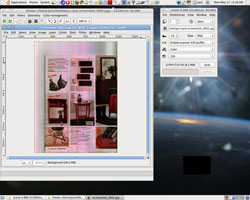
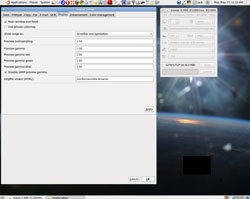




























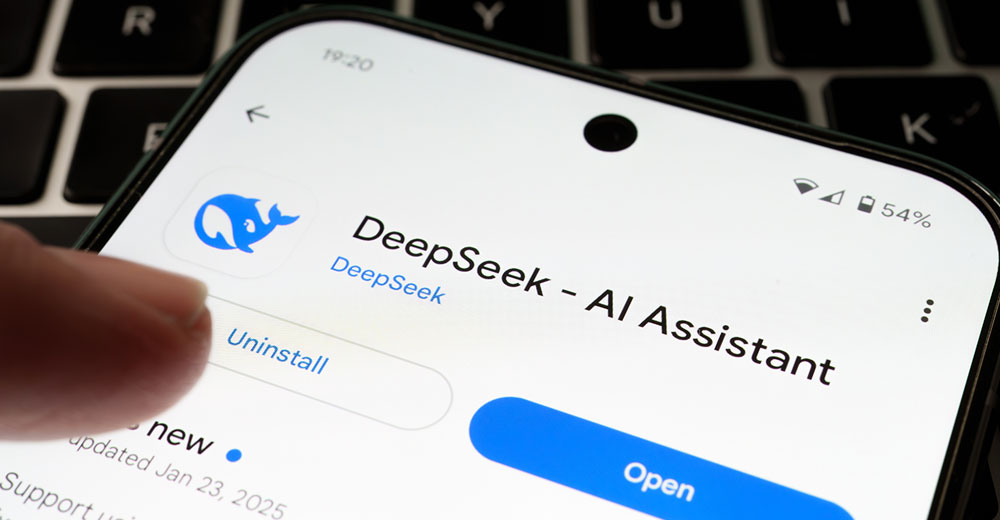

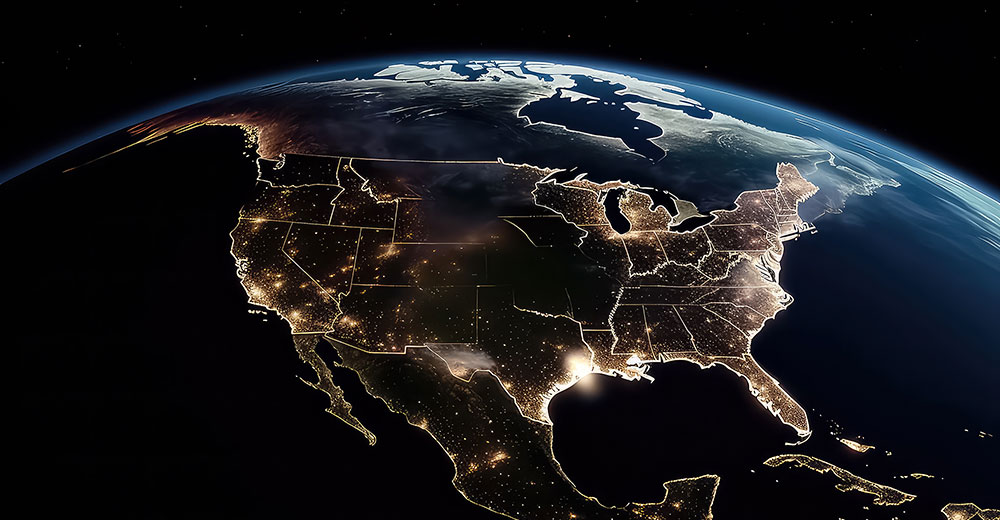














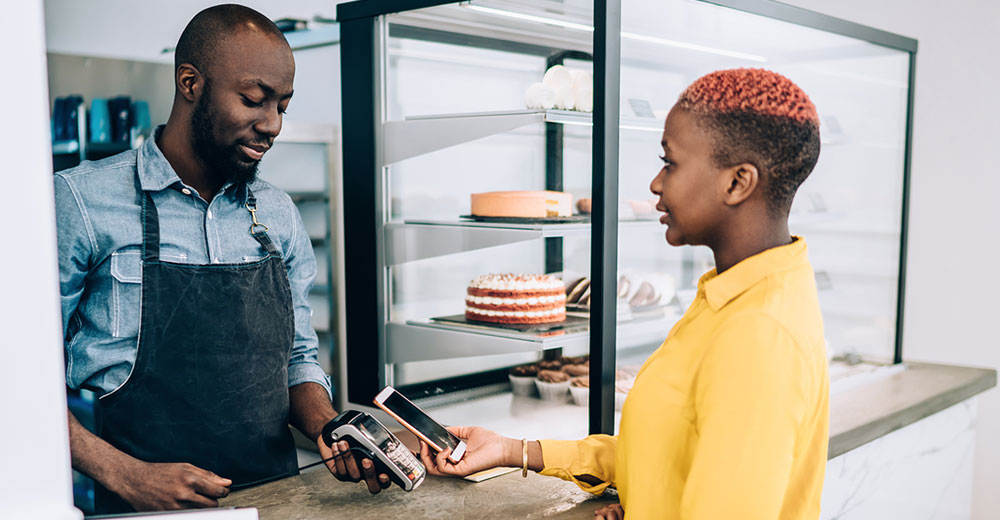






Lexmark has come a long way since the X1150 you mention here (that model was introduced in 2003). Nearly all of Lexmark’s current inkjet products support Linux (http://bit.ly/5Z28fz). Lexmark laser products have supported Linux for years.