
![]()
The latest Zorin OS Education release brings a special set of academic features that add value to an already impressive Zorin 8.0 Core.Zorin OS 8.0, released last month, is available in the free core and free education versions, as well as in a paid or ultimate version that provides support and a few other features. However, this release number is an interim upgrade. If you are looking for a Long Term Support version, Zorin OS 6.0 is also available.
I reviewed that version in September 2012 and was very pleased with its performance. Zorin OS 8.0 has several very noteworthy changes, though, and software upgrades that make it worth using despite the shorter support period. The most significant improvements are in the user interface.
The Zorin OS distro is especially well suited for Linux newcomers who want a familiar desktop that has the look and feel of Windows XP or Windows 7. The Zorin OS has desktop changer and theme changer applications that make modifying the desktop interface a one-click process.

The Education Edition goes one step beyond offering these conveniences by including 17 programs attractive to a wide range of study and learning interests.
Desktop Design
An offshoot of Canonical’s Ubuntu Linux, the Zorin Linux distro has a look and feel much more like Linux Mint, another Ubuntu derivative. Zorin has a few very substantial differences, though.
One big difference is the lack of alternative desktops. Zorin gives users solid functionality and ease of use. It does this my tweaking the GNOME 3 desktop into a seamless user experience. By not offering the different embellishments available with other desktop interfaces, Zorin gives users a one-size-fits-all desktop appearance.
This does not mean the computing environment is boring — quite the contrary. The System Settings panel offers enough control settings to keep all but very experienced Linux users quite happy. Special effect choices work well, but they are limited compared to other desktops.
Look and Feel
The GNOME trappings are downplayed in this distro. You do not have the bothersome slide panel on the right edge of the screen to view thumbnail images of virtual work spaces, for example.
Zorin uses a modified Avant Window Panel (AWN) as the panel bar. You can place it at the top or leave it by default at the bottom. About a dozen panel applets are available to customize the panel.
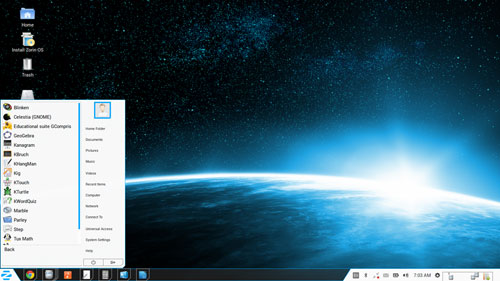
User personalization is accomplished by changing theme options and background images. You can place often-used applications as desktop icons or place them on the favorites menu.
If you want easy workplace switching, the Workplace Switcher app on the panel makes it easy to click and move to another workplace.
Eye Candy
Zorin, both the Educational Edition and the standard Core Edition, does not go overboard with the degree of eye candy presented in other desktop environments such as KDE — but it does give users a small yet tasty dish.
For example, Zorin runs by default the Compiz compositing manager. So you can press and hold the mouse button anywhere on the desktop to display the rotating cube. Moving the mouse left or right turns the cube to expose another work space.

Pressing the Super key (aka Windows button) and the tab key displays a rotating ring of thumbnails of each opened window in a work space. Similarly, you can select a hot corner and keyboard combination to access the aero display showing a grid thumbnail view of the contents of all of the work spaces.
The Window Management section of the Compiz Config Settings Manager application lets you choose various other special effects such as snapping windows, scaling and more.
Menu Options
The Compiz compositing tools provide just enough glitz and glitter to make using Zorin interesting. New users may not immediately care to apply these special effects, but more seasoned Linux users will have enough display enhancements to make up for the missing features from other desktop environments.
I particularly like the Zorin Main Menu that resides at the left end of the panel bar. Its simplified design includes a search tool at the bottom to quickly find applications and other files as a quick launch tool. A list of categories fills the left column of this menu. Click on a category to replace the column’s contents with a list of apps in the category.
A second column on the right of the menu window provides quick access to places such as the Home, Documents, Pictures, Music, Videos, Computer and Network folders. Also accessible from this side of the menu are the recent items list, system settings panel, and shut down and log out options.
A nice extra is to place the Cairo Main Menu app on the panel bar. This is a more standard menu. When you place the mouse pointer on it, the contents of each category cascade into a new column. For even more flexibility, you can place the Zorin Applications menu on the panel bar. This opens a window showing just categories. Click on a category to see a new list of that category’s content.
Education Edition Specials
Educators with access to computer stations in the classroom can benefit from using Zorin’s Education Edition rather than the Core release. Using the Linux Unetbootin tool makes it easy to create a fast- performing live USB intallation on a 4-GB drive. Aside from engaging in Web browsing and word processing activities in a classroom setting, students can pursue the specialized education applications bundled in this edition.
Some of these specialized tools run as KDE applications. Others run using a GNOME front end. If educators and parents do nothing else with this distro, its educational package alone delivers solid results. Some of these educational games are repeated in the Game category of this and the Core versions.
Blinken is a retro-style electronic memory game. Celestia is a constellation-viewing display. Gbrainy is a brain teaser game and trainer using logic puzzles, mental calculation challenges, short-term memory exercises and verbal analogy tests. Geogebra is a dynamic mathematics learning tool. Kanagram is an analog puzzle generator.
KBrunch is a learning application to help students practice calculating with fractions and percentages, using learning and exercise modes. KWord Quiz is a vocabulary-learning program that uses flash cards. KHangMan is a classic hangman game augmented with sounds and graphics.
Kig is an interactive geometry program. KTouch is a typewriter-style game to learn and sharpen keyboarding skills. KTurtle is an educational programming environment using the TurtleScript Programming Language. Marble is virtual globe for exploring earth through maps to find locations and measure distances.
Parley is a vocabulary training tool. Step is an interactive simulator to explore the world of physics through simulated physical experiments that let you view the evolutionary process as the laws of physics are applied.
Tux Math uses an arcade game environment that requires correct math computations to move about the playing field. GCompris is a collection of educational games with loads of activities for children 2-years-old and older.
Tech Notes
Zorin OS 8 is based on Ubuntu 13.10, and all editions of Zorin 8 ship with a tweaked GNOME 3.8.2 desktop and Linux kernel 3.11.0. Zorin OS 8 Educational edition is an updated version of the project’s specialist edition designed primarily for educational institutions.
The software packages come from the Ubuntu repositories, supplemented by other repositories for Google Chrome, Opera and other updates. Yes, Zorin 8 ships with the Google Chrome browser installed with the latest Adobe flash plug-in. The Zorin Browser Manager makes it easy to install the Opera or Midori browsers with a single click.
Another nice touch with Zorin OS 8.0 is its impressive collection of included software packages. You get the LibreOffice 4.1.3.2 Office Suite that includes Calc, Draw, Impress and Writer. A document viewer app is included. Internet apps include Empathy IM, Desktop Sharing, Remmina remote desktop and Thunderbird. Graphics programs include GIMP 2.8.6, Image viewer, Shotwell photo manager, Simple Scan and Screenshot.
Multimedia offerings include well-known apps such as Brasero disc burner, Cheese webcam booth, Music, Openshot video editor, Sound recorder, and Videos. The Accessories package includes Archive Manager, Calculator, Font Viewer, Files Search, the standard GNOME Terminal, gEdit Text Editor, gparted and Startup disc creator. Other software includes Wine, PlayonLinux and all multimedia codecs. These include the usually restricted ones.
Bottom Line
Zorin OS 8 Education Edition is a top flight Linux desktop. It installs smartly and runs without glitches. It is a solid choice for hassle-free computing, even if you ignore the education bundle.
If you want a Linux distro with all the power of Ubuntu without dancing around the Unity interface, you can not go wrong with Zorin OS 8. If you are a fan of Linux Mint’s Cinnamon desktop, Zorin OS 8’s integration of the Compiz window effects might give you a more pleasant, less cluttered computing experience.
When you navigate to the download page on the Zorin OS website, be sure to click the Education tab and not the Core tab. Otherwise, you will not get the Education version.
Want to Suggest a Linux Application for Review?
Is there a Linux software application you’d like to suggest for review? Something you love or would like to get to know?
Please email your ideas to me, and I’ll consider them for a future Linux Picks and Pans column.





















































I like and use Zorin often. But basing it on 13.10 means that it will expire 5 month and 20 days after its release.
Being released 27 January, 2014 and support ending for ubuntu 13.10 on the 17th of july, 2014
After this you will have to reinstall to a newer or even older version of Zorin thats based on 12.04, which is supported until april 2017. (Link):http://distrowatch.com/?newsid=07861
This short lifespan will be new to any windows users and im sure a problem for some.